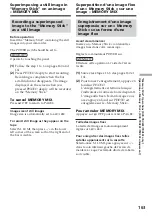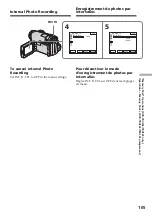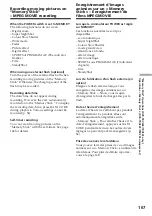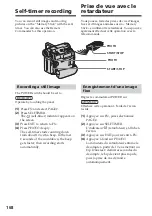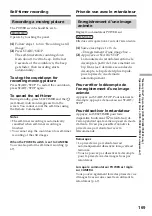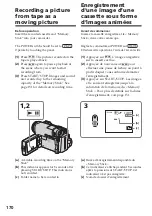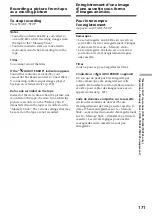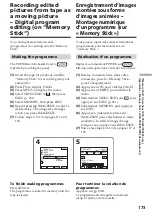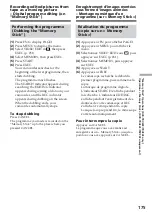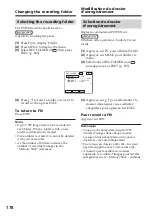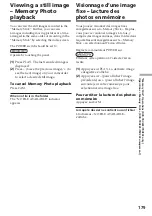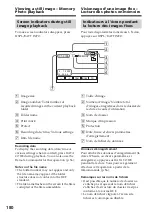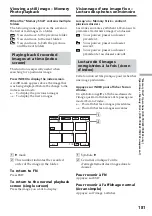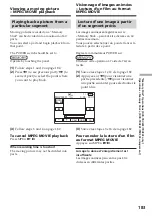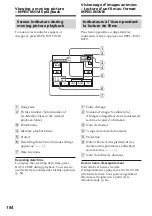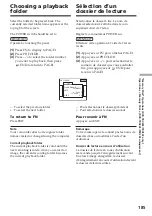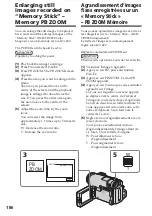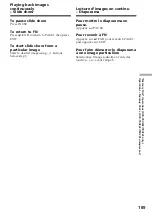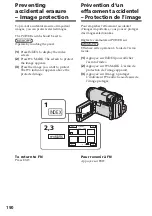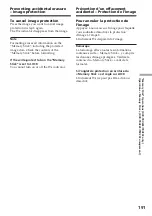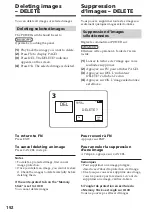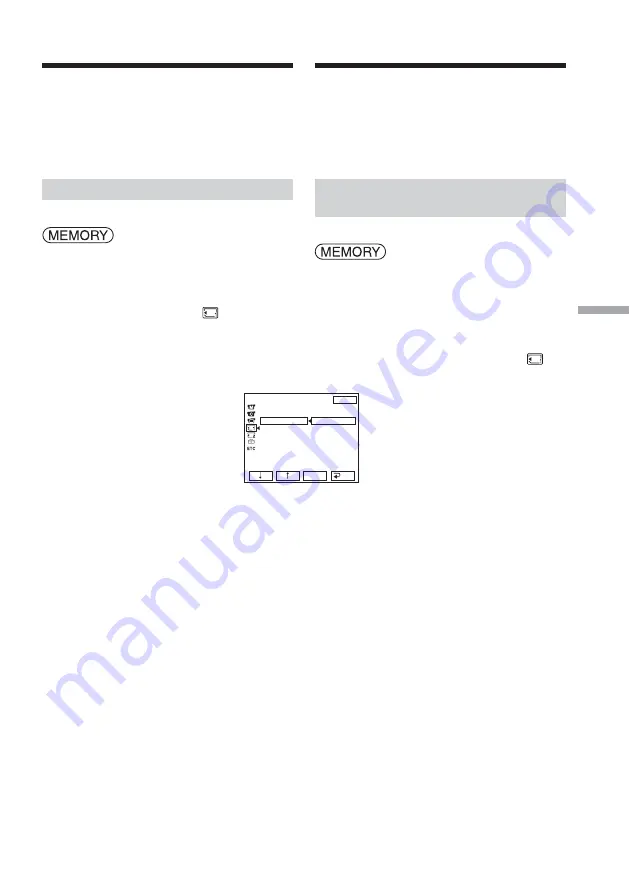
177
“Memory Stick” Operations (DCR-TRV22E/TRV33E only)
Opérations «
Memory Stick
» (DCR-TRV22E/TRV33E uniquement)
Changing the
recording folder
You can create plural folders in a “Memory
Stick.” This feature is convenient for sorting
out the images when you record.
The default recording folder is “101MSDCF.”
You can create folders up to “999MSDCF” in
the “Memory Stick.”
Creating a new folder
The POWER switch should be set to
.
Operate by touching the panel.
(
1
)
Press FN to display PAGE1.
(
2
)
Press MENU to display the menu.
(
3
)
Select NEW FOLDER in
, then press
EXEC (p. 245).
(
4
)
Select ADD, then press EXEC. A folder
with the maximum 1 will be
created. A created folder is
automatically set to the folder to record
in.
To return to FN
Press EXIT.
To cancel creating a new folder
Select RETURN in step 4, then press EXEC.
MEM SET 1
STILL SET
MOVIE SET
NEW FOLDER
REC FOLDER
FILE NO.
EXIT
RET.
EXEC
ADD
RETURN
ADD FOLDER
102MSDCF
Modification du dossier
d’enregistrement
Vous pouvez créer plusieurs dossiers sur le
« Memory Stick ». Cette fonction est pratique
pour trier les images pendant l’enregistrement.
Le dossier d’enregistrement par défaut est
« 101MSDCF ». Vous pouvez créer des dossiers
jusqu’à « 999MSDCF » sur le « Memory Stick ».
Création d’un nouveau
dossier
Réglez le commutateur POWER sur
.
Effectuez cette opération à l’aide de l’écran
tactile.
(
1
)
Appuyez sur FN pour afficher PAGE1.
(
2
)
Appuyez sur MENU pour afficher le
menu.
(
3
)
Sélectionnez NEW FOLDER sous
,
puis appuyez sur EXEC (p. 255).
(
4
)
Sélectionnez ADD, puis appuyez sur
EXEC. Un dossier avec le numéro
m 1 est créé. Le dossier créé
devient automatiquement le dossier
d’enregistrement.
Pour revenir à FN
Appuyez sur EXIT.
Annulation de la création d’un
nouveau dossier
Sélectionnez RETURN à l’étape 4, puis
appuyez sur EXEC.