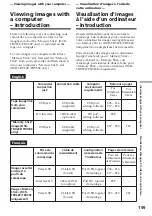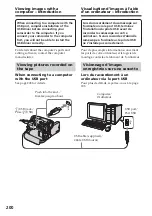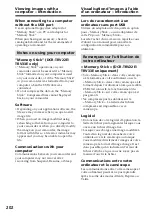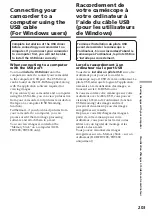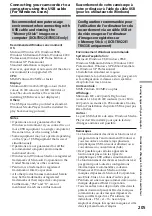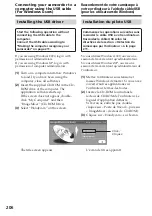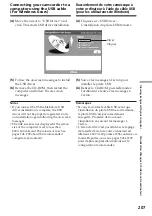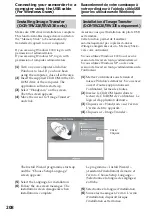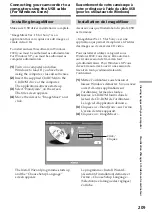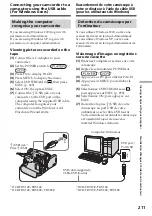212
USB port/
Port USB
USB cable (supplied)/
Câble USB (fourni)
(USB) jack/
Prise (USB)
Computer/Ordinateur
(
8
)
Follow the on-screen messages so that
the Add Hardware Wizard recognises
that the USB drivers have been installed.
Be sure to allow the installation to
complete without interrupting it.
For Windows 2000 and Windows XP users
If you are prompted to confirm the digital
signature, select “Yes” (Windows 2000) or
“Continue Anyway” (Windows XP).
Viewing images recorded on the
“Memory Stick” (DCR-TRV22E/
TRV33E only)
(
1
)
Insert the “Memory Stick” into your
camcorder.
(
2
)
Connect the AC Adaptor, then set the
POWER switch to
.
(
3
)
Connect the (USB) jack on your
camcorder to the USB port on the
computer using the supplied USB cable.
The USB MODE indicator appears on
the LCD screen of your camcorder. The
computer recognises your camcorder,
and the Add Hardware Wizard starts.
(
8
)
Suivez les messages à l’écran pour que
l’assistant d’ajout de nouveau matériel
détecte les pilotes USB. Laissez
l’installation suivre son cours sans
l’interrompre.
Pour les utilisateurs de Windows 2000 et
Windows XP
Si un message vous invite à confirmer la
signature numérique, sélectionnez « Oui »
(Windows 2000) ou « Continuer » (Windows
XP).
Visionnage d’images enregistrées
sur un « Memory Stick » (DCR-
TRV22E/TRV33E uniquement).
(
1
)
Insérez un « Memory Stick » dans votre
caméscope.
(
2
)
Branchez l’adaptateur secteur, puis
réglez le commutateur POWER sur
.
(
3
)
Raccordez la prise (USB) de votre
caméscope au port USB de votre
ordinateur avec le câble USB fourni.
L’indicateur USB MODE s’affiche sur
l’écran LCD de votre caméscope. Votre
ordinateur détecte le caméscope et
l’assistant d’ajout de nouveau matériel
démarre.
Connecting your camcorder to a
computer using the USB cable
(For Windows users)
Raccordement de votre caméscope à
votre ordinateur à l’aide du câble USB
(pour les utilisateurs de Windows)