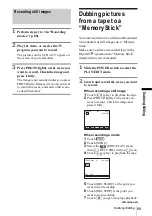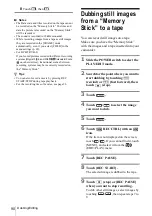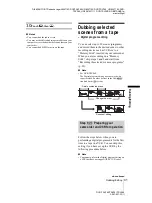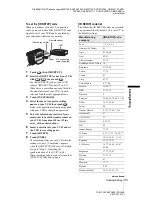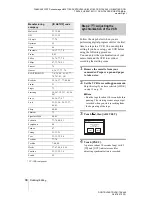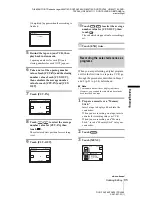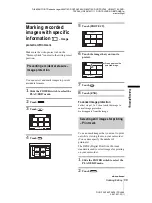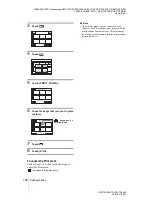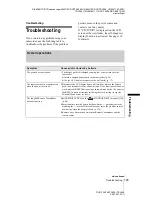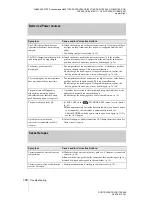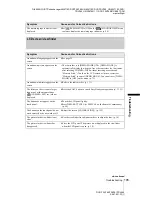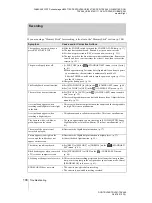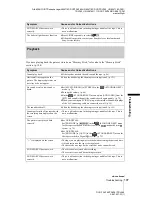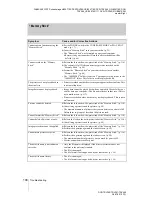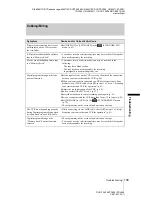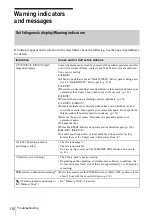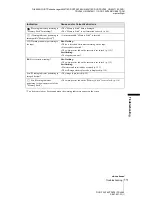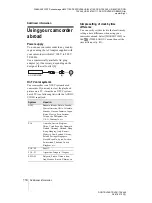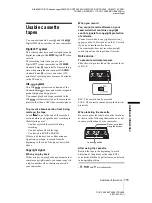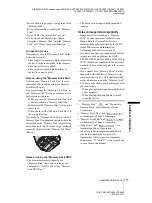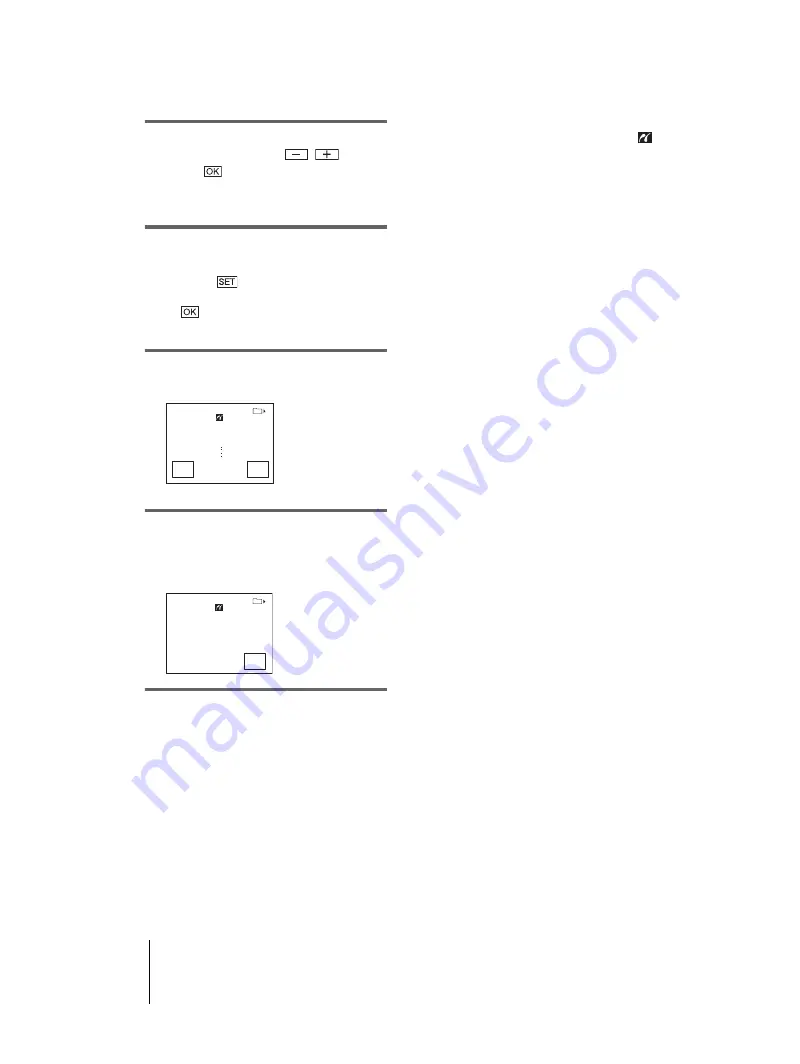
DCR-TRV360/TRV361/TRV460
3-087-921-11(1)
D:\##SAGYO\DTP-shanhai-agari\824719S DCRTRV360-US\824719S DCR-TRV360_US\824719S DCR-
TRV360_US\3087921111 DCR-TRV360\01GB07DABB.fm
master:Right
Dubbing/Editing
102
3
Select the number of copies to be
printed by touching
/
, then
touch .
You can set a maximum of 20 copies of one
image to be printed.
4
Touch [END].
To print the date on the image
1
Touch ,
then
[DATE/TIME].
2
Select [DATE] or [DAY&TIME] and
.
The default setting is [OFF].
5
Touch [EXEC].
A confirmation screen appears.
6
Touch [YES].
When printing is finished, [Printing...]
disappears and the image selection screen
appears again.
To print another image
Repeat steps 1 to 6.
To stop printing
Touch [CANCEL] while printing.
To finish printing
Touch [END] and disconnect the USB cable
from your camcorder and printer.
b
Notes
• Do not attempt the following operations when
is
on the screen. The operations may not be performed
properly.
– Slide the POWER switch to select other power
modes.
– Disconnecting the USB cable from your
camcorder or printer.
– Removing the “Memory Stick” from your
camcorder.
• If the printer stops working, disconnect the USB
cable and restart the operation from the beginning.
• Some printer models may not support the date
printing function. Refer to the operating instructions
of your printer for details.
• We cannot guarantee the printing of images recorded
with a device other than your camcorder.
COPIES 1
DATE/TIME OFF
Print this?
101-0001
101
1 / 10
YES
NO
PRINT
101-0001
CANCEL
101
1 / 10
Printing...
Keep USB cable connected.
Summary of Contents for DCR-TRV460 - Digital Handycam Camcorder
Page 136: ...Printed in Japan ...