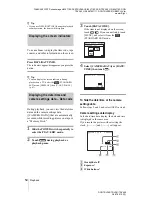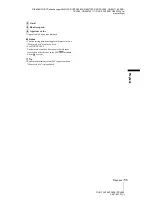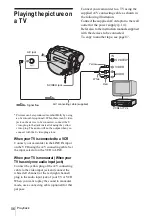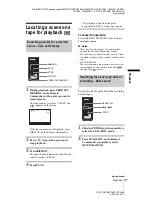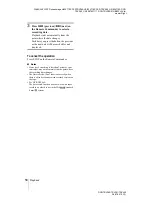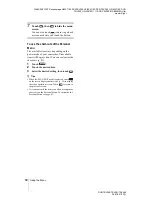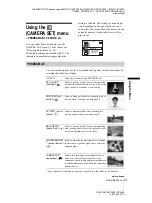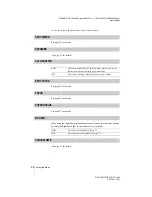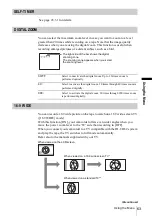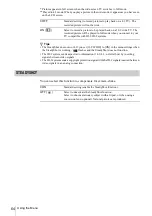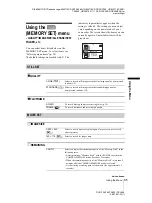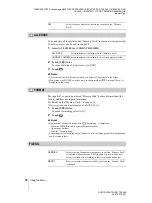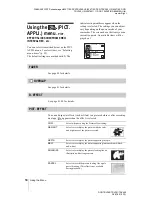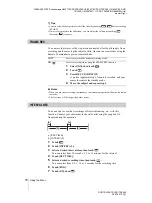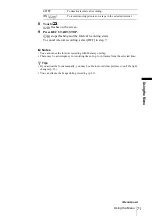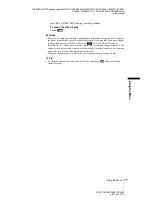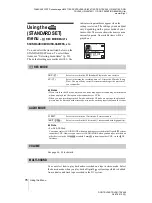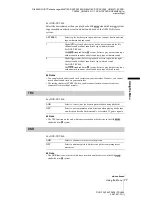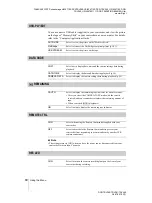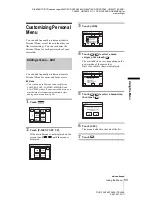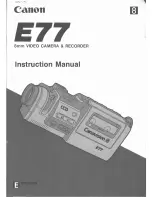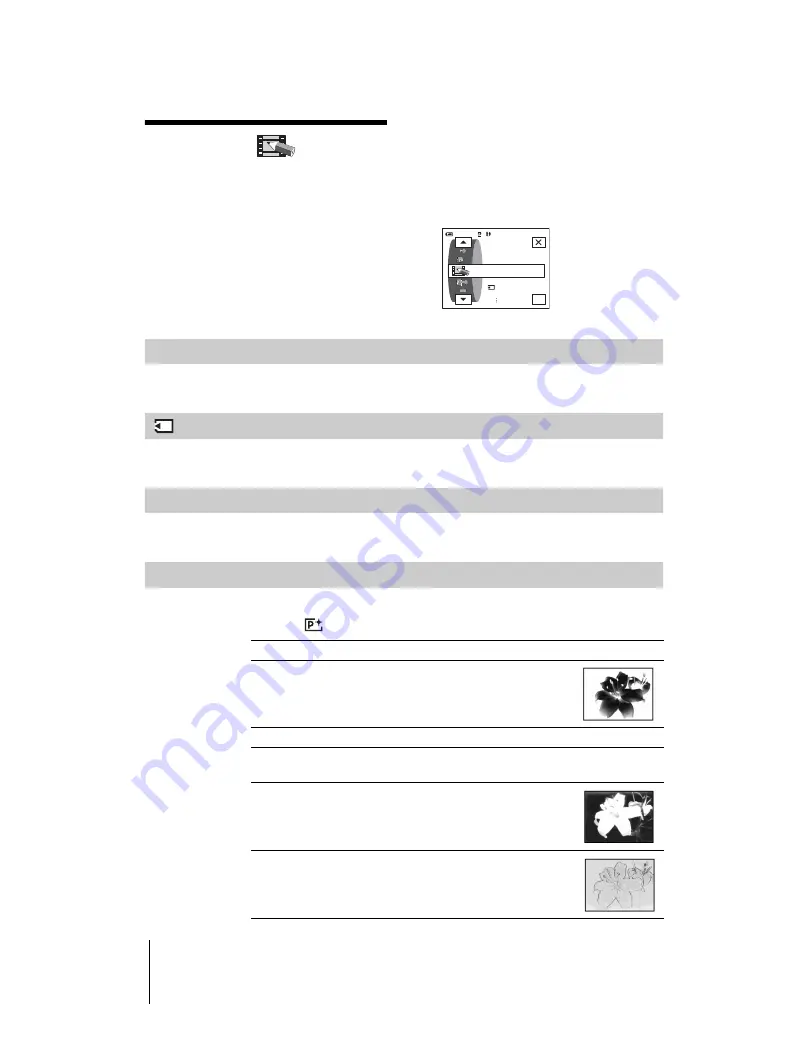
DCR-TRV360/TRV361/TRV460
3-087-921-11(1)
D:\##SAGYO\DTP-shanhai-agari\824719S DCRTRV360-US\824719S DCR-TRV360_US\824719S DCR-
TRV360_US\3087921111 DCR-TRV360\01GB06MENU.fm
master:Right
Using the Menu
68
Using the
(PICT.
APPLI.) menu
– PICT.
EFFECT/SLIDE SHOW/FRAME REC/
INTERVAL REC, etc.
You can select items listed below on the PICT.
APPLI. menu. To select items, see “Selecting
menu items” (p. 59).
The default settings are marked with
G
. The
indicators in parentheses appear when the
setting is selected. The settings you can adjust
vary depending on the power mode of your
camcorder. The screen shows the items you can
currently operate. Unavailable items will be
grayed out.
FADER
See page 40 for details.
OVERLAP
See page 41 for details.
D. EFFECT
See page 41, 48 for details.
PICT. EFFECT
You can add special effects (such as films) to a picture before or after recording
on a tape.
appears when the effect is selected.
OK
0:00:00
60min
STBY
FADER
PICT. APPLI.
OVRLAP
D. EFFECT
G
OFF
Select when not using the Picture effect setting.
NEG.ART
Select to record/play the picture with the color
and brightness of the picture reversed.
SEPIA
Select to record/play the picture appearing in sepia.
B&W
Select to record/play the picture appearing in monochrome (black-
and-white).
SOLARIZE
Select to record/play the picture looking like an
illustration with strong contrast.
PASTEL
Select to record the picture looking like a pale
pastel drawing. (This effect is not available
during playback.)
Summary of Contents for DCR-TRV460 - Digital Handycam Camcorder
Page 136: ...Printed in Japan ...