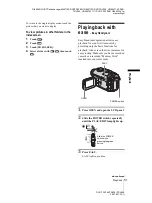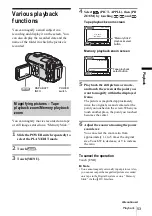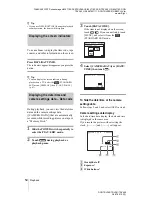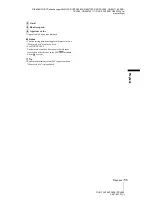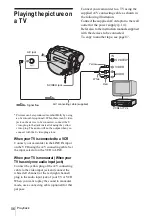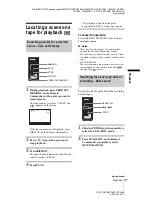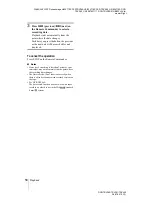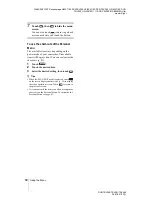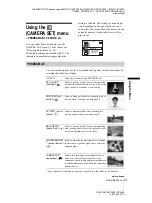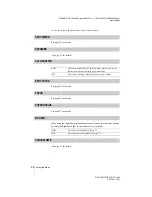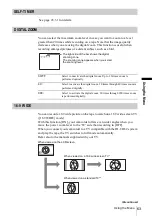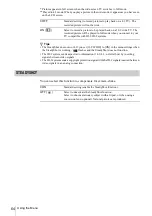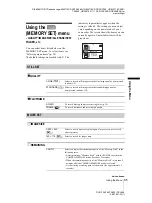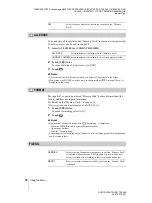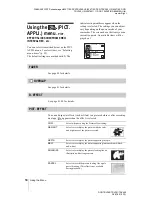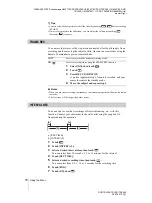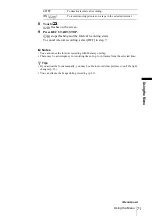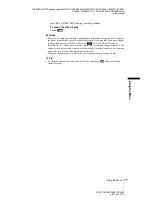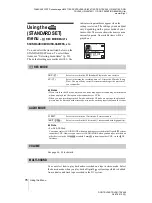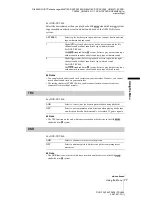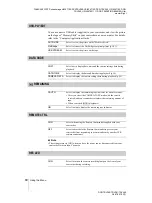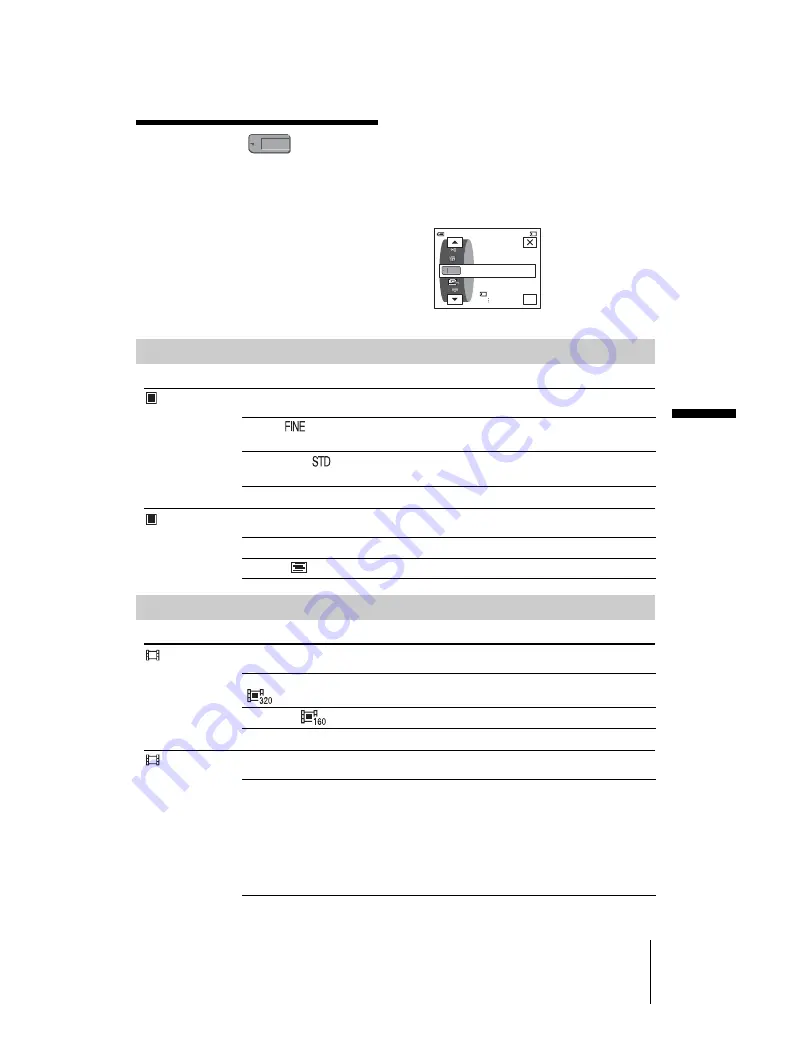
D:\##SAGYO\DTP-shanhai-agari\824719S DCRTRV360-US\824719S DCR-TRV360_US\824719S DCR-
TRV360_US\3087921111 DCR-TRV360\01GB06MENU.fm
master:Right
Usi
ng t
h
e Me
nu
DCR-TRV360/TRV361/TRV460
3-087-921-11(1)
Using the Menu
65
Using the
(MEMORY SET) menu
– QUALITY/IMAGE SIZE/ALL ERASE/NEW
FOLDER, etc.
You can select items listed below on the
MEMORY SET menu. To select items, see
“Selecting menu items” (p. 59).
The default settings are marked with
G
. The
indicators in parentheses appear when the
setting is selected. The settings you can adjust
vary depending on the power mode of your
camcorder. The screen shows the items you can
currently operate. Unavailable items will be
grayed out.
STILL SET
QUALITY
FLD/FRAME
MOVIE SET
IMAGE SIZE
REMAINING
OK
60min
STILL SET
MEMORY SET
MOVIE SET
FORMAT
FINE
20
G
FINE (
)
Select to record still images with the fine image quality (compressed
to about 1/4).
STANDARD (
)
Select to record still images with the standard image quality
(compressed to about 1/10).
G
FIELD
To record moving subjects correcting jitter (p. 30).
FRAME (
)
To record stationary subjects in high quality.
G
320 × 240
(
)
Select to record movies for playing on a large screen, or to record
clearer pictures.
160 × 112 (
)
Select to record for longer time.
G
AUTO
Select to display the remaining capacity of the “Memory Stick” in the
following cases:
• After inserting a “Memory Stick” with the POWER switch in the
CAMERA-MEMORY mode (for about 5 seconds).
• When the remaining capacity of the “Memory Stick” is less than 2
minutes after the CAMERA-MEMORY mode is selected.
• At the starting or ending point of the movie (for approximately 5
seconds).
,
continued
Summary of Contents for DCR-TRV460 - Digital Handycam Camcorder
Page 136: ...Printed in Japan ...