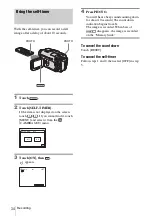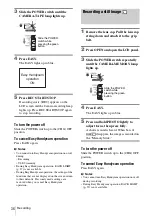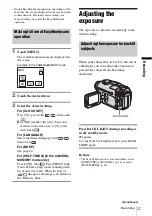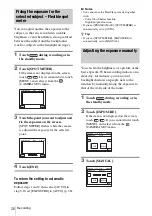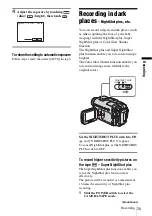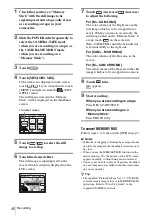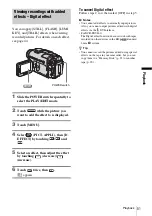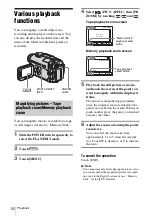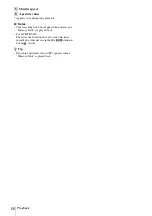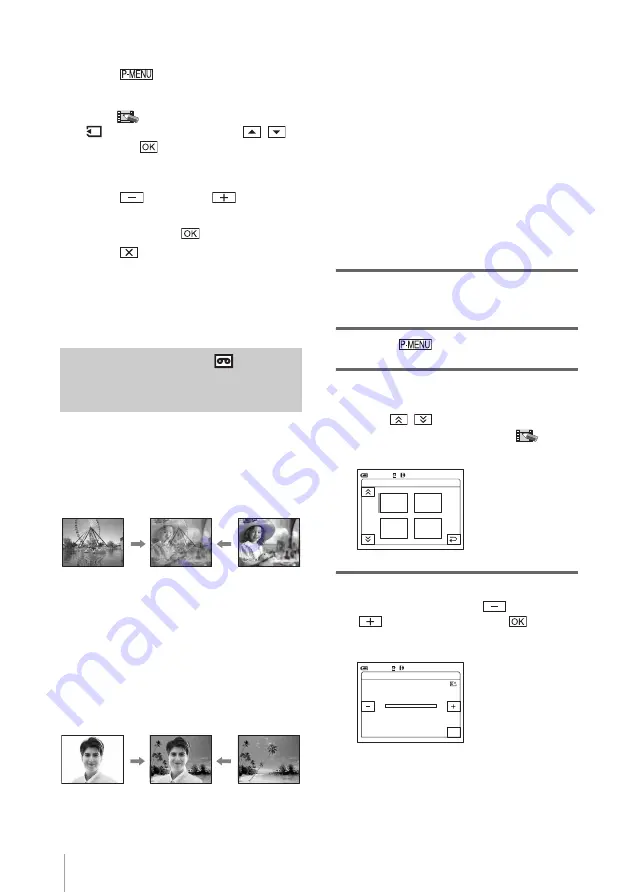
Recording
44
2
Slide the POWER switch to select the
CAMERA-TAPE mode.
3
Touch
.
4
Touch
[
MENU].
5
Select
(PICT. APPLI.), then
[
OVERLAP] by touching
/
and touch
.
The recorded image appears on the
thumbnail screen.
6
Touch
(previous) /
(next) to
select the still image to be superimposed.
7
Touch [ON], then
.
8
Touch .
9
Press REC START/STOP to start
recording.
[M. OVRLAP] stops flashing, and
disappears when fading is finished.
Using special effects
– Digital
effect
You can add digital effects to the recordings.
[STILL]
You can record a movie while superimposing it
on a previously recorded still image.
[FLASH] (flash motion)
You can record a movie with a serial-still-image
effect (strobe effect).
[LUMI. KEY] (luminance key)
You can replace a brighter area in a previously
recorded still image, such as the background of
a person or a title written on white paper, with a
movie.
[TRAIL]
You can record a picture so that an incidental
image like a trail is left.
[SLOW SHUTTR] (slow shutter)
You can slow down the shutter speed. This
mode is suitable for shooting a subject more
clearly in a dark place.
[OLD MOVIE]
You can add an old movie-type atmosphere to
pictures. Your camcorder automatically records
pictures in the letterbox mode for all screen size,
sepia in color, and at a slower shutter speed.
1
Slide the POWER switch to select the
CAMERA-TAPE mode.
2
Touch .
3
Touch [D.EFFECT].
If the item is not displayed on the screen,
touch
/
. If you cannot find it, touch
[MENU], and select it from the
(PICT.
APPLI.) menu.
4
Touch the desired effect, then adjust
the effect by touching
(decrease) /
(increase) and touch
.
When you touch [STILL] or [LUMI. KEY],
the image displayed on the screen at that
time is saved as a still image.
D. EFFECT:
OFF
OFF
STILL
1/2
0:00:00
FLASH
LUMI.
KEY
60min
STBY
OK
0:00:00
D. EFFECT:
STILL
60min
STBY
Adjustment screen example:
Summary of Contents for DCR TRV480 - Digital8 Handycam Camcorder
Page 9: ...9 ...