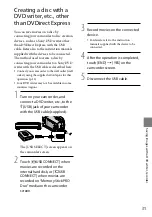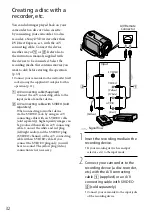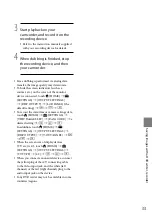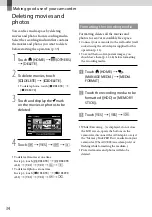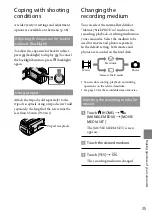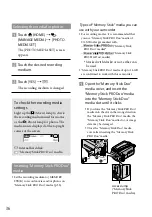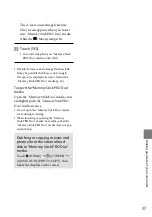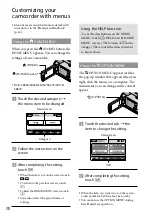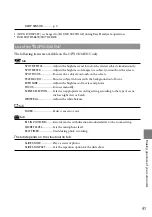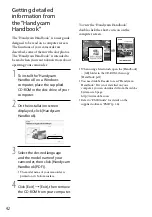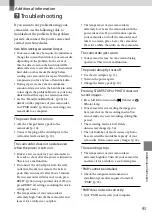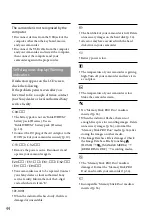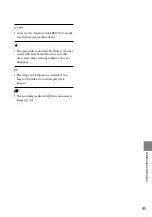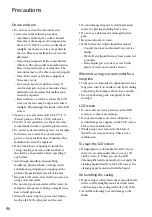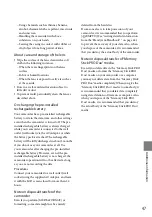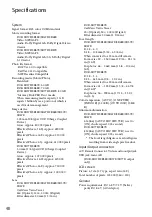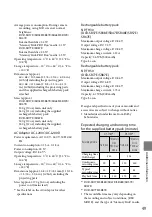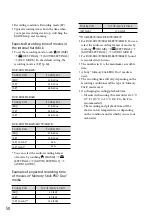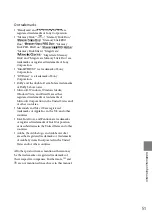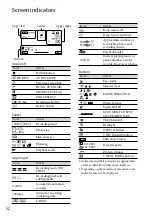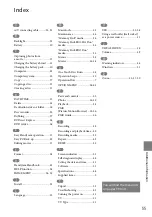4
Additional inf
or
ma
tion
Access to the “Memory Stick PRO Duo” media
was restricted on another device.
The camcorder is unsteady. Hold the camcorder
steady with both hands. However, note that
the camera-shake warning indicator does not
disappear.
The drop sensor function is activated. You
may not be able to record nor play back
images.
The recording media is full. Delete unnecessary
images (p. 34).