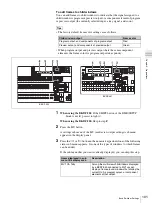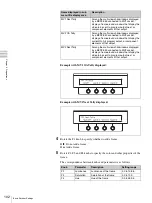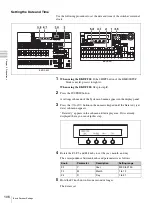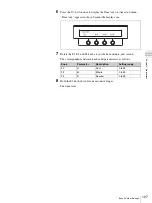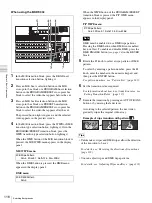108
Selecting Backgrounds
Cha
pte
r 4
B
as
ic
O
per
at
ion
s
Chapter
4
Basic Operations
Selecting Backgrounds
The output from the PGM1 and PGM2 connectors is called
the “program output video”. You can check it on the
program monitor and in the multi-view screen.
For more information about the multi-view screen, see
“Making multi-view output settings” (page 96).
The rearmost video in program output video is the
background.
To select a background
When using the BKDF-901:
Use the PROGRAM
selection buttons in the cross-point bus block. From
among these buttons, press the button to which the
video that you want has been assigned.
When using the BKDF-902:
Use the M/E bus A selection
buttons in the M/E cross-point bus block, and the
PROGRAM bus selection buttons and the M/E button
in the PROGRAM/PRESET cross-point bus block.
From among these buttons, press the button to which
the video that you want has been assigned. Press the
M/E button to select the video which was selected in
the M/E cross-point bus block.
The pressed button lights in red. This indicates that the
selected video is being output as the program video.
In the multi-view screen, the current program output video
is surrounded by a frame. When the switcher is shipped
from the factory, the color of the frame is set to red.
To select the background that appears after a
transition
When using the BKDF-901:
Use the PRESET selection
buttons in the cross-point bus block. From among
these buttons, press the button to which the video that
you want has been assigned.
When using the BKDF-902:
Use the M/E bus B selection
buttons in the M/E cross-point bus block, and the
PRESET bus selection buttons and the M/E button in
the PROGRAM/PRESET cross-point bus block. From
among these buttons, press the button to which the
video that you want has been assigned. Press the M/E
button to select the video which was selected in the M/
E cross-point bus block.
Key
Background
Program output video
PROGRAM selection buttons
M/E bus A selection buttons
PROGRAM bus selection buttons
M/E button
BKDF-901
BKDF-902
Summary of Contents for DFS-900M
Page 189: ...189 Pattern List Appendix Pattern List Wipe Basic wipe ...
Page 190: ...190 Pattern List Appendix User wipe ...
Page 191: ...191 Pattern List Appendix Mask ...
Page 193: ...193 Pattern List Appendix ...
Page 194: ...194 Pattern List Appendix 3D DME effects ...
Page 195: ...195 Pattern List Appendix ...
Page 196: ...196 Pattern List Appendix User effects ...
Page 216: ...216 External Dimensions Appendix BKDF 902 1 5M E Control Panel Unit mm inches ...
Page 217: ...217 External Dimensions Appendix DFS 900M Processor Unit Unit mm inches ...