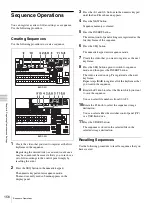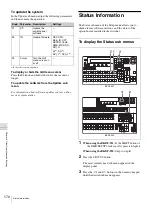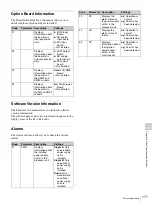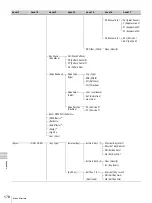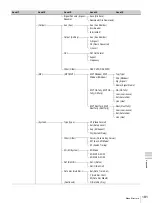168
Backing Up Data
Cha
pt
er 8
O
th
er Op
er
at
ions
and
S
ett
in
gs
3
Press the
h
and
H
buttons in the numeric keypad
until the desired sub menu appears.
Backing Up, Restoring, and Clearing
All Data
In the All Backup sub menu, check the following
parameters and then execute the backup.
To back up all data to a USB flash drive
Connect a USB flash drive, and then press the F1 knob and
hold it down for one second or longer.
If there is not enough free memory on the USB flash drive,
the backup is cancelled and an error message appears.
To recall all data from a USB flash drive
Connect a USB flash that contains the backup data, and
then press the F2 knob and hold it down for one second or
longer.
To clear all data from the memory of the control
panel
Press the F4 knob and hold it down for one second or
longer.
Backing Up, Restoring, and Clearing
System Data
In the System Backup sub menu, set the following
parameters, and then execute the backup.
To back up all data to a USB flash drive
To back up system data to a USB flash drive
Connect a USB flash drive, rotate the F3 knob to select a
system data management number (Sys0 to Sys9), and then
press the F1 knob and hold it down for one second or
longer.
• If there is not enough free memory on the USB flash
drive, the backup is cancelled and an error message
appears.
• The backup file names corresponding to the ten system
management numbers Sys0 to Sys9 are the ten file
names “a” to “j”.
• An asterisk (*) appears beside a system management
number when backup data under that number already
exists on the USB flash drive. If you select a number
with an asterisk, the existing data is overwritten when
you press the F1 knob and hold it down for one second
or longer.
To recall system data from a USB flash drive
Connect a USB flash that contains backup system data,
rotate the F3 knob to select a system data management
number (Sys0 to Sys9), and then press the F2 knob and
hold it down for one second or longer.
To clear system data from a USB flash drive
Connect a USB flash that contains backup system data,
rotate the F3 knob to select a system data management
number (Sys0 to Sys9), and then press the F4 knob and
hold it down for one second or longer.
Backing Up, Restoring, and Clearing
File Data
In the File Backup sub menu, set the following parameters,
and then execute the backup.
To back up file data to a USB flash drive
Connect a USB flash drive and then proceed as follows.
1
Rotate the F3 knob to select the type of file data.
Stl:
Data saved as still image files
Seq:
Data saved as sequence files
Usr:
User pattern data
2
Press the F1 knob and hold it down for one second or
longer.
Knob Parameter Description
Settings
F1
Store
Back up all data
USB
F2
Recall
Recall all data
USB
F4
Clear
Clear all data
CP
Note
Knob
Parameter Description
Settings
F1
Store
Backup system
data
USB
F2
Recall
Recall system
data
USB
F3
No
System data
management
number
Sys0 to Sys9
F4
Clear
Clear system data USB
Notes
Knob
Parameter Description
Settings
F1
Store
Backup file data
USB
F2
Recall
Recall file data
USB
F3
Type
File data type
Stl, Seq, Usr
F4
Clear
Location where
data to be cleared
is stored
USB, CP
Summary of Contents for DFS-900M
Page 189: ...189 Pattern List Appendix Pattern List Wipe Basic wipe ...
Page 190: ...190 Pattern List Appendix User wipe ...
Page 191: ...191 Pattern List Appendix Mask ...
Page 193: ...193 Pattern List Appendix ...
Page 194: ...194 Pattern List Appendix 3D DME effects ...
Page 195: ...195 Pattern List Appendix ...
Page 196: ...196 Pattern List Appendix User effects ...
Page 216: ...216 External Dimensions Appendix BKDF 902 1 5M E Control Panel Unit mm inches ...
Page 217: ...217 External Dimensions Appendix DFS 900M Processor Unit Unit mm inches ...