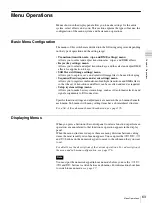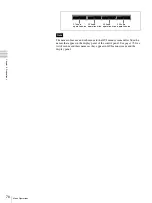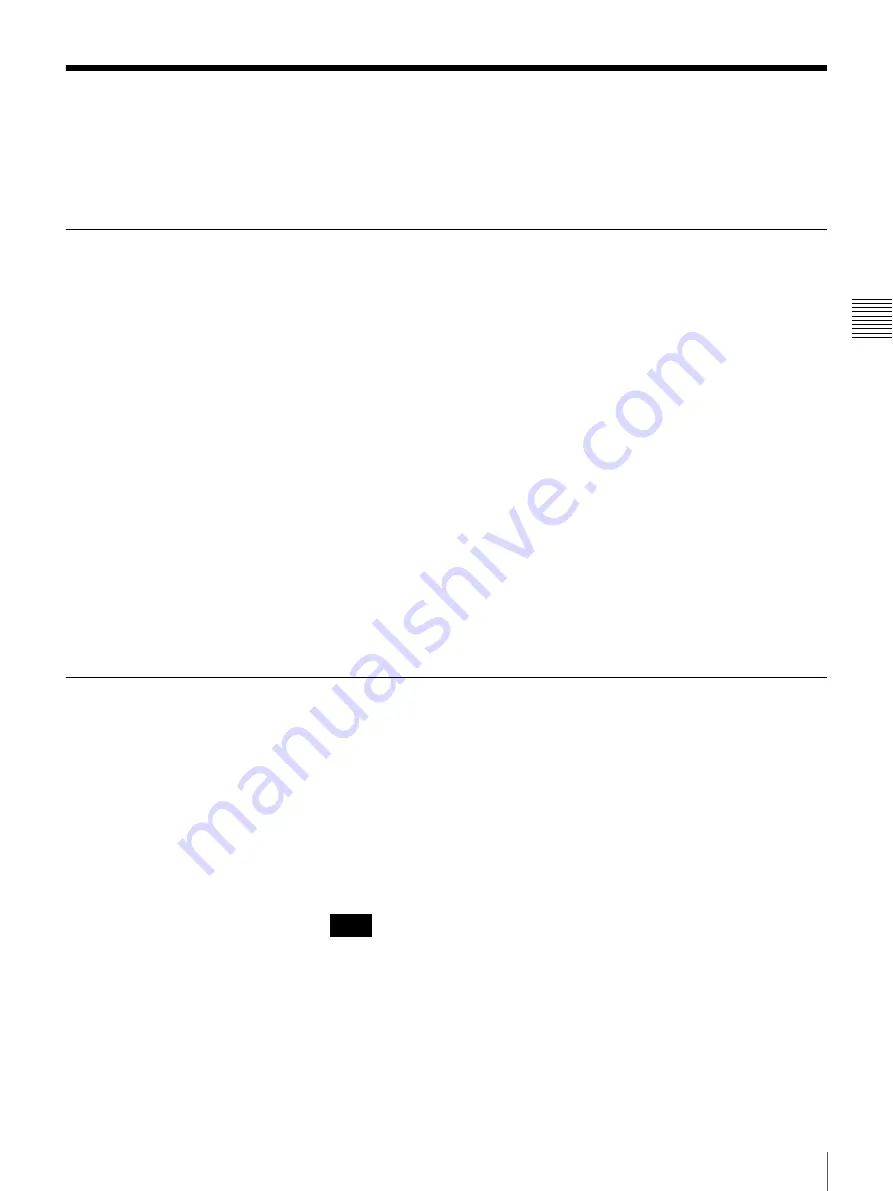
63
Menu Operations
Chapt
er
3
Pre
par
at
ion
s
Menu Operations
Menus shown in the display panel allow you to make settings for the entire
system, select effects, and so on. This section explains the types of menus, the
configuration of the menu system, and basic menu operations.
Basic Menu Configuration
The menus of this switcher are divided into the following categories, depending
on the type of operation and the setting target.
• Transition (transition rate, wipe, and DME settings) menu
Allows you to select and adjust transition rates, wipes, and DME effects.
• Keyer (key settings) menu
Allows you to select and adjust transition keys, and the select and adjust DME
effects for application to keys.
• Still Store (still image settings) menu
Allows you to capture, save, and select still image files to be used for keying.
• Sequence/Event (sequence and event settings) menu
Allows you to register combinations of multiple transitions and DME effects,
so that the set of transitions and effects can be recalled and used as required.
• Setup (system settings) menu
Allows you to make basic system settings, such as video format selection and
signal assignments to I/O connectors.
Specific function settings and adjustments are made in the sub menus beneath
each menu. Sub menus with many setting items have a hierarchical structure.
For a list of the sub menus beneath each menu, see page 176.
Displaying Menus
When you press a button on the control panel to select a function or perform an
operation, a menu related to that function or operation appears in the display
panel.
When the menu structure is deep or there are many divisions between setting
items, the most recently set sub menu appears. You can press the
j
,
J
,
h
,
and
H
buttons on the numeric keypad to move to the sub menu that you want
to set.
For details, see the descriptions of the various operations. For a description of
the menu and sub menu configuration, see page 176.
You must put the numeric keypad into menu mode before you use the
h
,
H
,
j
, and
J
buttons to switch between sub menus. For information about how
to switch to menu mode,
see
.
Note
Summary of Contents for DFS-900M
Page 189: ...189 Pattern List Appendix Pattern List Wipe Basic wipe ...
Page 190: ...190 Pattern List Appendix User wipe ...
Page 191: ...191 Pattern List Appendix Mask ...
Page 193: ...193 Pattern List Appendix ...
Page 194: ...194 Pattern List Appendix 3D DME effects ...
Page 195: ...195 Pattern List Appendix ...
Page 196: ...196 Pattern List Appendix User effects ...
Page 216: ...216 External Dimensions Appendix BKDF 902 1 5M E Control Panel Unit mm inches ...
Page 217: ...217 External Dimensions Appendix DFS 900M Processor Unit Unit mm inches ...