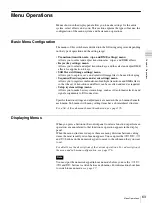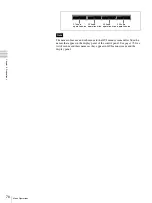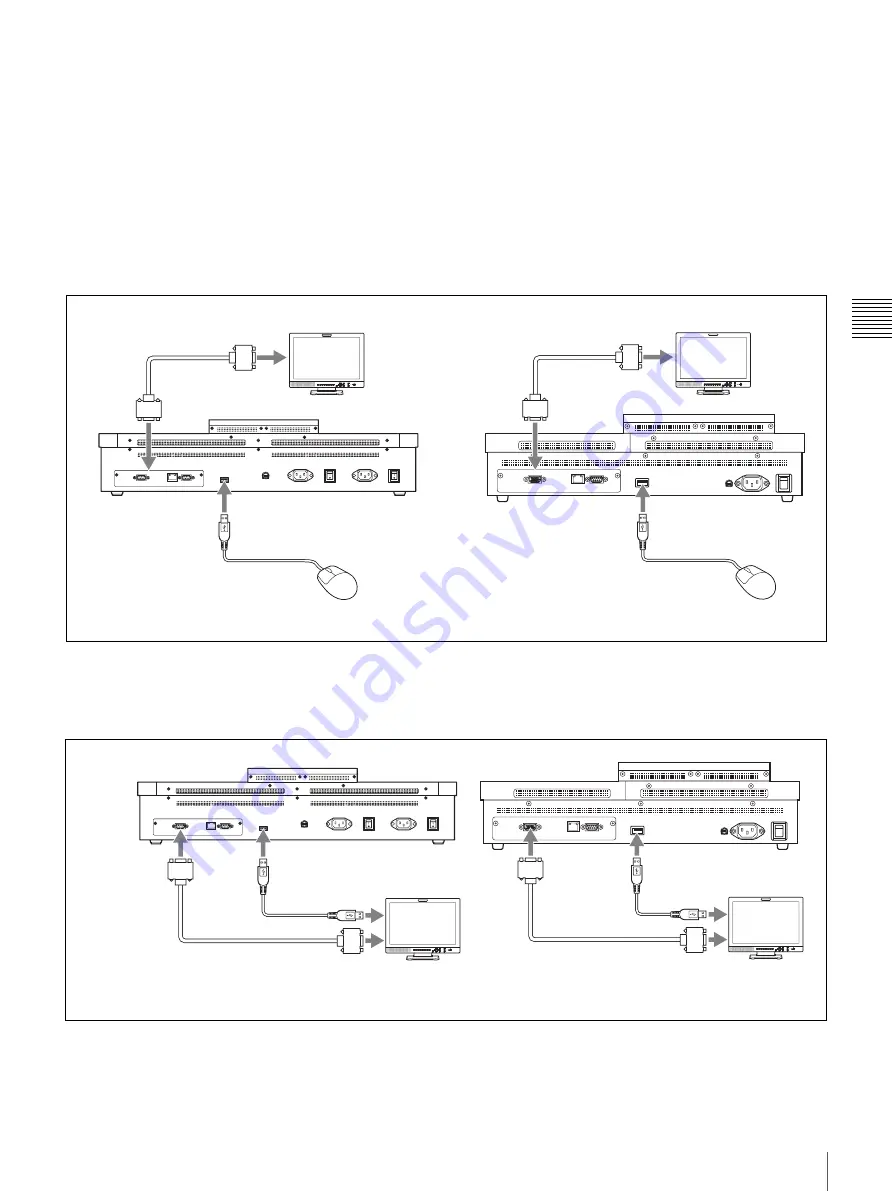
65
Menu Operations
Chapt
er
3
Pre
par
at
ion
s
in the monitor. This can be an aid to smooth operations because it allows you to
take in the entire menu system and several menu levels at a glance.
Instead of the mouse and monitor, you can also connect a commercially
available touch panel monitor. This allows you to select menu items by touching
the panel directly.
Connecting devices needed for display and operation
Connecting a PC monitor and USB mouse
Connect the video input connector of the monitor to the EXT.DISPLAY
connector on the rear panel of the control panel, and connect a USB mouse to
the DEVICE connector on the rear panel of the control panel.
Connecting a touch panel monitor
Connect the video input connector of the monitor to the EXT.DISPLAY
connector on the rear panel of the control panel, and connect the USB connector
of the monitor to the DEVICE connector on the rear panel of the control panel.
PC monitor
To video input
connector
To DEVICE
USB mouse
To EXT.DISPLAY
PC monitor
To video input
connector
USB mouse
To EXT.DISPLAY
To DEVICE
BKDF-901
BKDF-902
To EXT.DISPLAY
To DEVICE
To USB
connector
To video input
connector
Touch panel
type monitor
To EXT.DISPLAY
To DEVICE
To USB
connector
To video input
connector
Touch panel
type monitor
BKDF-901
BKDF-902
Summary of Contents for DFS-900M
Page 189: ...189 Pattern List Appendix Pattern List Wipe Basic wipe ...
Page 190: ...190 Pattern List Appendix User wipe ...
Page 191: ...191 Pattern List Appendix Mask ...
Page 193: ...193 Pattern List Appendix ...
Page 194: ...194 Pattern List Appendix 3D DME effects ...
Page 195: ...195 Pattern List Appendix ...
Page 196: ...196 Pattern List Appendix User effects ...
Page 216: ...216 External Dimensions Appendix BKDF 902 1 5M E Control Panel Unit mm inches ...
Page 217: ...217 External Dimensions Appendix DFS 900M Processor Unit Unit mm inches ...