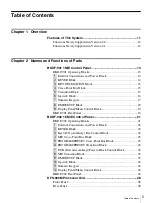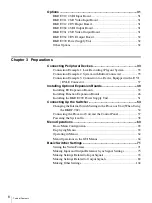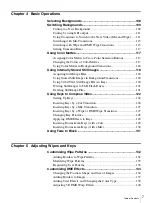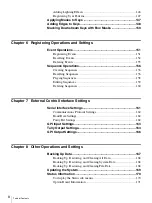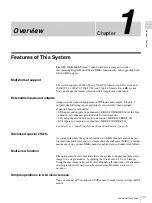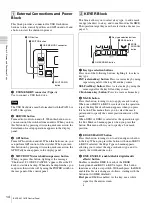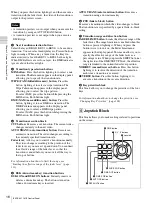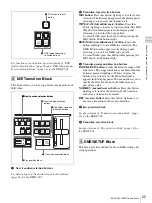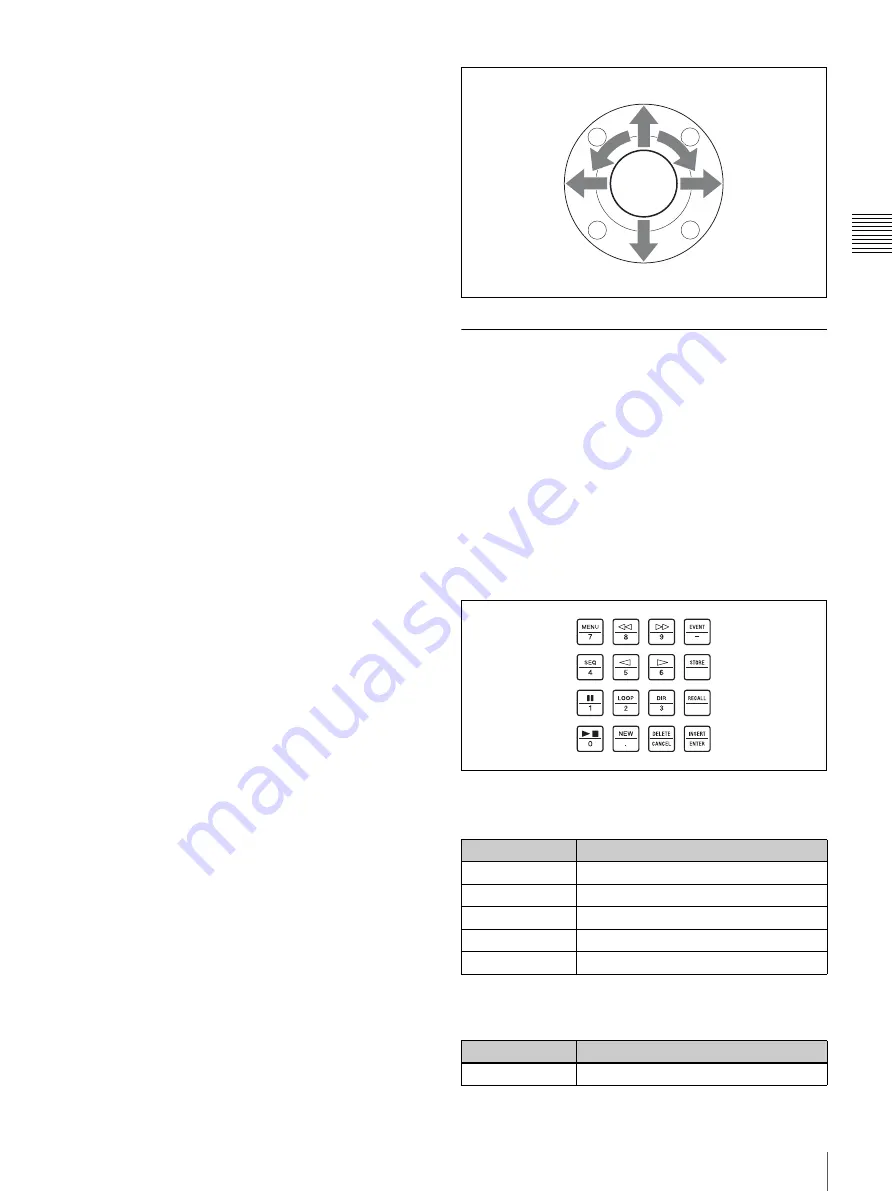
17
BKDF-901 1M/E Control Panel
Cha
pt
er 2
Name
s an
d F
unc
tions
of
P
ar
ts
a
DEFAULT button
Returns the setting values of parameters assigned to the
joystick to the default values.
b
AUTO CK (auto chroma key) button
Initiates and confirms the creation of an auto chroma key.
Pressing this button once selects auto chroma key mode, in
which you can select the color you want to use as the key
color to cut out the foreground. Pressing it again confirms
the creation of the auto chroma key and returns to manual
adjustment mode (the CK Manual 1 menu appears in the
display panel).
This button is enabled only when one of KEY1 to KEY4 is
selected
.
For more information about how to create auto chroma
keys, see “To create an auto chroma key” (page 123).
c
DME POS (DME image position) button
Displays the menu that allows you to specify the position
of a DME image. To specify the position of a DME image
with the joystick, press this button to display the menu and
then adjust the position with the joystick.
d
FINE (fine adjustment) button
Selects fine adjustments to setting values when the joystick
is moved. Press this button, lighting it, when you want to
modify a setting value in small steps.
e
DME ROT (DME rotation angle) button
Displays the menu that allows you to specify the rotation
angle of a DME image. You can adjust the angle with the
joystick.
f
WIPE POS (wipe center position) button
Displays the menu that allows you to specify the center
position of a wipe pattern. To specify the center position
with the joystick, press this button to display the menu and
then adjust the position with the joystick.
This button is enabled only when key is not selected as the
operation target
g
X, Y, Z (parameter selection) buttons
Select parameters to adjust with the joystick. You can
move the joystick to adjust the parameter selected by the
lit button.
h
Joystick
As shown in the figure below, you can change X, Y, and Z
coordinate parameters by moving the joystick left, right,
up and down, or by rotating it to the left or right.
7
Numeric Keypad
The numeric keypad allows you to enter parameter values
in menu operations.
When the current parameter has a settable value, you can
press the corresponding knob F1 to F4 to enable direct
input of a numeric value. Enter the value with the numeric
buttons (0 to 9) and then press the ENTER button to
confirm it. Press the CANCEL button to cancel the entry
operation.
The buttons in the numeric keypad can also be used to
switch between menu mode, event mode, and sequence
mode, and to perform other operations according to the
current mode.
Buttons used to enter numeric values and
symbols
Buttons used when the MENU button is lit (menu
mode)
Button display
Function
0 to 9
Enter numeric values.
.
Enters a decimal point (.).
–
Enters a minus sign (–).
CANCEL
Cancels numeric input.
ENTER
Confirms numeric input.
Button display
Function
j
Switches to the previous menu.
Z coordinate –
X coordinate –
Z coor
X coor
Y coor
Y coordinate –
Summary of Contents for DFS-900M
Page 189: ...189 Pattern List Appendix Pattern List Wipe Basic wipe ...
Page 190: ...190 Pattern List Appendix User wipe ...
Page 191: ...191 Pattern List Appendix Mask ...
Page 193: ...193 Pattern List Appendix ...
Page 194: ...194 Pattern List Appendix 3D DME effects ...
Page 195: ...195 Pattern List Appendix ...
Page 196: ...196 Pattern List Appendix User effects ...
Page 216: ...216 External Dimensions Appendix BKDF 902 1 5M E Control Panel Unit mm inches ...
Page 217: ...217 External Dimensions Appendix DFS 900M Processor Unit Unit mm inches ...