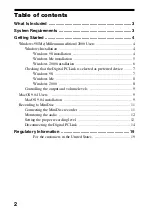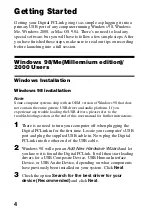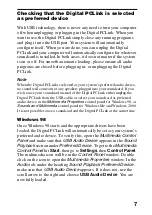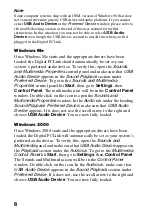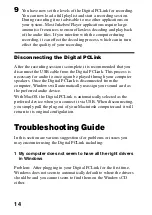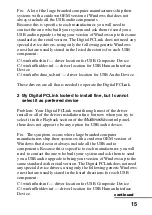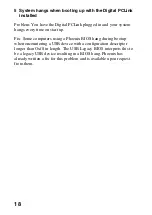10
3
To verify that your computer is running the necessary Apple
Audio Extensions, close all open applications. On the desktop,
find the icon that corresponds with your Macintosh hard drive.
Double click on it. A window will open listing all the files and
folders on your hard drive. Scroll down and find the System
Folder icon. Click on the arrow to the left of the System Folder
icon so that all the folders contained in the
System Folder
become visible. Scroll down until you find the
Extensions
folder and click on the arrow to the left of the folder icon. In the
files that are listed in the
Extensions
folder, scroll down and
verify that a file
Apple Audio Extension
appears. Check that the
version of this file is 1.0.5 or higher. If a version column does not
appear, go to
View
in the top navigation bar and select
View
Options
. Place a check next to
Version
in the
Show Columns
section. Click on
OK
. A version column will now appear and let
you check the version of the Apple Audio Extension file running
on your computer. If your system is not running Apple Audio
Extension 1.0.5 or higher, the Digital PCLink, may not operate.
4
After verifying your computer has the necessary operating
system and audio extensions, close all applications. Plug the
supplied USB cable into a USB port on your computer. Now plug
the Digital PCLink into the other end of the USB cable. Do not
plug the Digital PCLink into a USB hub, as other devices on the
hub may effect the digital audio data running to the Digital
PCLink causing unwanted pops and clicks in your recordings.
5
Your computer will now automatically initiate the Digital
PCLink and set it as the preferred playback device. After a few
seconds, you should notice that the Digital PCLink red
TOSLINK light is activated. If the Digital PCLink’s TOSLINK
light does not activate after a few seconds, verify that you are
running the minimum operating system and Apple Audio
Extensions requirements. The installation of your Digital PCLink
is now complete. Please proceed to the next section, “Recording
to MiniDisc” (page 11).