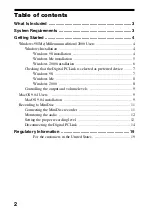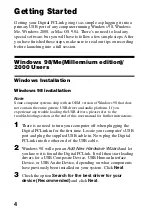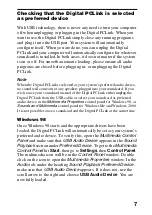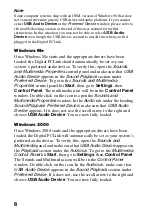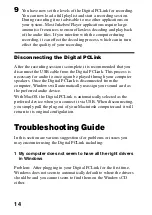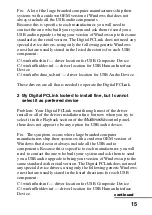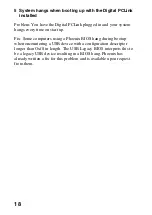11
Recording to MiniDisc
The Digital PCLink allows you to record music to your MiniDisc
recorder by simply playing back audio using the
Windows Media
Player
or your favorite Audio Jukebox/Player application. The music
file saved on your computer can be recorded in real time as it is being
played back. The Digital PCLink converts the digital audio file into a
format that the MiniDisc recorder can record.
To record the file to the MiniDisc recorder you simply perform the
following steps.
1
With the Digital PCLink connected to the computer, connect the
other end of the Digital PCLink to the MiniDisc recorder
(“Connecting the MiniDisc recorder”, page 11).
2
Using your Jukebox/Player application, simply load the selection
of audio (WAV, MP3, etc.) to be recorded.
3
Press or slide
REC
(record) on the MiniDisc recorder.
4
Press
Play
on the Jukebox/Player application.
5
When the audio is finished playing, the MiniDisc recorder will
automatically stop recording. Please read the following sections
for further details on recording to the MiniDisc recorder.
Connecting the MiniDisc recorder
To connect the Digital PCLink to the MiniDisc recorder, you will
need to use the Optical Cable. Insert the squared end of the cable into
the output jack of the Digital PCLink and the other end into the LINE
IN (OPTICAL) jack of the MiniDisc recorder.