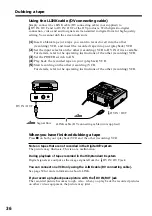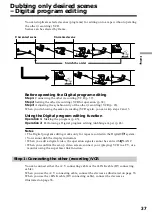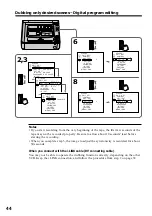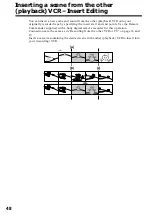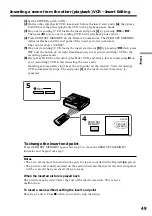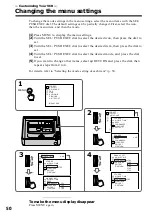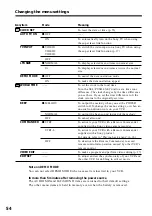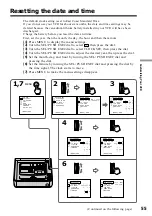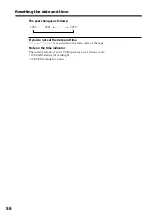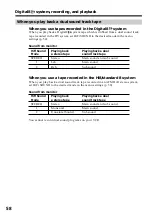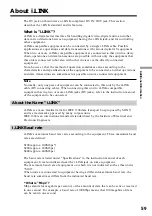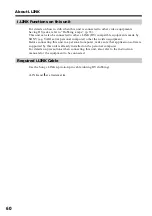47
Editing
You can convert analog video signals into digital video signals via your VCR connected
to a personal computer and analog video unit.
Capturing images and sound from an analog video unit
Analog video signals
t
Digital video signals
(
1
)
Set the POWER switch to ON.
(
2
)
Set A/V
t
DV OUT to ON in
in the menu settings (p. 50).
“A/V
t
DV” appears on the monitor screen.
(
3
)
Start playback on the analog video unit.
(
4
)
Start capturing procedures on your personal computer.
The operation procedures depend on your personal computer and the software
which you use.
For details on how to capture images, refer to the instruction manual of your
personal computer and software.
After capturing images and sound
Stop capturing procedures on your personal computer, and stop the playback on the
analog video unit.
Notes
•You need to install software which can exchange video signals.
•Depending on the condition of the analog video signals, the personal computer may
not be able to output the images correctly when you convert analog video signals into
digital video signals via your VCR. Depending on the analog video unit, the image
may contain noise or incorrect colors.
•You cannot record or capture the video output via your VCR when the video includes
copyright protection signals such as the ID-2 system.
If the other VCR has an S video jack
Connect using an S video cable (not supplied) to obtain high-quality pictures.
With this connection, you do not need to connect the yellow (video) plug of the A/V
connecting cable.
Connect an S video cable (not supplied) to the S video jacks of both VCRs.
Using with an analog video unit and a
personal computer – Signal convert
function
DV IN/OUT
: Signal flow
i.LINK cable (DV connecting
cable) (not supplied)
AUDIO/VIDEO
INPUT
A/V connecting
cable (supplied)
A/V converting
cable (supplied)
DV
IN/OUT
S video cable (not supplied)
S VIDEO IN
Other VCR
i.LINK
VIDEO
AUDIO
S VIDEO
OUT