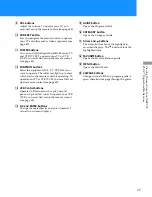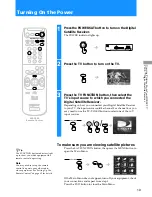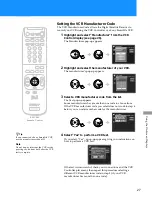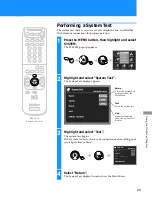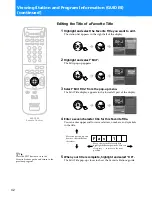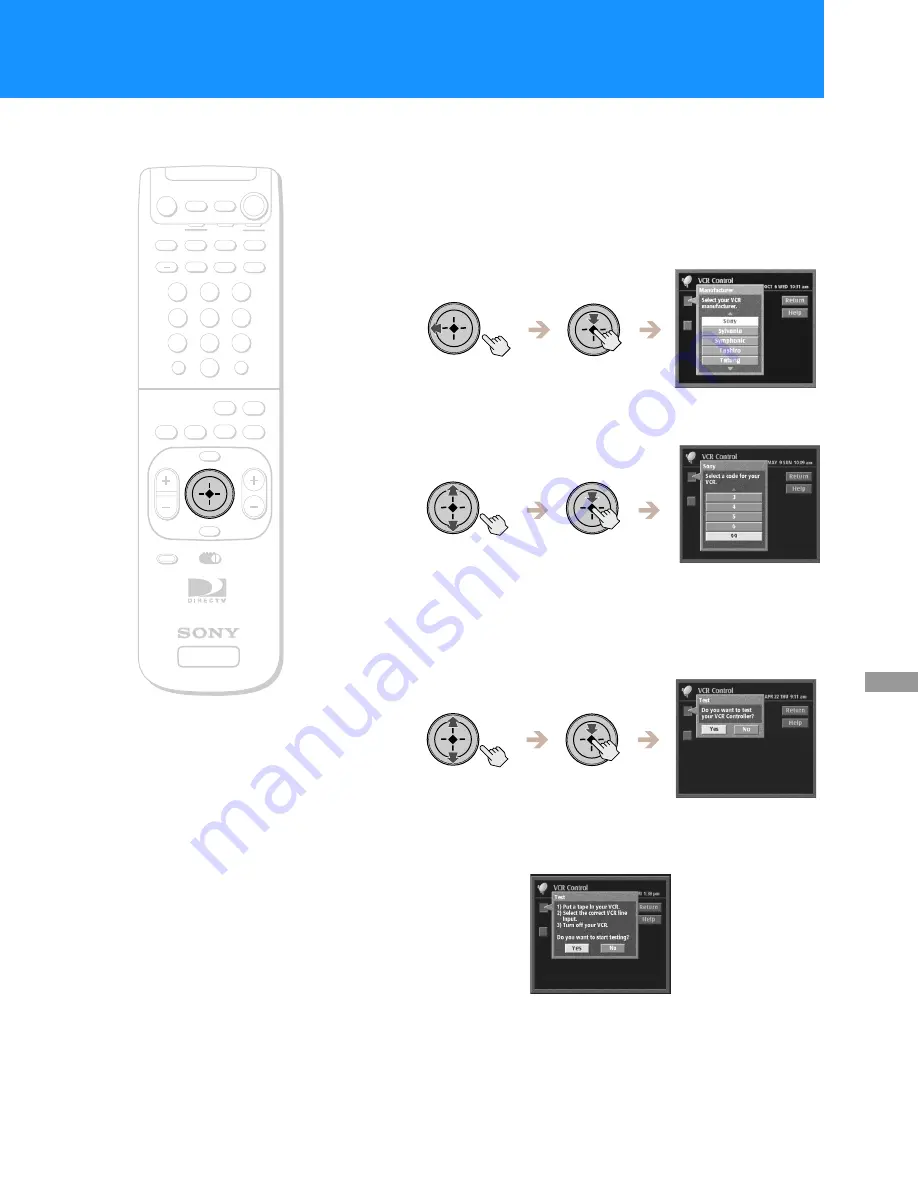
27
Usi
n
g
th
e
O
n
-S
creen
D
is
p
la
y
s
Setting the VCR Manufacturer Code
The VCR Manufacturer Code allows the Digital Satellite Receiver to
control your VCR using the VCR Controller or a Sony SmartFile VCR.
1
Highlight and select “Manufacturer” from the VCR
Control display (see page 26).
The Manufacturer pop-up appears.
2
Highlight and select the manufacturer of your VCR.
The manufacturer’s pop-up appears.
3
Select a VCR manufacturer code from the list.
The Test pop-up appears.
Some manufacturers have more than one code to choose from.
If the VCR manufacturer code you select does not work in step 4
below you can select another code for that manufacturer.
4
Select “Yes” to perform a VCR test.
If you select “Yes”, a pop-up appears giving you instructions on
how to perform a VCR test.
If the test is unsuccessful, check your connections and the VCR
Controller placement, then repeat this procedure selecting a
different VCR manufacturer code in step 3 (if your VCR
manufacturer has more than one code).
+
SATELLITE
RECEIVER
2
8
3
4
5
6
9
SLEEP
TV/SAT TV/VIDEO
FUNCTION
SAT
CABLE
AUDIO
VOLUME
ENTER
DISPLAY
MUTING
CABLE
ALT AUDIO JUMP
GUIDE
INDEX
FAVORITE
VOL
RM-Y802
VTR3 2 DVD AMP
MENU
EXIT
CH
1
7
TV
TV
CATEGORY
CODE SET
0
POWER
SAT
RM-Y802
Remote Control
z
Tip
If you connected a Sony SmartFile VCR,
use the manufacturer code of 99.
Note
Do not stop or interrupt the VCR test by
pressing any buttons until after the VCR
test is complete.
Summary of Contents for DirecTV SAN-18D3
Page 117: ...75 Other Information Notes ...
Page 122: ...Printed in USA ...