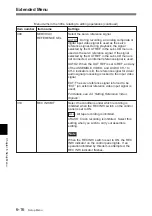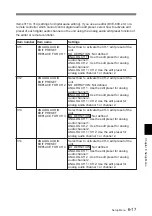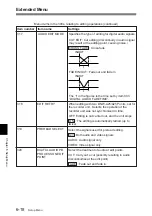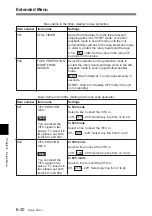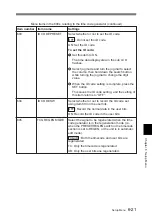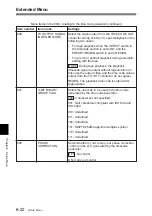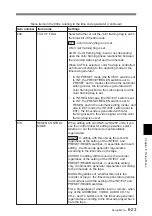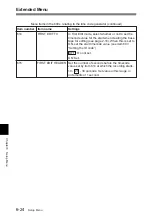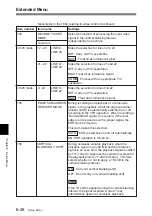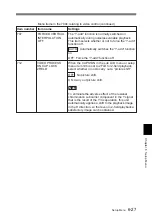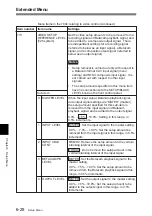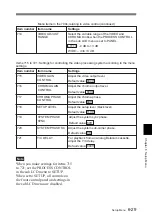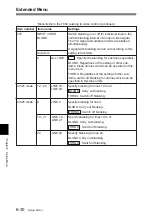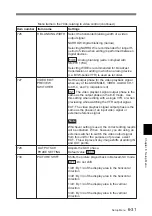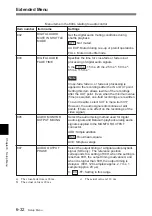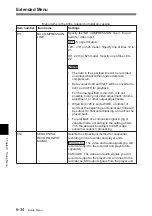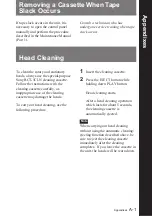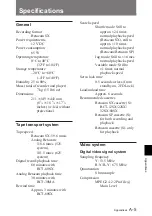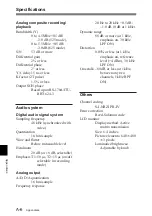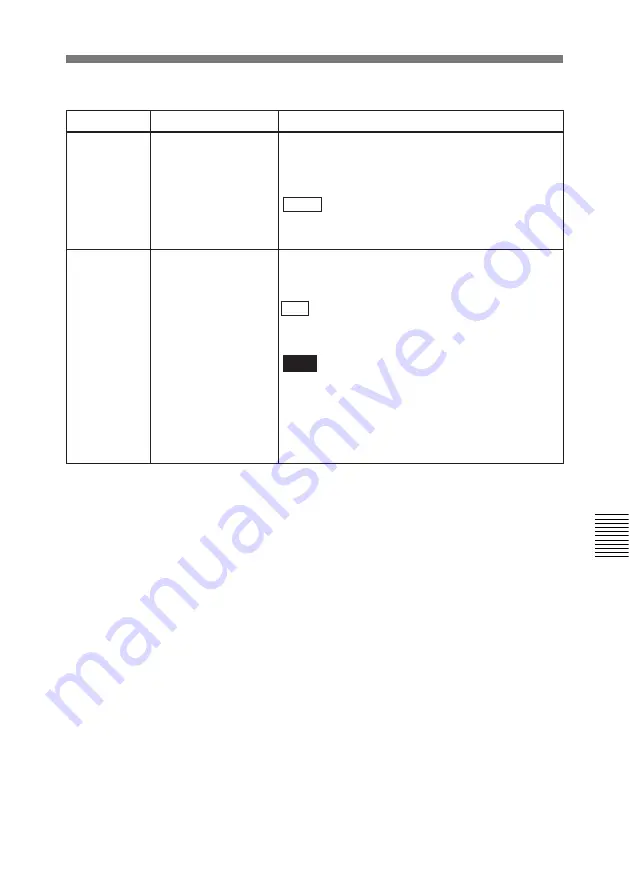
Setup Menu
6-27
Chapter 6 Setup Menu
707
FORCED VERTICAL
INTERPOLATION
OFF
The “Y-add” function is normally switched on
automatically during noiseless variable playback.
This item selects whether or not to force the “Y-add”
function off.
AUTO : Automatically switches the “Y-add” function
on.
OFF: Force the “Y-add” function off.
Item number
Item name
Settings
Menu items in the 700s, relating to video control (continued)
712
VIDEO PROCESS
ON CAP LOCK
2FIELD
When the CAPSTAN in the sub LCD menu or setup
menu item 106 is set to 2FLD for 2-field playback,
select whether or not to carry out a “picture shift”.
OFF : No picture shift.
ON: Carry out picture shift.
Note
To eliminate the adverse effect of the residual
chrominance subcarrier component in the Y signal
that is the result of the Y/C separation, this unit
automatically applies a shift to the playback image
in the H direction, so that even in 2-field playback a
satisfactory image can be obtained.
Summary of Contents for DNW-A25
Page 1: ...DIGITAL VIDEOCASSETTE RECORDER DNW A25 A25P OPERATION MANUAL 1st Edition Revised 4 English ...
Page 100: ......
Page 136: ......
Page 162: ......