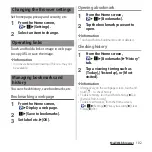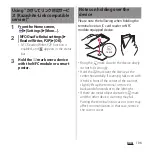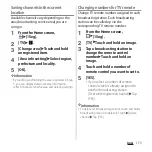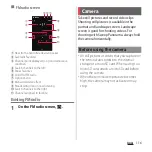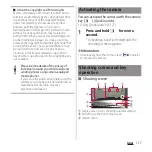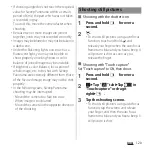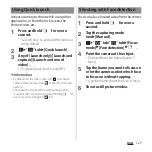114
Apps
For some data broadcasting programs, link
information to related websites (TV link) is
displayed. Save TV links to connect to related
websites later.
・
Method of registering TV link varies by
programs.
1
From the Home screen,
u
[1Seg].
2
[TV Link].
3
Select a TV link.
・
When selecting a link content or HTML
content, tap [Yes].
❖
Information
・
Some TV links have period of validity. Out of date TV
links are no longer available.
・
To delete TV link, touch and hold a TV link
u
Tap
[Delete]
u
[YES].
Record images, sound, captions or data
broadcasting while displaying.
1
From the Home screen,
u
[1Seg].
2
[TV]
u
.
・
To quit recording, tap
.
❖
Information
・
Maximum savable recorded data file size is 2GB, and
maximum recordable time is approximately 640
hours in a row.
Items can be saved up to 99.
・
Recorded data is saved on a microSD card. Recording
is not available if a microSD card is not attached.
・
When you use the microSD card from another
application while recording, recording may fail.
Playing a recorded program
1
From the Home screen,
u
[1Seg].
2
[Recorded program list].
3
Tap a program you want to play.
❖
Information
・
Touch and hold a program to change or delete title.
・
In Step 3, tap
to set play mode, delete all, display
available memory.
Using TV link
Recording 1Seg
Summary of Contents for Docomo Xperia Z1fSO-02F
Page 1: ...13 12 INSTRUCTION MANUAL ...