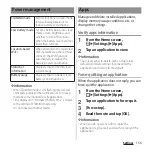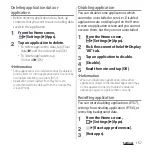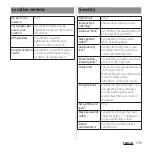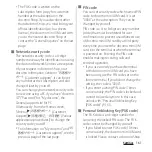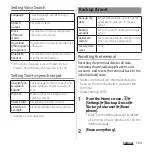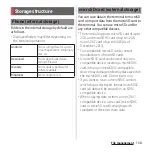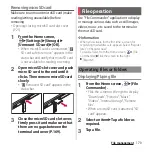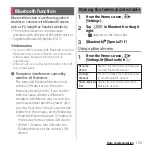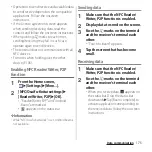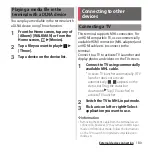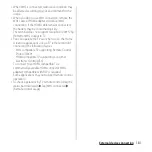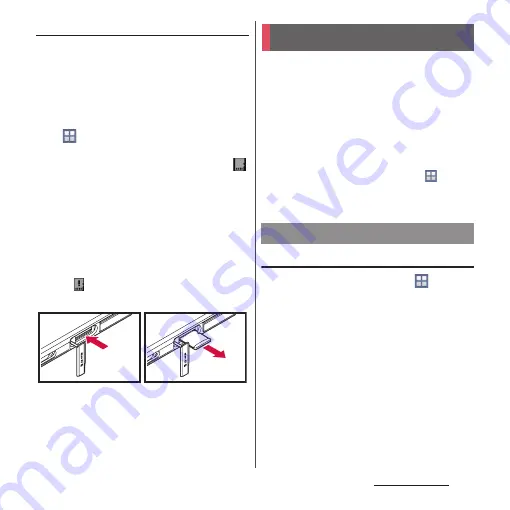
170
File management
Removing microSD card
Make sure to unmount microSD card (make
reading/writing unavailable) before
removing.
・
Opening/closing microSD card slot cover
(P.23)
1
From the Home screen,
u
[Settings]
u
[Storage]
u
[Unmount SD card]
u
[OK].
・
When microSD card is unmounted, "
SD card safe to remove" appears in the
status bar and notify that microSD card
is not available for reading or writing.
2
Open microSD slot cover and push
microSD card to the end until it
clicks. Then remove microSD card
slowly.
・
" Removed SD card" appears in the
status bar.
3
Close the microSD card slot cover,
firmly press it and make sure that
there are no gaps between the
terminal and cover (P.169).
Use "File Commander" application to display
or manage various data such as still images,
videos, music, etc. saved to the terminal or
the microSD card.
❖
Information
・
When you activate for the first time, a screen for
registering mail address etc. appears. Select "Register
later" or "Register now".
To register later, from the Home screen,
u
[File
Commander]
u
Flick the screen to the right
u
[Register].
Displaying/Playing file
1
From the Home screen,
u
[File
Commander].
・
Flick the screen to the right to display
"Downloads", "Pictures", "Music",
"Videos", "Internal storage", "Remote
files".
・
When a microSD card is attached, "SD
card" appears.
2
Select an item
u
Tap a folder as
required.
3
Tap a file.
File operation
Operating files or folders
Summary of Contents for Docomo Xperia Z1fSO-02F
Page 1: ...13 12 INSTRUCTION MANUAL ...