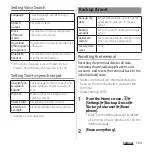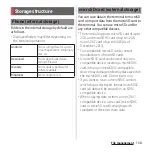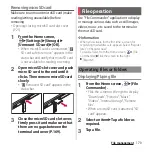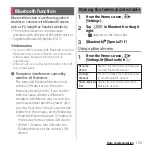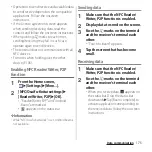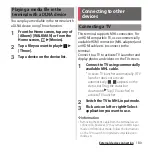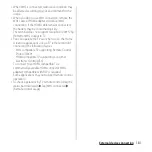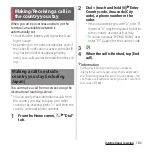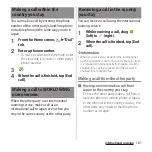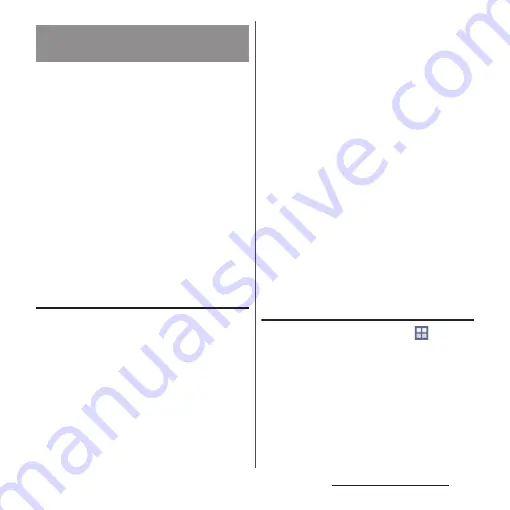
178
External device connection
You can access the internal storage and a
microSD card in the terminal from the PC
paired via Wi-Fi network.
・
Use Microsoft Windows Vista, Microsoft
Windows 7 or Microsoft Windows 8/8.1 for a
PC to be paired. Microsoft Windows XP and
other OSs are not available.
・
For Microsoft Windows 8.1, remove the
terminal from the PC, click "How to connect"
on PC Companion, then follow the onscreen
instructions.
・
If the privacy separator function for Wi-Fi
network (access point) is enabled, pair setting
cannot be made.
Pairing with a PC within a Wi-Fi
network
1
Connect a PC you want pair to a
Wi-Fi network.
2
Connect the terminal to the Wi-Fi
network that the PC is connected
(P.143).
3
Connect the terminal to a PC using
a microUSB cable.
・
When "Install software" screen appears
on the terminal, tap [Skip].
4
Open "
コンピュータ
(Computer)"
window on the PC
u
Right-click the
terminal icon displayed as a
portable device
u
"
ネットワーク構成
(Network composition)"
u
"
次へ
(Next)".
5
On the pop-up screen of the
terminal, tap [Pair].
6
On the "
ポータブルデバイスのネット
ワーク構成
(Network composition of
the portable device)" window of
the PC, click "
完了
(Done)".
・
Remove the microUSB cable from the
terminal and the PC.
❖
Information
・
Appeared screen may vary depending on the
operating system (OS) of a PC.
Connecting the terminal to a PC
within the Wi-Fi network
1
From the Home screen,
u
[Settings]
u
[Xperia
™
Connectivity]
u
[USB Connectivity]
u
"Host name" (PC name) in the
"TRUSTED DEVICES" field.
Connecting the terminal to a PC
on a Wi-Fi network
Summary of Contents for Docomo Xperia Z1fSO-02F
Page 1: ...13 12 INSTRUCTION MANUAL ...