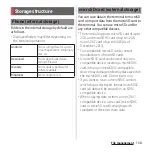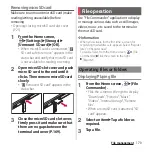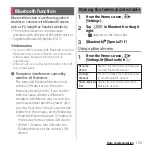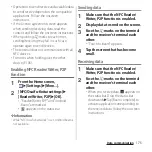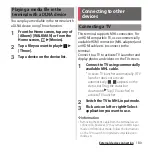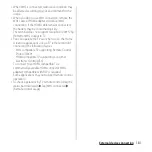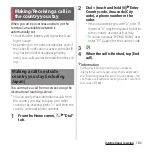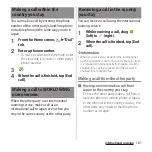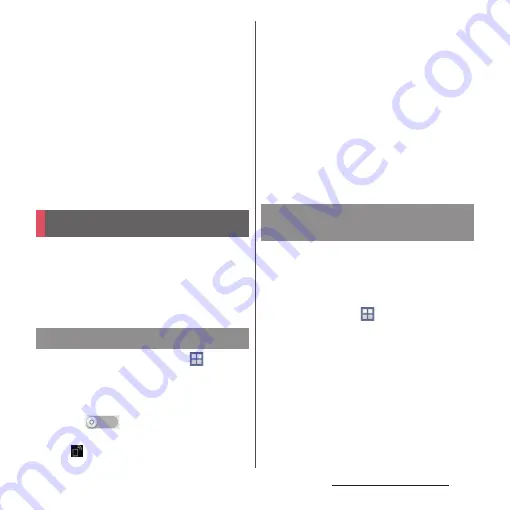
179
External device connection
2
[Connect].
・
The terminal and the PC are connected
in "Media transfer mode (MTP)" on a Wi-
Fi network, and you can exchange data
files.
・
To disconnect, tap [Disconnect].
・
To cancel the connection setting, tap
[Forget]. Until the connection setting is
canceled, the connection setting
retains even if you connect/disconnect
repeatedly by coming in and out of a
Wi-Fi area.
Using Wi-Fi function, you can share media
files with other client (DLNA : Digital Living
Network Alliance) devices.
・
Set Wi-Fi connection (P.142) with a DLNA
device in advance.
1
From the Home screen,
u
[Settings]
u
[Xperia
™
Connectivity]
u
[Media server
settings].
2
Tap
of Share content or
drag it to the right.
・
appears on the status bar.
・
Tap [Change server name] to rename
the terminal (media server) displayed
on a DLNA device.
3
Operate application on the DLNA
device.
・
Access request for media server is
notified to the terminal.
4
Tap the waiting DLNA device on
the Media server settings
screen
u
Set access level.
・
The DLNA device is registered.
Play media files in the DLNA device on the
terminal.
1
From the Home screen, tap any of
[Album]/[WALKMAN] or from the
Home screen
u
[Movies].
2
Select a device name.
・
Tap [My albums] to select "Album".
・
Select "WALKMAN" from the device
names displayed in the start screen.
・
Select "Movies" from the device names
displayed in "APPS & DEVICES".
3
Select a folder
u
Select a media file.
Connecting DLNA device
Setting Media server
Playing media files in the DLNA
device with the terminal
Summary of Contents for Docomo Xperia Z1fSO-02F
Page 1: ...13 12 INSTRUCTION MANUAL ...