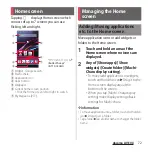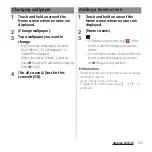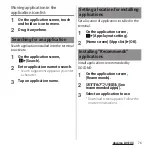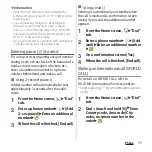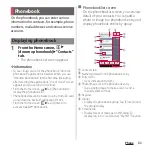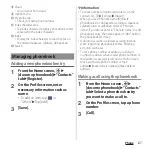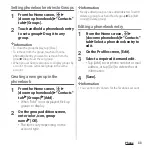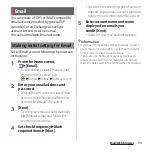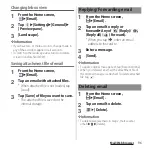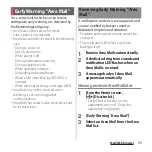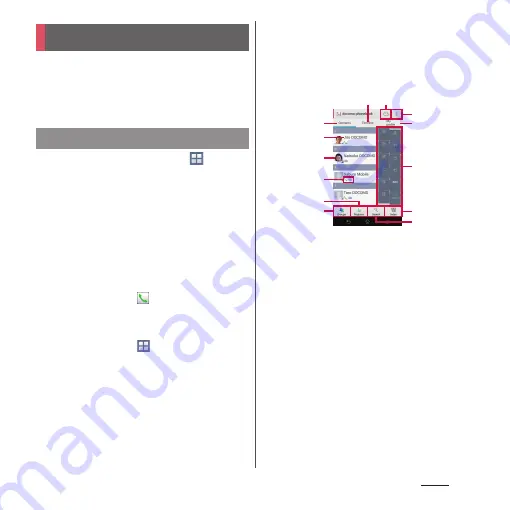
86
Phone
On the phonebook, you can enter various
information for contacts, for example, phone
numbers, mail addresses and various service
accounts.
1
From the Home screen,
u
[docomo phonebook]
u
"Contacts"
tab.
・
The phonebook list screen appears.
❖
Information
・
To use cloud service for the phonebook, "docomo
phonebook" application is needed. When you use
"docomo phonebook" for the first time (including
after resetting the application), "Use of Cloud" screen
appears and you can log in to Cloud.
・
From the Home screen,
u
Tap [Phonebook] to
display the phonebook list.
・
Phonebook data can be backed up in a microSD card
using "docomo backup" application (P.140).
・
From the Home screen,
u
Tap [Contacts] to
activate Xperia
™
phonebook.
■
Phonebook list screen
On the phonebook list screen, you can view
details of your contacts. You can add a
photo or image to a phonebook entry, and
display phonebook entries by group.
a
Contacts tab
b
Name registered in the phonebook entry
c
Entry items
・
Icons indicate entry items.
d
Photo/image set in the phonebook entry
・
Tap a photo/image to make a call or send a
message (SMS) or mail.
e
Register
f
Groups
・
Display the phonebook group. Tap [Close] to end
the group display.
g
Timeline tab
・
Display tweet or message on SNS/blog. To
display, log in to Cloud and set "My SNS" function.
Phonebook
Displaying phonebook
l
a
g
h
c
d
b
f
e
j
i
k
m
Summary of Contents for Docomo Xperia Z1fSO-02F
Page 1: ...13 12 INSTRUCTION MANUAL ...