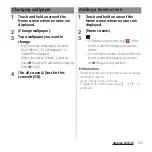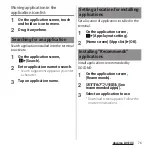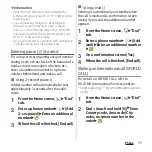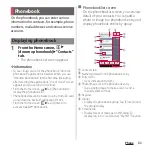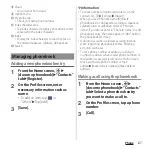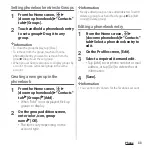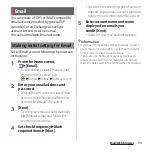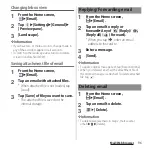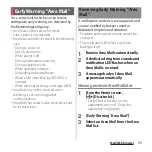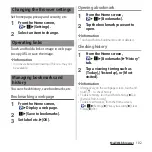87
Phone
h
Cloud
・
Log in to/out from cloud.
i
Option menu
j
My profile tab
・
Check your own phone number.
k
Index character area
・
Tap index character to display phonebook entries
allocated to the index character.
l
Index
・
Display the index character to search entries in
the order of Japanese syllabary, alphabet, etc.
m
Search
Adding a new phonebook entry
1
From the Home screen,
u
[docomo phonebook]
u
"Contacts"
tab
u
[Register].
2
On the Profile screen, enter
necessary information such as
name.
・
To add an item, tap
in
"Others"
u
Tap [Add].
3
[Save].
❖
Information
・
To check number of registered contacts, on the
contacts list,
u
[Settings]
u
[About].
・
When you save "Phonetic name (first/last)",
phonebook list is displayed according to Japanese
syllabary order or alphabets order of "Phonetic
name". If you do not enter in "Phonetic name", to add
phonebook entry, the name appear in "ABC" field on
the phonebook list screen.
・
If docomo account is selected as saving location
when registering phonebook entries, SNS/blog
accounts can be set.
・
To set a phone number or address as a default
number or address when several phone numbers or
mail addresses are registered, on the Profile screen,
touch and hold a phone number or mail
address
u
[Make default number]/[Make default
address].
Making a call using the phonebook
1
From the Home screen,
u
[docomo phonebook]
u
"Contacts"
tab
u
Select a phonebook entry
you want to make a call to.
2
On the Profile screen, tap a phone
number.
3
[Call].
Managing phonebook
Summary of Contents for Docomo Xperia Z1fSO-02F
Page 1: ...13 12 INSTRUCTION MANUAL ...