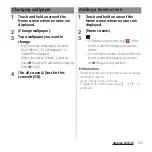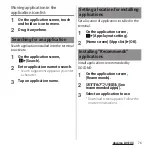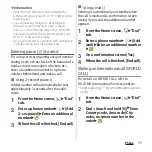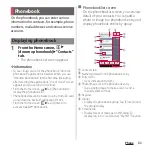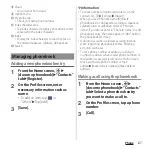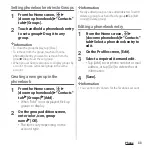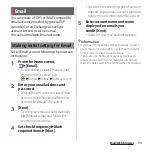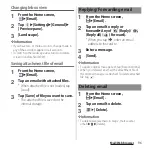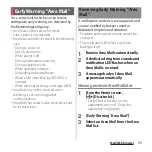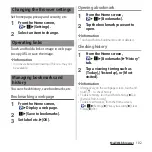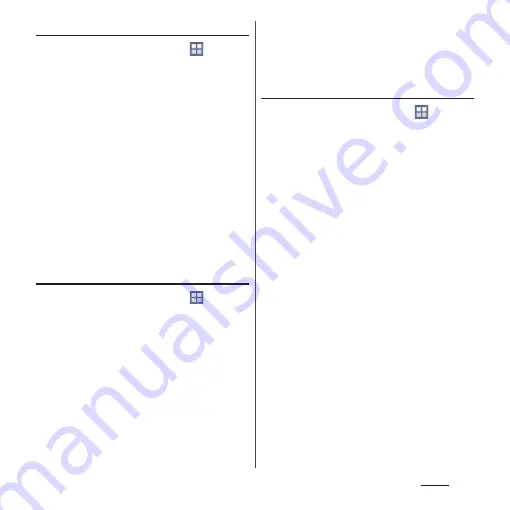
88
Phone
Setting phonebook entries to Groups
1
From the Home screen,
u
[docomo phonebook]
u
"Contacts"
tab
u
[Groups].
2
Touch and hold a phonebook entry
to set a group
u
Drag it to any
group.
❖
Information
・
To close the group display, tap [Close].
・
To remove from the group, touch and hold a
phonebook entry you want to remove from the
group
u
Drag it over the set group.
・
When you set Google account etc., display groups by
account. You can set/cancel group in the same
account.
Creating a new group in the
phonebook
1
From the Home screen,
u
[docomo phonebook]
u
"Contacts"
tab
u
[Groups]
u
[Add].
・
When "Add" is not displayed, flick up
groups to display.
2
On the group addition screen,
enter color, icon, group
name
u
[OK].
・
The items vary depending on the
account type.
❖
Information
・
Newly added group can be edited/deleted. To edit/
delete a group, touch and hold a group
u
Tap [Edit
group]/[Delete group].
Editing a phonebook entry
1
From the Home screen,
u
[docomo phonebook]
u
"Contacts"
tab
u
Select a phonebook entry to
edit.
2
On the Profile screen, [Edit].
3
Select a required item and edit.
・
Tap [Add] to set phone number or mail
address, or tap [Del] to delete the set
information.
4
[Save].
❖
Information
・
You cannot edit contacts for the Facebook account.
Summary of Contents for Docomo Xperia Z1fSO-02F
Page 1: ...13 12 INSTRUCTION MANUAL ...