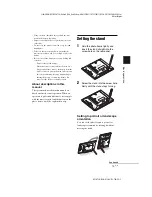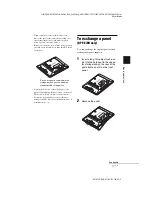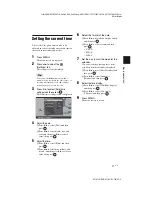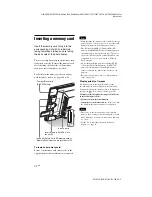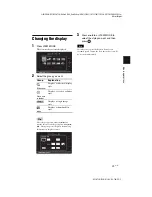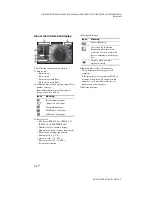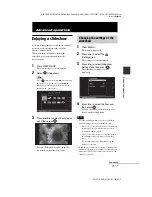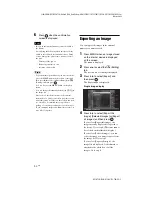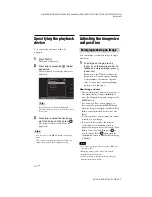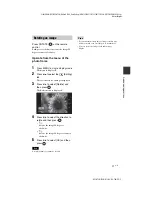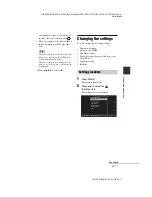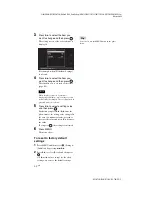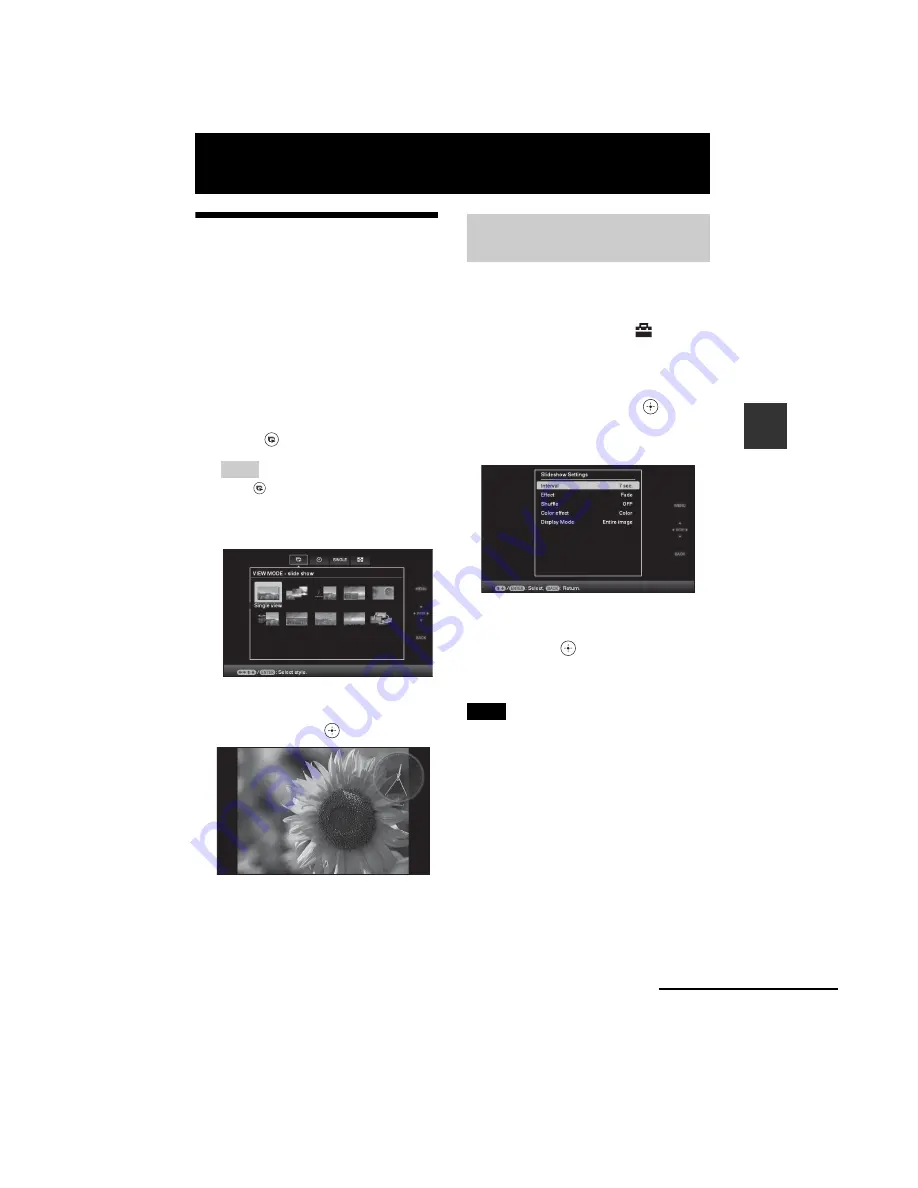
C:\#WORK\@DPF\DPF-A72N\Writer-OP\06_FinalDelivery\GB\4155760111\4155760111DPF-A.E.D.72NCEK\050C03.fm
Master:
Right.L0
DPF-A72N/E72N/D72N 4-155-760-
11
(1)
29
GB
Adv
anc
ed
op
erati
o
n
s
Advanced operations
Enjoying a slideshow
You can display images stored in the internal
memory or on a memory card, one after
another, automatically.
When you turn on the photo frame, the
slideshow plays continuously from the
previous play.
1
Press VIEW MODE.
The view mode screen is displayed.
2
Select
(slideshow).
Tip
Select
(slideshow) using
B
/
b
after moving
the cursor to the group area using
B
/
b
/
v
/
V
when you operate the photo frame using the
buttons on the photo frame.
3
Press
B
/
b
/
v
/
V
to select the style you
want, then press
.
Refer to “Slideshow display” (page 24)
for details on the slideshow styles.
1
Press MENU.
The menu is displayed.
2
Press
B
/
b
to select the
(Settings) tab.
The settings screen is displayed.
3
Press
v
/
V
to select [Slideshow
Settings] and then press
.
The slideshow settings screen is
displayed.
4
Press
v
/
V
to select the item and
then press
.
Refer to the tables on the next page for
details on the setting items.
Notes
• Note the following when you select a slideshow
using the image stored on the memory card.
– Due to one of the characteristics of the memory
card devices, images may be subject to data
error when read too often.
– Do not run a slideshow for a long time with a
small number images. This may cause data
error.
– We recommend you back up images on the
memory card often.
• When the photo frame is, for instance, displaying a
slideshow, changes to the settings of some items are
unavailable. These items are displayed in gray and
cannot be selected.
Changing the settings of the
slideshow
Continued