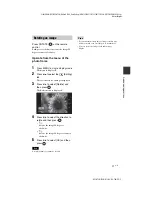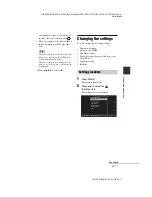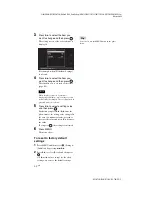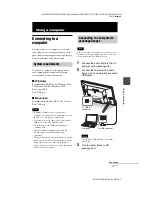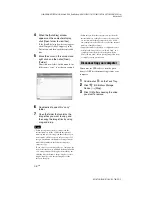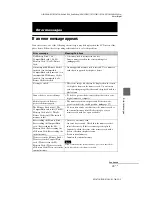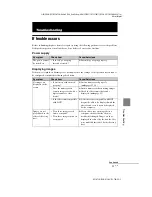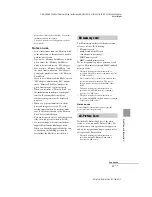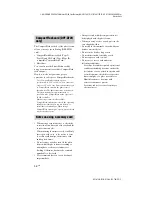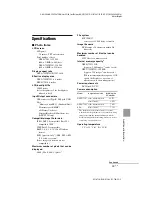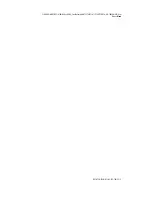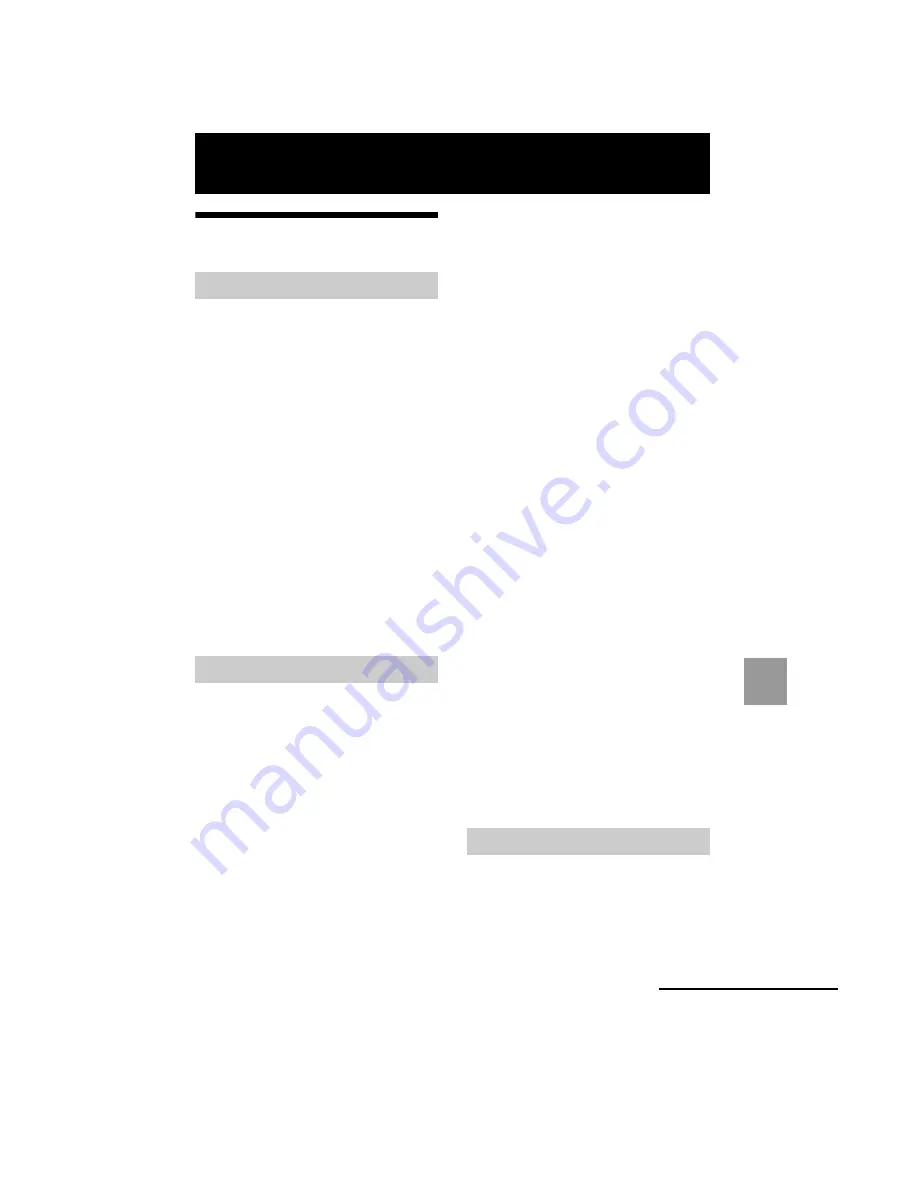
DPF-A72N/E72N/D72N 4-155-760-
11
(1)
55
GB
Ad
dit
ion
al inf
o
rm
atio
n
C:\#WORK\@DPF\DPF-A72N\Writer-OP\06_FinalDelivery\GB\4155760111\4155760111DPF-A.E.D.72NCEK\100ADD.fm
Master:
Right.L0
Additional information
Precautions
• Be careful not to set or drop any heavy
objects on the power cord, or to damage the
power cord in any way. Never operate this
photo frame with a damaged power cord.
• Should any solid object or liquid fall into the
cabinet, unplug the photo frame and have it
checked by qualified personnel before
operating it any further.
• Never disassemble the photo frame.
• To disconnect the power cord, pull it out by
the plug. Never pull the power cord itself.
• When the photo frame is not going to be
used for an extended period of time,
disconnect the power cord from the wall
outlet.
• Do not handle the photo frame roughly.
• To reduce the risk of electrical shock, always
unplug the photo frame from the electrical
outlet before cleaning and servicing the
photo frame.
• Avoid placing the photo frame in a location
subject to:
– vibration
– humidity
– excessive dust
– direct sunlight
– extremely high or low temperatures
• Do not use electrical equipment near the
photo frame. The photo frame will not work
properly in electromagnetic fields.
• Do not place heavy objects on the photo
frame.
On the AC adaptor
• Even if your photo frame is turned off, AC
power (house current) is still supplied to it
while it is connected to the wall outlet via the
AC adaptor.
• Be sure to use the AC adaptor supplied with
the photo frame. Do not use other AC
adaptors, as this may cause a malfunction.
• Do not use the supplied AC adaptor for other
devices.
• Do not use an electrical transformer (travel
converter), as this may cause overheating or
a malfunction.
• In case the cord of the AC adaptor is
damaged, do not use it any longer, as this
may be dangerous.
On moisture condensation
If the photo frame is brought directly from a
cold location to a warm location or placed in an
extremely warm or humid room, moisture may
condense inside the unit. In such cases the
photo frame will probably not work properly
and may even develop a fault if you persist in
using it. If moisture condensation occurs,
unplug the AC power cord of the photo frame
and do not use the photo frame for at least one
hour.
On transport
When you transport the photo frame, remove
the memory card, AC adaptor, and connected
cables from the photo frame and put the photo
frame and its peripherals in the original box
with the protective packaging.
If you no longer have the original box and
packing parts, use similar packing material so
that the photo frame will not be damaged while
being transported.
Clean the photo frame with a soft dry cloth, or a
soft cloth lightly moistened with a mild
detergent solution. Do not use any type of
solvent, such as alcohol or benzine, which may
damage the finish.
On safety
On installation
On cleaning
Continued