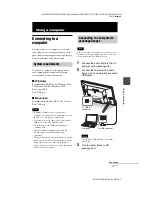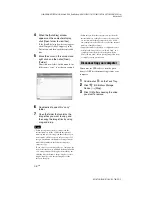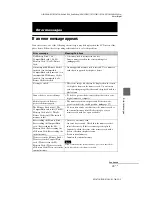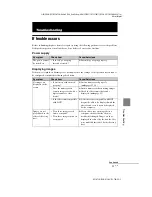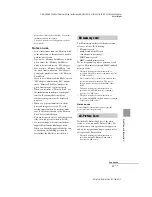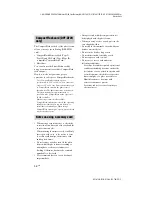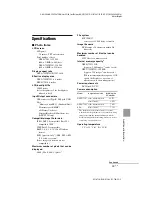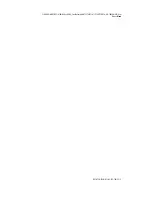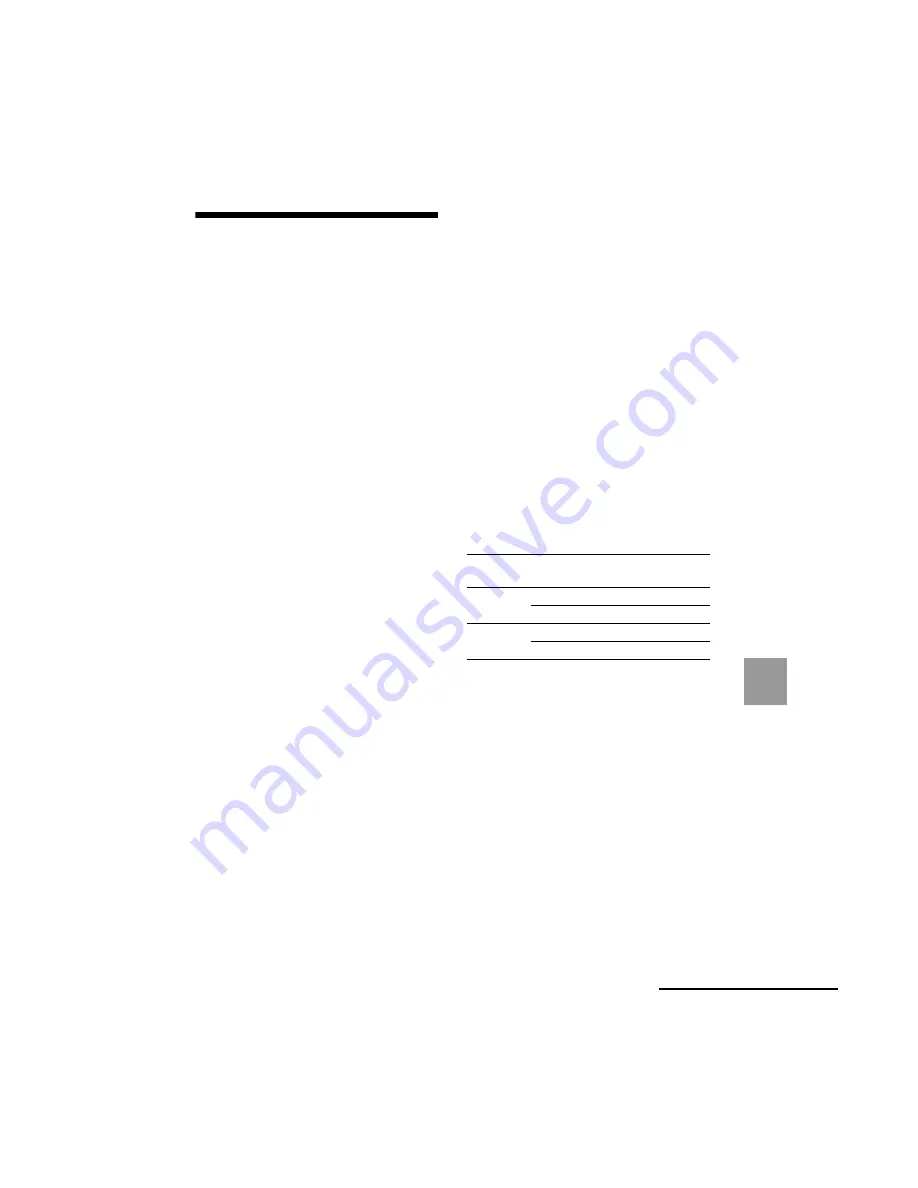
C:\#WORK\@DPF\DPF-A72N\Writer-OP\06_FinalDelivery\GB\4155760111\4155760111DPF-A.E.D.72NCEK\100ADD.fm
Master:
Right
DPF-A72N/E72N/D72N 4-155-760-
11
(1)
59
GB
Ad
dit
ion
al inf
o
rm
atio
n
Specifications
x
Photo frame
LCD screen
LCD panel:
7.0 inches, TFT active matrix
Total number of dots:
DPF-D72N: 1,152,000
(800 × 3(RGB) × 480) dots
DPF-A72N/E72N: 336,960
(480 × 3(RGB) × 234) dots
Display aspect ratio
DPF-A72N/E72N/D72N: 16:10
Effective display area
DPF-A72N/E72N: 6.4 inches
DPF-D72N: 6.8 inches
LCD backlight life
20,000 hours
(before brightness of the backlight is
reduced to half)
Input/Output connectors
USB connector (TypeB, Hi-Speed USB)
Slots
“Memory Stick PRO” (Standard/Duo)/
SD memory card/MMC/
xD-Picture Card slot
CompactFlash card/Microdrive slot
(DPF-D72N only)
Compatible image file formats
JPEG: DCF 2.0 compatible, Exif 2.21
compatible, JFIF
*1
TIFF: Exif 2.21 compatible
BMP: 1, 4, 8, 16, 24, 32 bit Windows
format
RAW (preview only
*2
): SRF, SR2, ARW
(2.0 or lower version)
(Some image file formats are not
compatible.)
Maximum number of pixels that can be
displayed
8,000 (H) × 6,000 (V) pixels
*3
File system
FAT12/16/32,
sector size of 2,048 bytes or smaller
Image file name
DCF format, 128 characters within 5th
hierarchy
Maximum number of files that can be
handled
4,999 files for a memory card
Internal memory capacity
*4
DPF-D72N: 1 GB
(Approx. 2,000 images
*5
can be saved.)
DPF-A72N/E72N: 128 MB
(Approx. 250 images
*5
can be saved.)
(When measuring media capacity, 1GB
equals 1 billion bytes, a portion of
which is used for data management.)
Power requirements
DC IN jack, DC 5V
Power consumption
Operating temperature
5 °C to 35 °C (41 °F to 95 °F)
Model
in operation mode
including the
AC adaptor
DPF-D72N
at the maximum load
10.7W
normal mode*
9.0W
DPF-A72N/
E72N
at the maximum load
7.6W
normal mode*
7.5W
* The definition of the normal mode is a status
which allows the performance of a slideshow using
images stored in the internal memory with the
default settings without inserting a memory card or
connecting an external device.
Continued