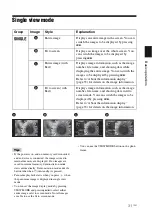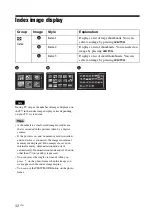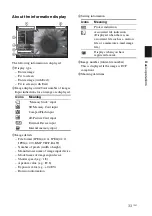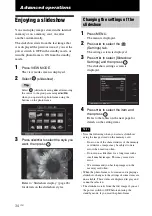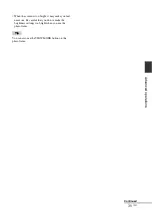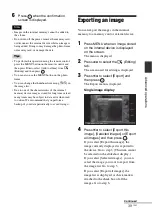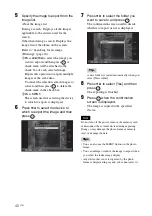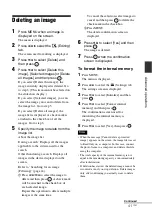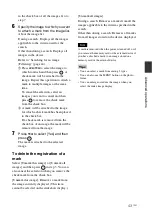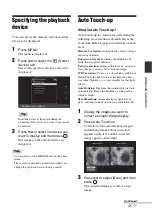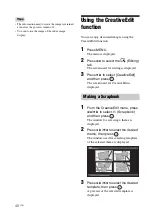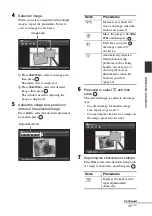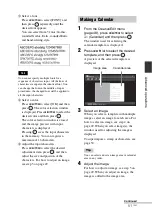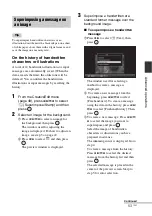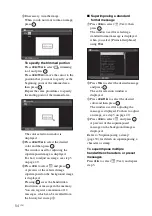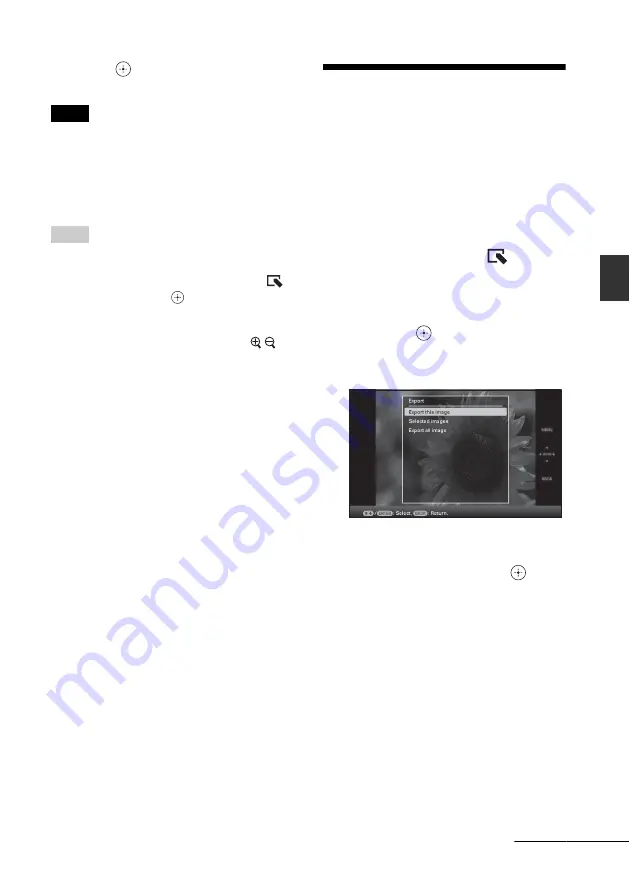
39
GB
Ad
va
nce
d
o
pera
tio
ns
6
Press
when the confirmation
screen is displayed.
Notes
• Images in the internal memory cannot be added to
the album.
• Do not turn off the power, remove the memory card,
or disconnect the external device while an image is
being added. Doing so may damage the photo frame
or memory card, or damage the data.
Tips
• To perform this operation using the remote control,
press the MENU button on the remote control and
then press
v
/
V
to select [Add to album] from
(Editing) and then press
.
• You can also use the MENU button on the photo
frame.
• You can change the thumbnail size using [
/
] in
the image list.
• Due to one of the characteristics of the internal
memory device, images stored for long time or read
many times may be subject to data error when read
too often. We recommend that you perform a
backup of your data periodically to avoid losing it.
Exporting an image
You can export the images in the internal
memory to a memory card or external device.
1
Press MENU when an image stored
on the internal device is displayed
on the screen.
The menu is displayed.
2
Press
B
/
b
to select the
(Editing)
tab.
The screen used for editing is displayed.
3
Press
v
/
V
to select [Export] and
then press
.
The Export menu is displayed.
Single image display
4
Press
v
/
V
to select [Export this
image], [Selected images] or [Export
all images] and then press
.
If you select [Export this image], the
image currently displayed is exported to
the device. Go to step 6. (This item cannot
be selected on the slideshow display.)
If you select [Selected images], you can
select the image you want to export from
the image list. Go to step 5.
If you select [Export all images], the
image list is displayed. A check mark is
attached to the check box of all the
images. Go to step 6.
Continued