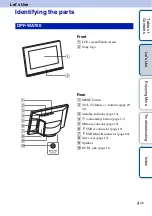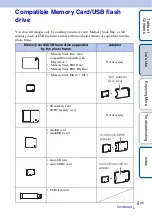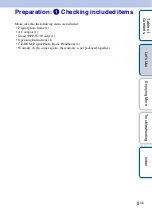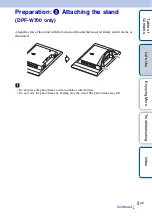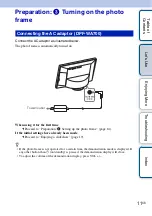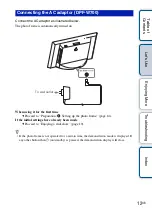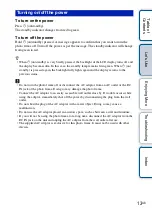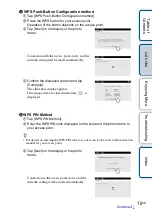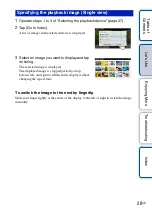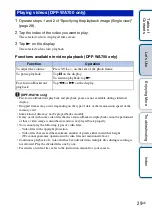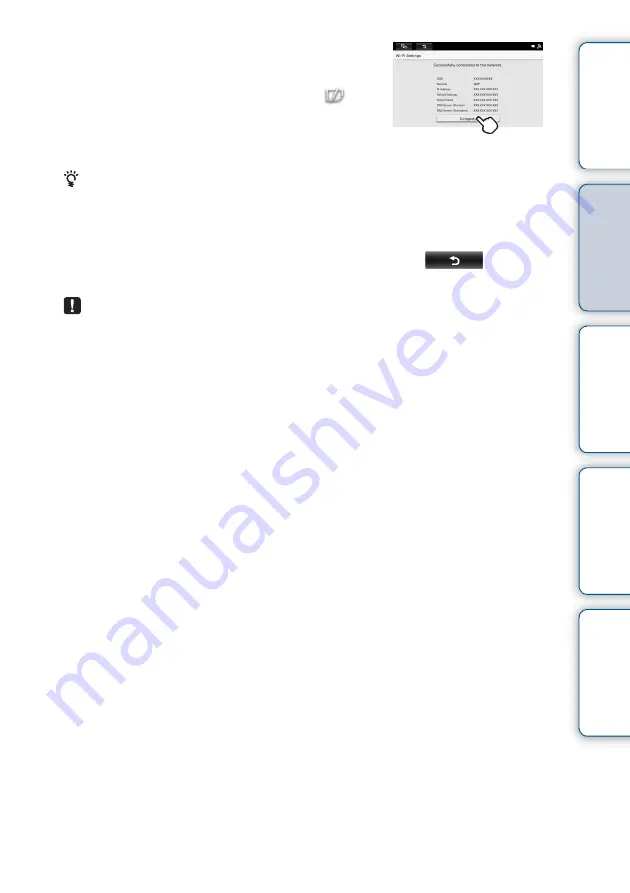
Tabl
Let
E
T
In
18
GB
5
Confirm the displayed content and tap
[Complete].
The slideshow display appears.
If no image data are stored in the unit,
is
displayed.
• After a specified time has passed without any operation of the photo frame, the
demonstration display appears.
During demonstration, press a button other than
1
(on/standby) to close the demonstration
display.
• To return to the previous display before completing the setting, tap
at the upper
left of the display.
• Connection and setting of network devices differ for each device.
• The following items are necessary in order to connect the photo frame to the network.
– Contract with an Internet service provider
– Network device, such as an ADSL modem
– Access point or wireless router
– Setting information (SSID) on the access point
• If any wireless LAN cannot be connected, check the following:
1
Check that the access point to be used is ready.
– Check that the power is on.
– Check that the number of other Wi-Fi devices connected via the access point does not
exceed the maximum.
– Check that any access restriction, such as the MAC address filtering function, is not in
use.
– Note that the SSID is not displayed when the SSID stealth setting is valid.
2
Check the signal status.
– Check the distance between this photo frame and the access point to be used.
– Check if any device that uses the 2.4-GHz band is operating nearby.
– Note that frequencies in the IEEE 802.11a (5-GHz band) cannot be used.
• If you do not have any information about the setting content, ask the person who set the
access point, the administrator, or the provider.