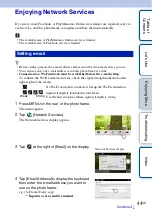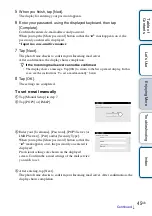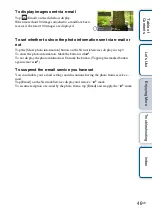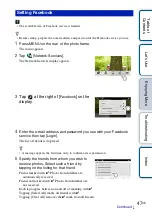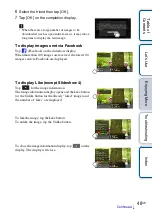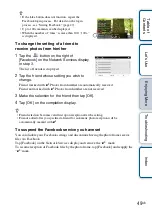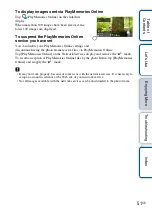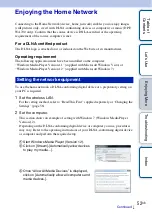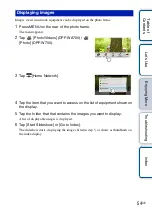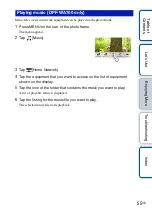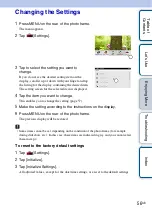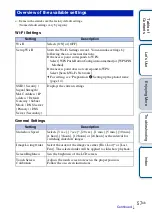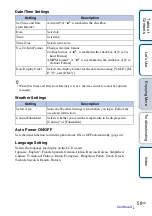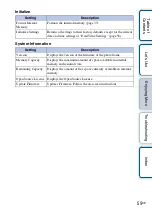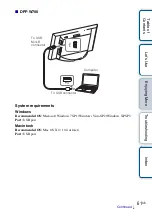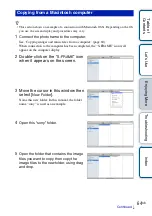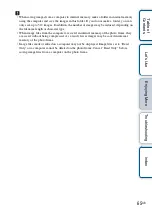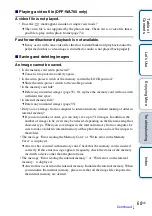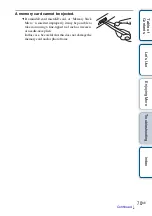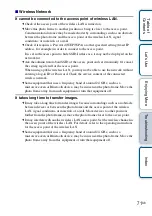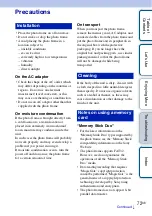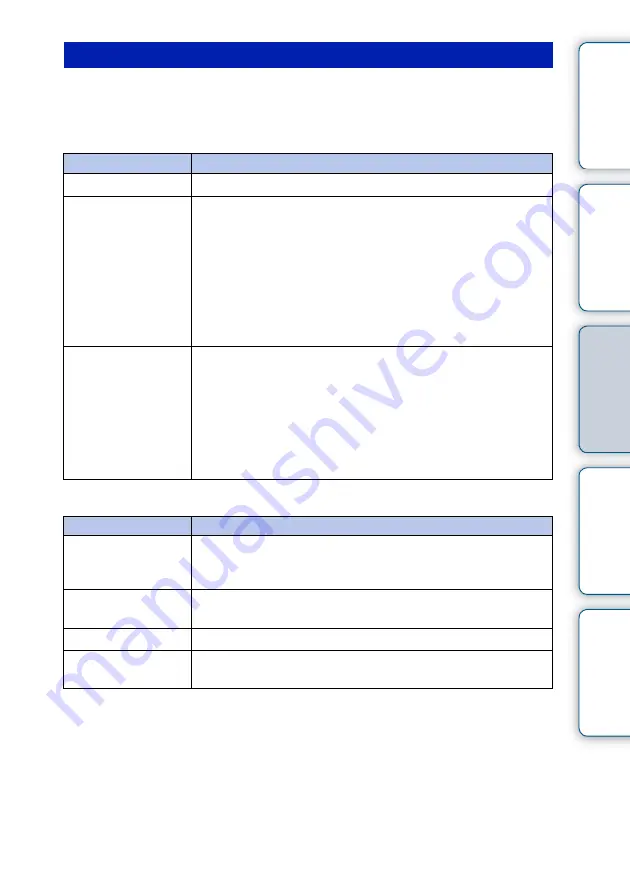
Tabl
Let
E
T
In
57
GB
*
: Items with asterisks are the factory default settings.
(Some default settings vary by region.)
Wi-Fi Settings
General Settings
Overview of the available settings
Setting
Description
Wi-Fi
Selects [ON] or [OFF].
Set up Wi-Fi
Starts the Wi-Fi Settings wizard. You can make settings by
following the on-screen instructions.
If the access point corresponds to WPS:
Select [WPS Push-Button Configuration method] or [WPS PIN
Method].
If the access point does not correspond to WPS:
Select [Search Wi-Fi Networks].
c
For setting, see “Preparation:
SSID / Security /
Signal Strength /
MAC Address / IP
address / Default
Gateway / Subnet
Mask / DNS Server
(Primary) / DNS
Server (Secondary)
Displays the current settings.
Setting
Description
Slideshow Speed
Selects [3 sec.], [7 sec.]*, [20 sec.], [1 min.], [5 min.], [30 min.],
[1 hour], [3 hours], [12 hours] or [24 hours] as the interval for
switching slideshow images.
Image Listing Order
Select the order of the images as either [First, Last]* or [Last,
First]. The selected order will be applied to slideshow playback.
Screen Brightness
Sets the brightness of the LCD screen.
Touch Screen
Calibration
Adjusts the touch screen to react in the proper position.
Follow the on-screen instructions.
Continued
r