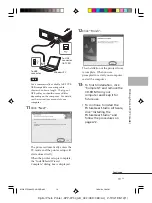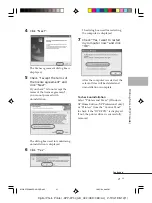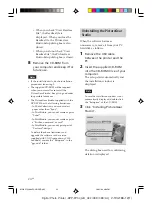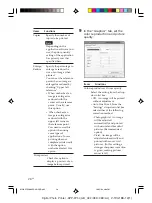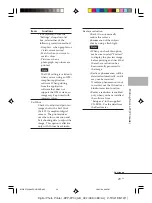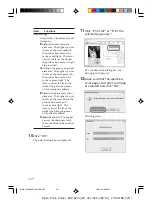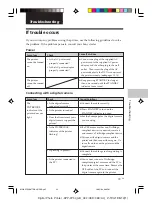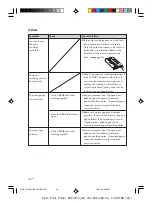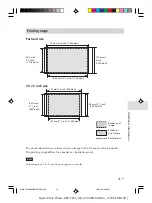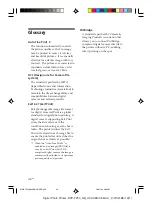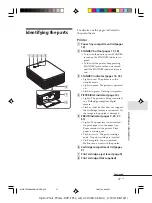32
GB
Digital Photo Printer -DPP-FP30_GB_UC2/CED/CEK/AU_
2-190-186-12(1)
Printing from other
application software
You can use a commercially-available
application software to print an image
from the DPP-FP30. Select “DPP-FP30”
in the print dialog box and select the
print paper size in the page setup dialog
box. For details in print settings, see
steps 8 and 9 on pages 27 and 30.
On “Borderless” setting in the “Paper
size” section
When using an application other than
the PictureGear Studio, an image might
be printed with borders even if you
select borderless print in the “Paper
size” section of the “Paper/Output” tab
in the “Sony DPP-FP30 Properties”
dialog box.
When you select the borderless print
option, the printing rage information for
borderless print will be supplied to the
application. Some applications,
however, may arrange and print the
image with borders within the specified
range.
If this occurs, do either of the following
to print an image without borders:
• When you can set print range with an
application, set an image to be printed
fully in the print range. For example,
select “Full page photo print” or a
similar option.
• Set a larger value in the “Enlarge/
Reduce” text box in the “Paper/
Output” tab of the “Sony DPP-FP30
Properties” dialog box.
If borders remain on the right and
bottom sides of a printed image even
after you set a larger value, check
“Upper left reference”.
In either case, make sure to display and
check the preview image before
printing.
Orientation setting
Depending on the application software
you use, orientation may not change
even if you change portrait or landscape
setting.
With border/borderless setting of the
printer driver
When the application software you use
has border/borderless setting, we
suggest you select borderless as the
printer driver setting.
Print quantity setting in the
Properties dialog box
Depending on the application software
you use, the print quantity setting of the
application you use may have priority
over the setting specified in the printer
driver dialog box.
Exif Print Settings in the “Graphics”
tab
The Exif Print setting in the “Color
reproduction/Picture quality” section
supports the PictureGear Studio only. If
you use other application to print an
image with this option checked, the
image may be printed with incorrect
colors. If this occurs, remove the check.
01GBPFP3006PC-UC/CED.p65
10/22/04, 4:06 PM
32