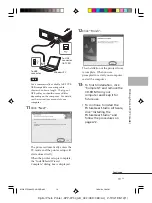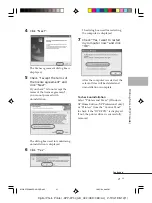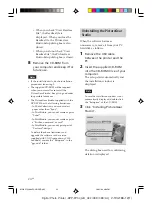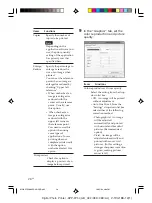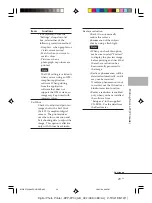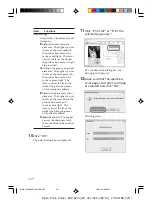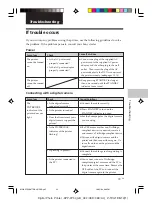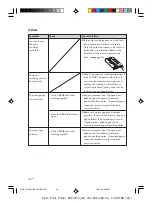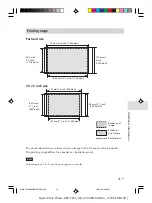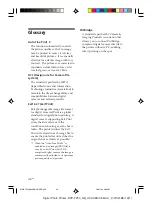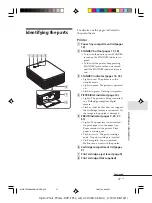33
GB
Troubleshooting
Digital Photo Printer -DPP-FP30_GB_UC2/CED/CEK/AU_
2-190-186-12(1)
Troubleshooting
If trouble occurs
If you run into any problems using the printer, use the following guidelines to solve
the problem. If the problem persists, consult your Sony dealer.
Power
Symptom
The printer
cannot be turned
on.
The printer
cannot be turned
off.
Check
• Is the AC power cord
properly connected?
• Is the AC power adaptor
properly connected?
Cause/Solutions
c
Connect one plug of the supplied AC
power cord to the supplied AC power
adaptor, and the other plug to the wall
outlet. Then insert the plug of the AC
power adaptor to the DC IN connector of
the printer securely. (
.
pages 13, 18)
c
Keep pressing STANDBY for longer
than one second until the STANDBY
indicator turns to red.
Connecting with a digital camera
Symptom
The
PICTBRIDGE
indicator of the
printer does not
light.
Cause/Solutions
c
Connect the cable correctly.
c
Press STANDBY to turn on the
STANDBY indicator in green.
c
See the homepage for the digital camera
you are using.
c
If a USB mouse or other non-PictBridge-
compliant device is connected, remove it
and connect a PictBridge-compliant device.
c
Disconnect the digital camera and the
printer and then connect them again. Or
turn off and then on the printer and the
digital camera.
c
Connect the cable again after printing is
complete.
c
You cannot connect a PictBridge-
compliant digital camera and the PC to
the printer at the same time. Remove the
USB cable of the PC and connect the
digital camera again to the printer.
Check
• Is the digital camera
connected correctly?
• Is the printer turned on?
• Does the firmware of your
digital camera support the
printer?
• Is the PICTBRIDGE
indicator of the printer
flashing?
• Is printing in process?
• Is the printer connected to
the PC?
01GBPFP3007TRB-UC/CED.p65
10/22/04, 4:06 PM
33