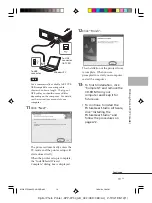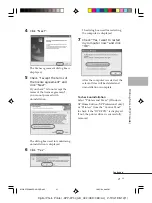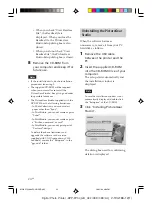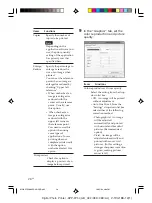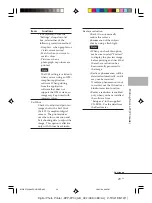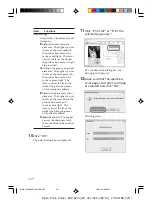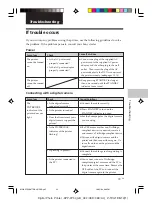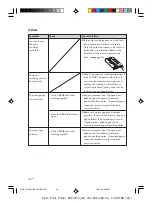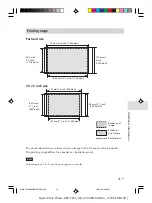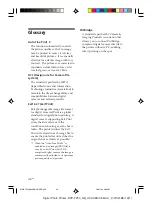31
GB
Printing from a PC (PC mode)
Digital Photo Printer -DPP-FP30_GB_UC2/CED/CEK/AU_
2-190-186-12(1)
When “Print preview” is checked in
step 8
The preview window is displayed.
Check the adjustment results and
then click “Print”.
Printing resumes.
Notes
• Never move or turn off the printer while it
is printing; the print cartridge or paper
may become stuck. If this happens, turn
the printer off and then on, and resume
printing from the beginning.
• The print paper may emerge a few times
during printing. Do not touch nor pull the
emerged paper. Wait for the print paper to
be fully ejected after printing ends.
• Make sure to spare enough space behind
the printer during printing.
• If print paper runs out during continuous
printing or if you print with no print paper
in the paper tray, the printer’s ERROR
indicator lights. Feed the print paper
without turning off the power and resume
printing.
Continued
To stop printing
1
Double-click on the printer
icon on the taskbar, and open
the “Print” dialog box.
2
Click the document name that
you want to cancel printing of
and then click “Cancel” from
the “Document” menu.
The dialog box used for confirming
the deletion is displayed.
3
Click “Yes”.
The printing job is canceled.
Note
Do not cancel the printing job on process,
which may cause a paper jam.
01GBPFP3006PC-UC/CED.p65
10/22/04, 4:06 PM
31