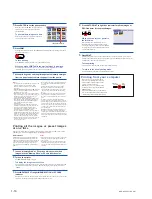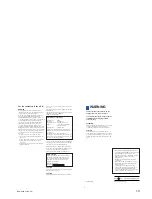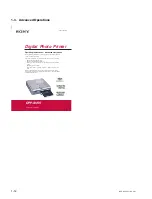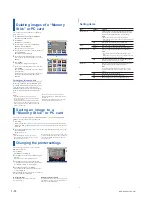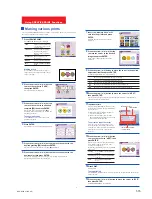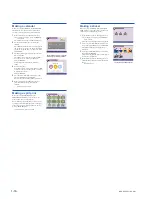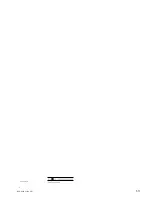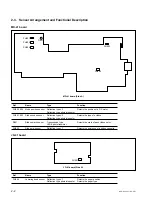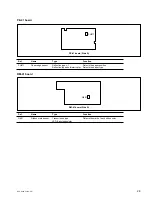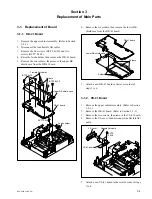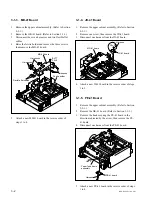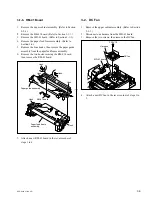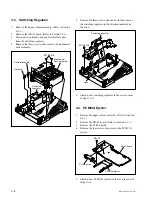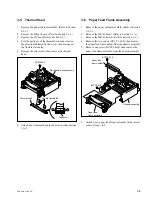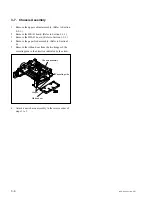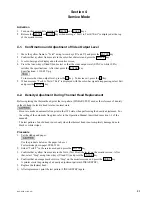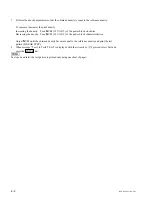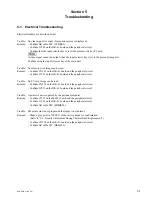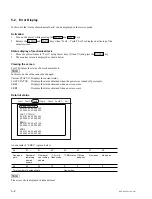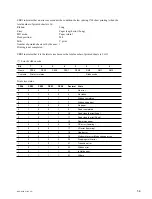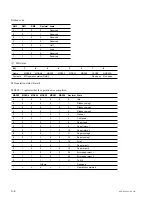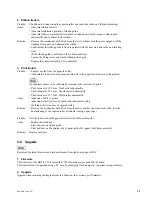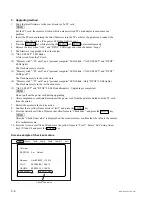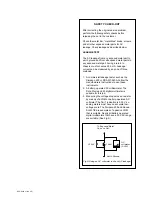3-2
DPP-SV55 V1 (UC, CE)
Harness
MD-41 board
JD-41 board
P2
x
3
Ferrite holder
Harnesses
Harnesses
Harnesses
Flexible flat cables
MD-41 board
BVTT
2.6
x
5
Paper feed frame
assembly
Harness
PE-41 board
Hook
3-1-3. MD-41 Board
1.
Remove the upper cabinet assembly. (Refer to Section
2-2-1.)
2.
Remove the DK-41 board. (Refer to Section 3-1-1.)
3.
Disconnect the seven harnesses and two flexible flat
cables.
4.
Raise the ferrite holder and remove the three screws,
then remove the MD-41 board.
5.
Attach a new MD-41 board in the reverse order of
steps 1 to 4.
3-1-4. JD-41 Board
1.
Remove the upper cabinet assembly. (Refer to Section
2-2-1.)
2.
Remove one screw, then remove the JD-41 board.
3.
Disconnect one harness from the JD-41 board.
4.
Attach a new JD-41 board in the reverse order of steps
1 to 3.
3-1-5. PE-41 Board
1.
Remove the upper cabinet assembly. (Refer to Section
2-2-1.)
2.
Remove the DK-41 board. (Refer to Section 3-1-1.)
3.
Remove the hook securing the PE-41 board in the
direction indicated by the arrow, then remove the PE-
41 board.
4.
Disconnect one harness from the PE-41 board.
5
Attach a new PE-41 board in the reverse order of steps
1 to 4.
Summary of Contents for DPP-SV55
Page 1: ...DIGITAL PHOTO PRINTER DPP SV55 SERVICE MANUAL Volume 1 1st Edition ...
Page 6: ......
Page 23: ...1 17 DPP SV55 V1 UC CE Printed in Japan ...
Page 24: ......
Page 28: ......