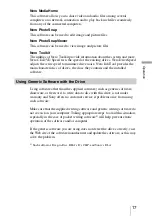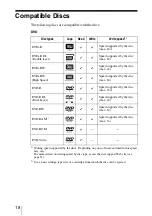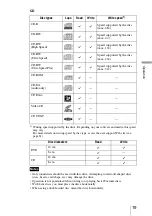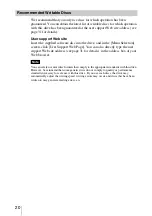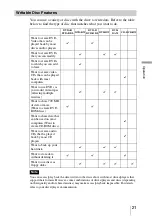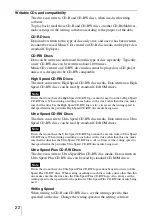9
In
tr
oduc
ti
on
A
Busy indicator
Indicates the drive status.
Lit:
The drive is reading data,
playing back an audio CD, or
writing packets.
Blinking:
The drive is writing data
(disc-at-once, track-at-once),
formatting a disc, or
deleting
1)
data from a disc.
Off:
The drive is in a state other
than those outlined above.
1)
Some drives indicate this state with the lit
indicator.
B
Eject button
Press to open and close the disc tray.
C
Emergency eject hole
If you cannot open the disc tray with the
eject button, turn off the drive, and then
insert a thin, elongated object into this
hole to eject the disc tray manually.
D
Disc tray
Insert discs here, label side up.
Hint
When you insert a disc into the drive, make
sure that it is under the four pins. When using
the drive vertically, make sure that you set the
disc inside the two lower pins.
E
Power Switch
Press to turn the drive on or off.
F
USB Connector
Used with a USB cable to connect the
drive to a computer.
G
i.LINK S400 Connector (6-pin)
Used with an i.LINK cable to connect
the drive to a computer.
H
i.LINK S400 Connector (4-pin)
Used with an i.LINK cable to connect
the drive to a computer.
I
DC IN Jack
Connect the supplied AC power cord to
the AC power adapter. Connect this
assembly to the DC IN jack, and then
connect the whole to the AC outlet.
Summary of Contents for DRX-820UL
Page 8: ...8 Part Names and Functions Front Panel Rear Panel 1 2 3 4 5 6 7 8 9 ...
Page 33: ...33 ...
Page 34: ...34 ...
Page 35: ...35 ...