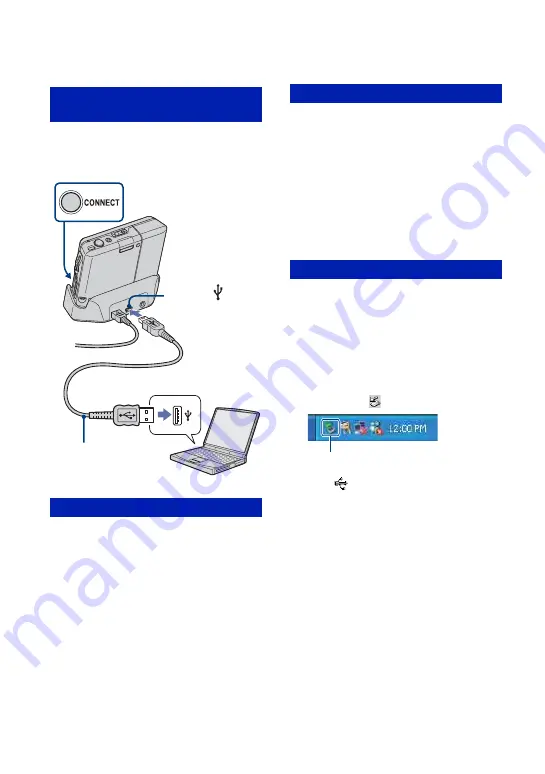
86
Connecting the camera and your computer with
Mass Storage
Connect the camera as illustrated below and
then press the CONNECT button on the
Cyber-shot Station.
1
Double-click [My Computer]
t
[Removable Disk]
t
[DCIM].
2
Double-click the folder where the image
files you want to copy are stored.
Then, right-click an image file to display
the menu and click [Copy].
3
Double-click the [My Documents] folder.
Then, right-click on the “My Documents”
window to display the menu and click
[Paste].
1
Click [Start]
t
[My Documents].
2
Right-click the image file, then click
[Copy].
3
Double-click [My Computer]
t
[Removable Disk]
t
[DCIM]. Right-click
the file, then click [Paste].
• When you copy images to the camera with the
Mass Storage connection, perform [Scan
Images] (page 59).
Perform the procedures listed below
beforehand when:
• Disconnecting the USB cable
• Removing a “Memory Stick Duo”
• Inserting a “Memory Stick Duo” into the
camera after copying images from the internal
memory
• Turning off the camera
1
Double-click
on the tasktray.
2
Click
(USB Mass Storage Device)
t
[Stop].
3
Confirm the device on the confirmation
window, then click [OK].
4
Click [OK].
The device is disconnected.
• Step
4
is unnecessary for Windows XP.
Connecting the camera and your
computer
Copying images to a Computer
USB cable
1
To a USB jack
2
To the
(USB)
jack
CONNECT button
Copying images to the camera
To delete the USB connection
Double-click here
















































