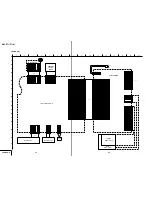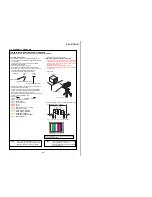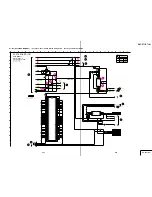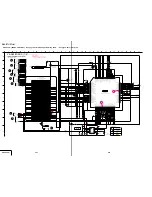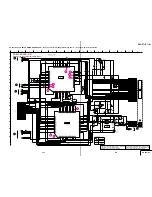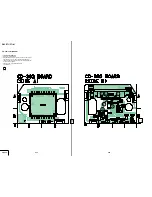DSC-P71/P71M
4-25
4-26
SY-075 (8/8)
SY-075 (8/8) (DC/DC CONVERTER)
• See page 4-43 for SY-075 printed wiring board.
Note:The voltage and waveform of CSP(chip size package)
cannot be measured,because its lead layout is different
form that of conventional IC.
2.5
15
14.3
2.8
15
15
2.8
-11.8
-7.5
0
5
-11.8
1.4
4.9
7.9
1.9
1.6
5
4
4
1
5
5
0
4.9
4.9
0
1.6
4
4.9
0.8
4
1.3
2.9
4.8
1.9
4.8
3.1
2.3
0
4
1.5
4.8
-2.3
13.5
4.9
15 14.3
Q020
MCH5801-TL-E
5
2
1
3
4
L010
1uH
68k
R042
0
R073
XX
C070
0.033u
C014
0.5%
1800
R077
CPH5802-TL
Q019
2
4
3
5
1
1uH
L020
47k
R048
22uH
L002
0.5%
120k
R028
UNREG_SCK
D009
RB161M-20TR
10uH
L015
XX
C072
D012
XX
0.033u
C005
4.7u
C043
D_2.9V
Q017
MCH3306-TL-E
10k
R030
0.5%
100k
R060
0.1u
C021
Q029
MCH3306-TL-E
0
R068
0.033u
C008
4.7u
C042
D_1.5V
22uH
L008
C069
XX
C073
0.1u
22uH
L007
10uH
L017
4.7u
C034
1u
C029
0.1u
C020
4.7uH
L001
1uH
L018
10uH
L021
0.5%
R071
XX
47k
R026
10u
C027
PANEL_4.9V
Q038
XX
0.033u
C065
47k
R076
CPH5802-TL
Q027
2
4
3
5
1
XX
C062
2.2u
C032
4.7u
C038
4.7u
C035
0.5%
100k
R008
10u
C056
0.5%
22k
R007
R065
XX
C039
2.2u
2SD2216J-QR(K8).SO
Q013
Q023
MCH3406-TL-E
R047
470
C033
XX
M_5V
1u
C026
ST_UNREG
4700
R025
10u
C028
D019
XX
BUZER_15V
XX
C061
1u
C066
1u
C025
10u
C049
IC003
BA3986FV-E2
1
STB
2
GND
3
VEE
4
REG3
5
(STB2)
6
REG2
7
VCC
8
REG1
Q021
MCH5801-TL-E
5
2
1
3
4
XX
R072
L003
10uH
1uH
L012
A_4.9V
R044
470
27k
R031
0.5%
XX
R074
100p
C016
C041
XX
0.033u
C015
0.5%
R064
XX
0.033u
C023
1u
C024
22k
R013
XCS_DDCON
D013
XX
Q034
XX
0.033u
C007
4.7u
C067
100p
C018
Q035
XX
UNREG_SO
0.5%
10k
R061
1u
C054
Q022
CPH5803-TL-E
2
4
3
5
1
4700
R014
L019
XX
R069
XX
CAM_15V
BL_VO-
4.7k
R012
L006
0uH
4.7uH
L023
4.7u
C057
33k
R041
L004
100uH
D_3.1V
1uH
L013
IC001
FA3692Q-TE2
1
SCP9
2
FB10
3
IN10-
4
AMPIN
5
AMPOUT
6
CT1
7
RT
8
CT2
9
CS
10
SCPIN
11
CP
12
TLOFF
13
GND
14
VREG(2.2V)
15
DT2
16
DT1
17
PGND1
18
OUT6s
19
VCC4
20
VCC5
21
PGND2
22
OUT10
23
OUT9
24
OUT8p
25
OUT8n
26
OUT7p
27
OUT7n
28
OUT6p
29
OUT6n
30
OUT4p
31
OUT4n
32
OUT3p
33
OUT3n
34
OUT2p
35
OUT2n
36
OUT1p
37
OUT1n
38
OUT5p
39
OUT5n
40
PGND3
41
VCC2
42
VCC3
43
OUT5S
44
XCS
45
D
ATA
46
CLK
47
RST
48
LDON
49
VIN8-
50
VIN6-
51
VIN7-
52
VIN5-
53
VIN4-
54
VIN3-
55
VIN1-
56
VCC1
57
CONT
58
CH2UP
59
FB2
60
IN2-
61
IN2+
62
FB1
63
IN1-
64
FB3
65
IN3-
66
FB4
67
IN4-
68
FB5
69
IN5-
70
FB7
71
IN7-
72
IN7+
73
FB6
74
IN6-
75
IN61-
76
FB8
77
IN8-
78
IN8+
79
FB9
80
IN9-
BL_VO+
47k
R045
CAM_-7.5V
22uH
L025
47k
R075
XX
C071
PANEL_13.5V
0.033u
C009
Q018
MCH3306-TL-E
2200
R010
C068
XX
D011
RB161M-20TR
20V
C063
3.3u
4700
R038
C006
6800p
0.5%
R062
XX
Q028
MCH3306-TL-E
PANEL_2.9V
R063
XX
A_2.9V
R011
22k
0.033u
C022
R049
470
CAM_DD_ON
0.5%
8200
R009
5%
0
R029
R070
XX
PANEL_-15V
D005
MA2SD24008S0
CPH5802-TL
Q026
2
4
3
5
1
Q024
MCH3406-TL-E
CPH5802-TL
Q033
2
4
3
5
1
DD_CON_SENS
35V
C053
XX
SYS_DD_ON
0.1u
C019
4.7u
C036
1uH
L011
10u
C050
R066
XX
6.3V
10u
C047
6.3V
10u
C046
6.3V
10u
C048
2SB1462J-
QR(K8).SO
Q040
L005
4.7uH
XX
Q041
0
R078
0
R079
0
R080
0
R081
5
EVER_3.2V
GND
1
3
2
1
A
4
UNREG_SCK
UNREG_SO
XCS_DDCON
UNREG_SCK
UNREG_SO
XCS_DDCON
SYS_DD_ON
SYS_DD_ON
13.5V
15V
−
7.5V
I
L
3
H
15
10
J
7
F
13
C
5
G
D
B
E
9
14
11
12
16
K
6
8
4
17
18
2
05
SY-075 BOARD (8/8)
IC001
DC/DC CONTROL
IC003
-7.5V/13.5V/15V REG
E
SY-075 (7/8)
SY-075 (6/8)
29
34
SY-075 (2/8,4/8)
36
(2/8,3/8,4/8,6/8)
SY-075
37
SY-075
(2/8,3/8,6/8)
38
SY-075 (6/8)
31
SY-075 (6/8)
SY-075 (2/8,3/8,6/8)
39
SY-075 (6/8)
40
SY-075 (5/8)
25
41
SY-075 (6/8)
EMERGENCY DETECT
SWITCHING
SWITCHING
SWITCHING
SWITCHING
SWITCH
SWITCH
SWITCHING
SWITCHING
SWITCHING
SWITCHING
SWITCHING
SWITCHING
SWITCHING
SWITCHING
XX MARK:NO MOUNT
DC/DC CONVERTER(DD BLOCK 2/2)
UN9213J-
(TX).SO
Q039
SWITCHING
REG_GND
REG_GND
(3/8)
SY-075
42
(3/8,4/8,6/8)
SY-075
35