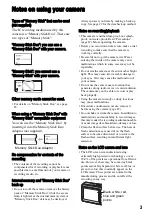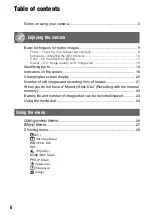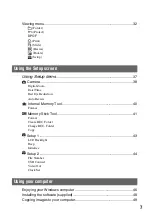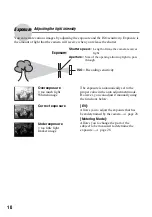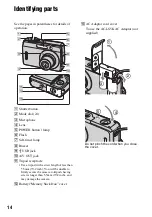2-680-136-
11
(1)
© 2006 Sony Corporation
Digital Still Camera
Cyber-shot
Handbook
Handbook
Before operating the unit, please read this handbook and
“Instruction Manual” (separate volume) thoroughly, and
retain them for future reference.
Owner’s Record
The model and serial numbers are located on the bottom.
Record the serial number in the space provided below.
Refer to these numbers whenever you call upon your Sony
dealer regarding this product.
Model No. DSC-S45
Serial No. ___________________________
DSC-S45
“Instruction Manual” (separate volume)
Explains the set-up and basic operations
for shooting/playback with your camera.
Instruction Manua
l
Digital Still Camera
Enjoying the
camera
Using the menu
Using the Setup screen
Using your computer
Printing still images
Connecting your
camera to your TV
Troubleshooting
Others
Index