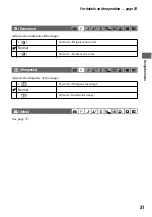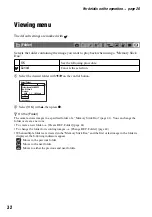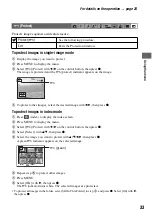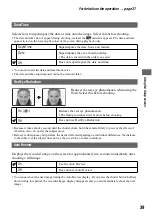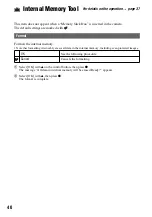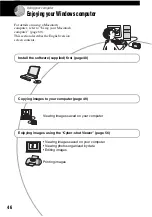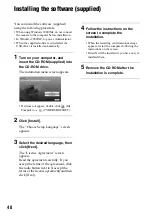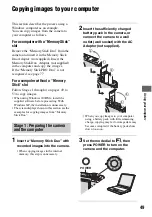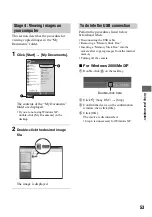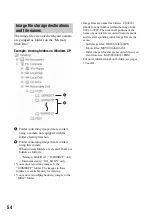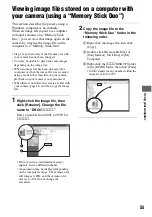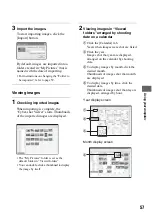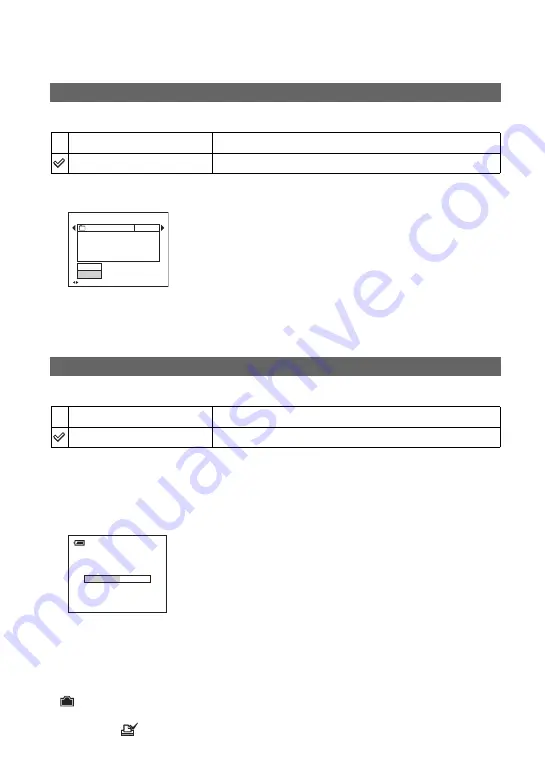
42
For details on the operation
t
page 37
Changes the folder currently used for recording images.
1
Select [OK] with
v
on the control button, then press
z
.
The folder selection screen appears.
2
Select the desired folder with
b
/
B
, and [OK] with
v
, then
z
.
• You cannot select the “100MSDCF” folder as a recording folder.
• You cannot move recorded images to a different folder.
Copies all images in the internal memory to a “Memory Stick Duo”.
1
Insert a “Memory Stick Duo” having 16 MB or larger capacity.
2
Select [OK] with
v
on the control button, then press
z
.
The message “All data in internal memory will be copied Ready?” appears.
3
Select [OK] with
v
, then press
z
.
Copying starts.
• Use batteries with enough capacity or the AC Adaptor (not supplied). If you attempt to copy image files
using batteries with little remaining charge, the batteries may run out, causing copying to fail or possibly
corrupting the data.
• You cannot copy individual images.
• The original images in the internal memory are retained even after copying. To delete the contents of the
internal memory, remove the “Memory Stick Duo” after copying, then execute the [Format] command in
Internal Memory Tool (page 40).
• You cannot select a folder copied on a “Memory Stick Duo”.
• The setting of
(Print order) marks is not copied even when you copy data.
Change REC. Folder
OK
See the following procedure.
Cancel
Cancels changing the recording folder.
Copy
OK
See the following procedure.
Cancel
Cancels the copying.
BACK/NEXT
Select REC. Folder
Cancel
OK
Folder Name:
102
2/2
Created:
No. Of Files:
2006
102MSDCF
0
1 1 1::05:34
AM
Copying
102_COPY