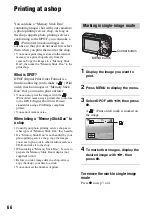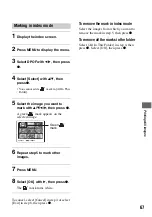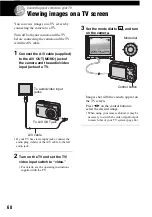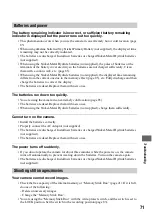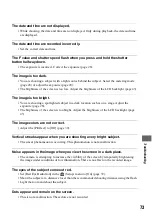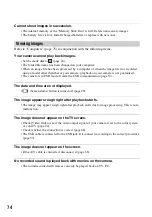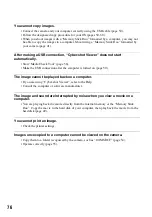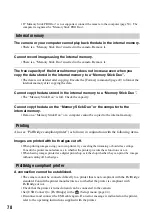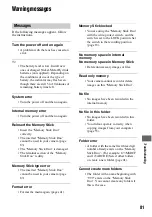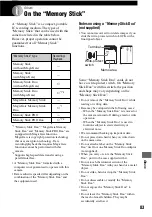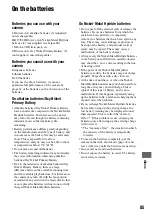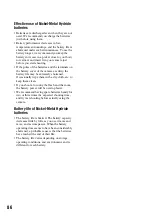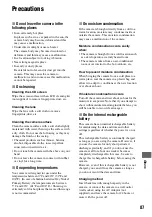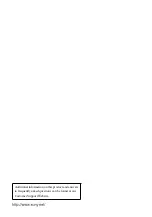78
• If “Memory Stick PRO Duo” is not supported, connect the camera to the computer (page 50).
!
The
computer recognizes the “Memory Stick PRO Duo”.
The camera or your computer cannot play back the data in the internal memory.
•
There is a “Memory Stick Duo” inserted in the camera. Remove it.
Cannot record images using the internal memory.
•
There is a “Memory Stick Duo” inserted in the camera. Remove it.
The free capacity of the internal memory does not increase even when you
copy the data stored in the internal memory to a “Memory Stick Duo”.
•
The data is not deleted after copying. Execute the [Format] command (page 40) to format the
internal memory after copying the data.
Cannot copy the data stored in the internal memory to a “Memory Stick Duo”.
•
The “Memory Stick Duo” is full. Check the capacity.
Cannot copy the data on the “Memory Stick Duo” or the computer to the
internal memory.
•
Data on a “Memory Stick Duo” or a computer cannot be copied to the internal memory.
Also see “PictBridge compliant printer” (as follows) in conjunction with the following items.
Images are printed with both edges cut off.
• When printing images using your own printer, try canceling the trimming or borderles
!
settings.
Consult the printer manufacturer as to whether the printer provides these functions or
!
not.
• When having images printed at a digital print shop, ask the shop whether they can print the
!
images
without cutting off both edges.
A connection cannot be established.
•
The camera cannot be connected directly to a printer that is not compliant with the PictBridge
standard. Consult the printer manufacturer as to whether the printer is compliant with
PictBridge or not.
•
Check that the printer is turned on and can be connected to the camera.
•
Set [USB Connect] to [PictBridge] in the
(Setup) menu (page 44).
•
Disconnect and connect the USB cable again. If an error message is indicated on the printer,
refer to the operating instructions supplied with the printer.
Internal memory
Printing
PictBridge compliant printer