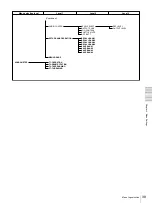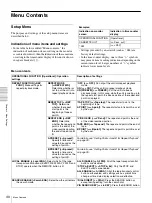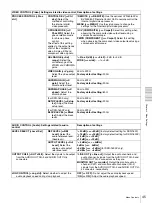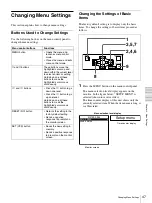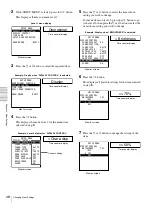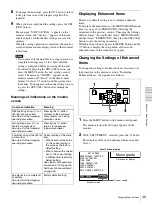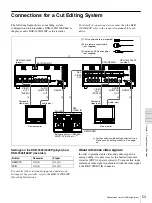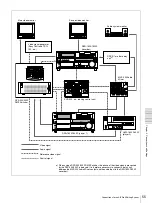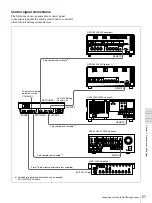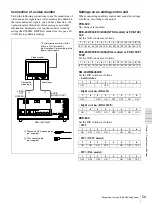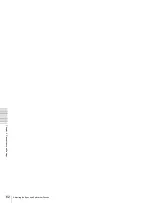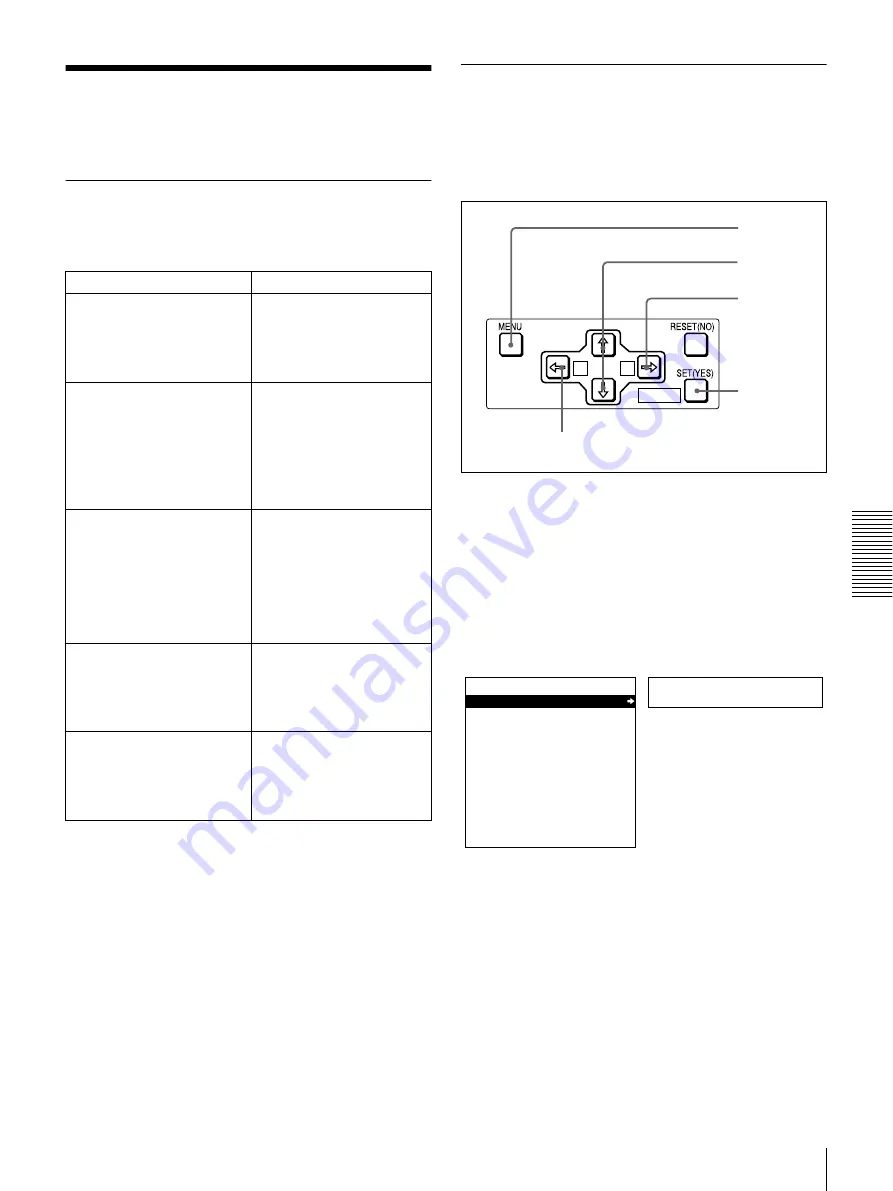
47
Changing Menu Settings
C
h
ap
te
r 4
M
e
nu
S
e
tti
n
gs
Changing Menu Settings
This section explains how to change menu settings.
Buttons Used to Change Settings
Use the following buttons on the menu control panel to
change the menu settings.
Changing the Settings of Basic
Items
The factory default setting is to display only the basic
items. To change the settings of basic items proceed as
follows.
1
Press the MENU button on the menu control panel.
The menu selection level display appears on the
monitor. In the figure below, “SETUP MENU” is
selected (shown in reverse video).
The time counter display of this unit shows only the
currently selected item. When the item name is long, it
is abbreviated.
Menu control buttons
Functions
MENU button
• Opens the menu and
launches menu control
mode.
• Closes the menu and exits
menu control mode.
J
and
j
buttons
These buttons move the
highlighted cursor up and
down within the current level
to select an item or setting.
Hold down one of these
buttons to make the
highlighted cursor move
continuously.
K
and
k
buttons
• Press the
k
button to go
down one level.
• Press the
K
button to go
up one level.
Hold down one of these
buttons to make the
highlighted cursor move
continuously.
RESET (NO) button
• Returns the setting to the
factory default setting.
• Sends a negative
response to prompts on
the monitor screen.
SET (YES) button
• Saves the new setting in
memory.
• Sends a positive response
to prompts on the monitor
screen.
A
B
MARK
8
9
3,5,7
2,4,6
1
Setup menu
SYSTEM MENU
SETUP MENU
HOURS METER
Monitor screen
Time counter display
Menu selection level display