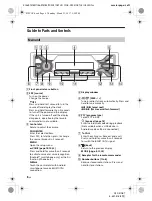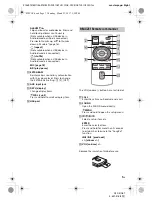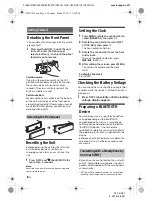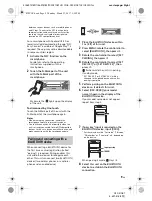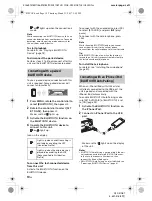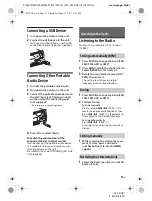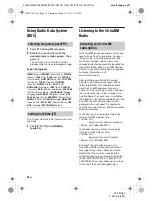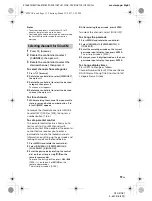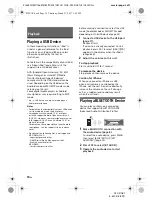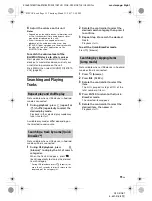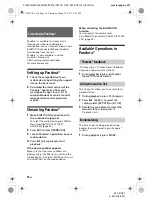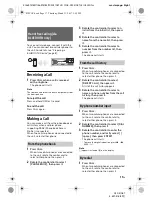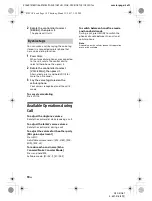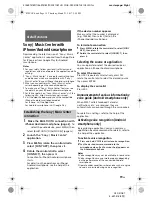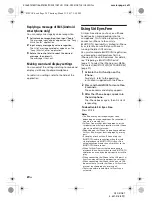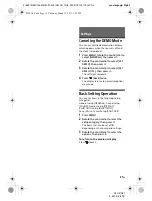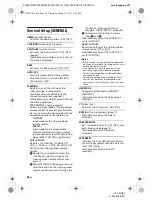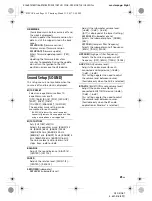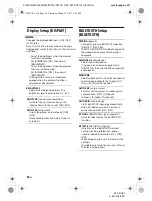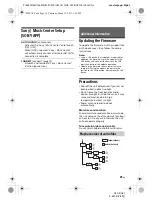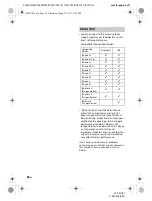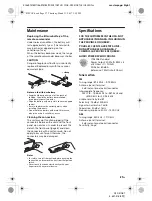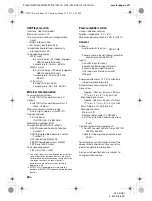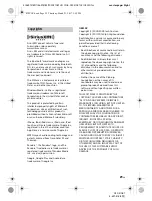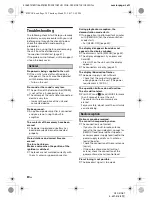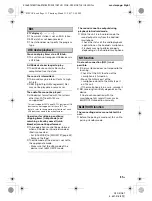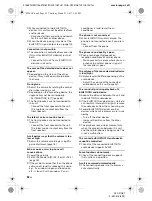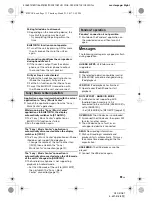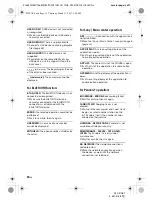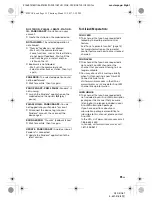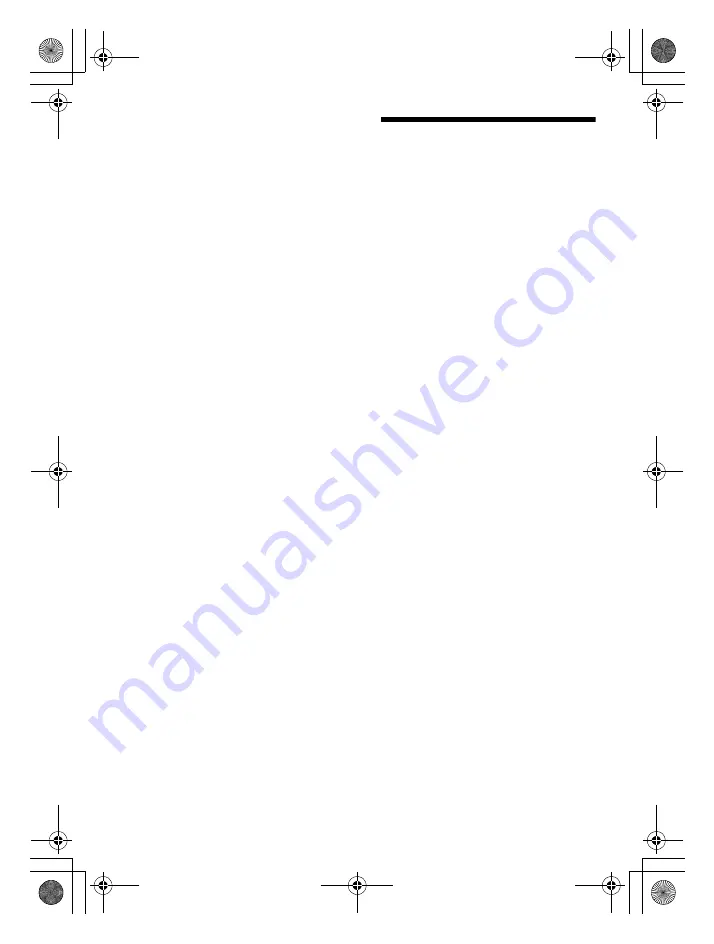
E:\4697418211\4697418211DSX410BTUC\01GB-DSX410BTUC\040CD.fm
masterpage: Left
DSX-410BT
4-697-418-
21
(1)
20
GB
010COV.book Page 20 Thursday, March 23, 2017 5:59 PM
Using Siri Eyes Free
Siri Eyes Free allows you to use an iPhone
handsfree by simply speaking into the
microphone. This function requires you to
connect an iPhone to the unit via
BLUETOOTH. Availability is limited to iPhone
4s or later. Make sure that your iPhone is
running the latest iOS version.
You must complete BLUETOOTH registration
and connection configurations for the
iPhone with the unit in advance. For details,
see “Preparing a BLUETOOTH Device”
(page 7). To select the iPhone, press MENU,
then select [BLUETOOTH]
[SET AUDIODEV]
(page 21).
Replying a message of SMS (Android
smartphone only)
You can reply a message by voice recognition.
1
Activate voice recognition, then input “Reply.”
The message input display appears on the “Sony |
Music Center” application.
2
Input a reply message by voice recognition.
The list of message candidates appears on the
“Sony | Music Center” application.
3
Rotate the control dial to select the desired
message, then press it.
The message is sent out.
Making sound and display settings
You can adjust the settings relating to sound and
display via iPhone/Android smartphone.
For details on settings, refer to the help of the
application.
1
Activate the Siri function on the
iPhone.
For details, refer to the operating
instructions supplied with the iPhone.
2
Press and hold VOICE for more than
2 seconds.
The voice command display appears.
3
After the iPhone beeps, speak into
the microphone.
The iPhone beeps again, then Siri starts
responding.
To deactivate Siri Eyes Free
Press VOICE.
Notes
• The iPhone may not recognize your voice
depending on usage conditions. (For example, if
you are in a moving car.)
• Siri Eyes Free may not function properly, or the
response time may lag in locations where iPhone
signals are difficult to receive.
• Depending on the iPhone’s operating condition,
Siri Eyes Free may not function properly, or may
quit.
• If you play a track with an iPhone using the
BLUETOOTH audio connection, when the track
starts playback via BLUETOOTH, Siri Eyes Free
automatically quits and the unit switches to the
BLUETOOTH audio source.
• When Siri Eyes Free is activated during audio
playback, the unit may switch to the BLUETOOTH
audio source even if you do not specify a track to
play.
• When connecting the iPhone to the USB port, Siri
Eyes Free may not function properly, or may quit.
• When connecting the iPhone to the unit via USB,
do not activate Siri with the iPhone. Siri Eyes Free
may not function properly, or may quit.
• There is no audio sound while Siri Eyes Free is
activated.