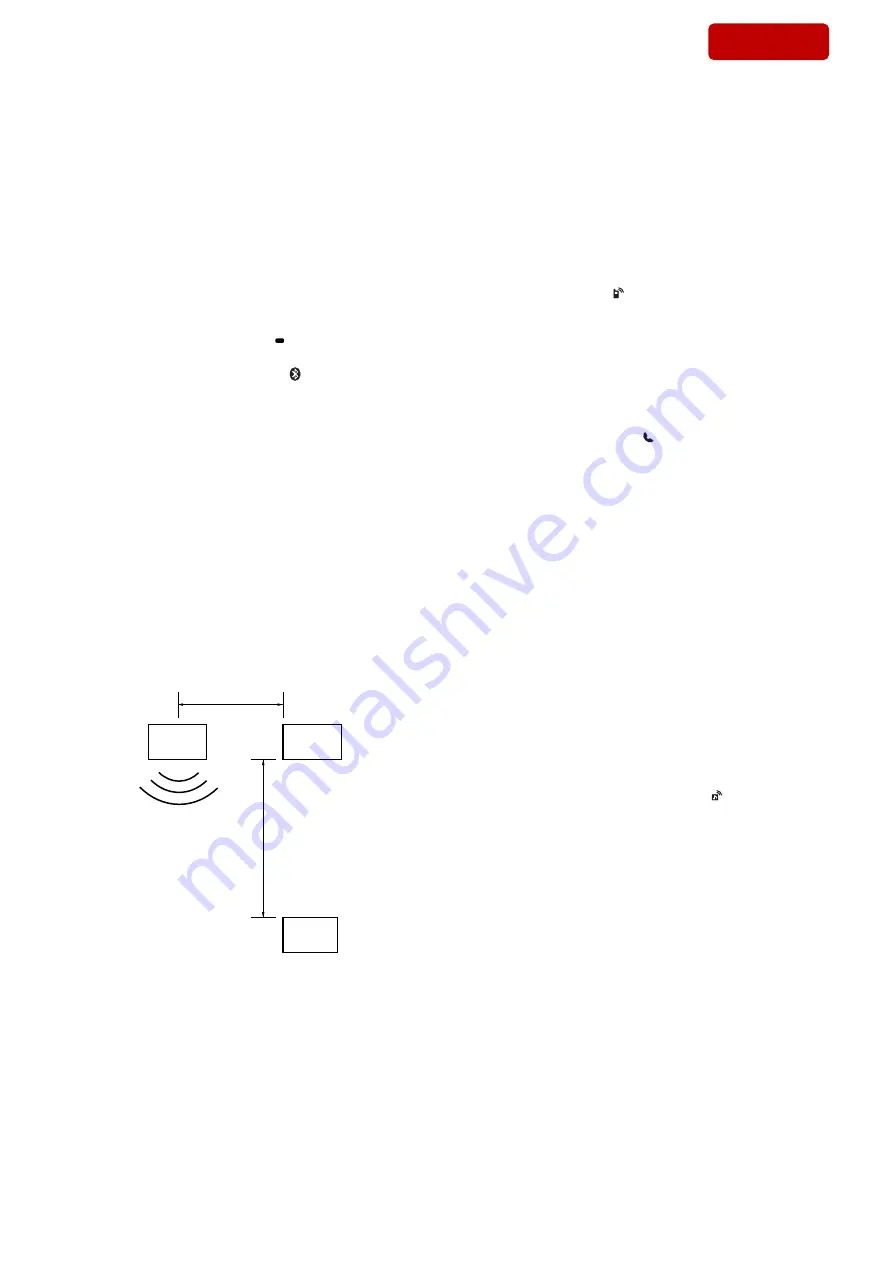
DSX-GS80/M80
10
Sony CONFIDENTIAL
For Authorized Servicer
BLUETOOTH FUNCTION CHECKING METHOD USING A
SMARTPHONE OR CELLULAR PHONE
1. Required Equipment
• This unit to be tested
• BLUETOOTH compatible smartphone or cellular phone
• BLUETOOTH audio devices (SONY NWZ-A826, or select
from connectable smartphone, cellular phones or audio devices
list)
• Speaker connection (at least Front L/R ch)
• DC power supply (12 V)
2. Preparation
• Con
fi
rm the setting of this unit and note down it.
• Press the [PUSH ENTER MENU/ VOICE] button, rotate the
control dial to select, and determine in the following order, then
con
fi
rm that the BLUETOOTH logo ( ) is
fl
ashing.
“BLUETOOTH”
→
“PAIRING”
→
“DEVICE 1” (or “DEVICE
2”)
• Turn on the BLUETOOTH function of the smartphone or cel-
lular phone.
3. Test Environment
• No other BLUETOOTH device is making a communication in
the periphery (within 20 m).
• No other this unit are supplied with electric power.
• There are no two or more wireless LAN access points in the
periphery (with 50 m) (one is OK).
• The set should be tested in a place such as a meeting room, free
from ambient noise.
• The speaker at the far end should be in a place such as another
meeting room separated acoustically.
4. Setting
Install this unit on the desktop.
Speaker
Approx. 50 cm
Unit
Tester
Approx. 80 cm
5. Precautions
Beware of the following points when conducting the talk-
ing test:
• There is no fault if a talking can be made by adjusting appro-
priately the volume of the telephone of the other party and the
smartphone or cellular phone connected through the BLUE-
TOOTH, besides the setup of this unit.
• The speaker’s voice will become loud naturally if the periphery
is noisy, or become low if quiet (even though the speaker intents
to talk on the same volume level).
• The speaker’s voice will become loud naturally if the other par-
ty’s voice is loud.
6. BLUETOOTH Phone (Hands Free) Function Check
1. Search for this unit from the BLUETOOTH device (smartphone
or cellular phone), and con
fi
rm whether this unit (model name)
is displayed.
2. Search for the distance of this unit and the BLUETOOTH device
(smartphone or cellular phone) about 5 m apart.
Con
fi
rm whether the this unit is displayed after it searches.
3. Do the pairing of the smartphone or cellular phone and this unit.
(If the input of the passkey is required, to enter the “0000”)
4. Connect the smartphone or cellular phone with this unit, and
con
fi
rm the “HF” icon ( ) is lights.
5. Con
fi
rm the connection continues even if the distance of the
smartphone or cellular phone and this unit is separated by about
5 m.
6. Set this unit except the “BT PHONE” source, and call the smart-
phone or cellular phone connected with this unit.
Con
fi
rm the automatic change of this unit into “BT PHONE”
source, and the change into the screen for incoming calls.
Con
fi
rm the ring tone is heard from the front speaker.
7. Take a phone call (press the [ CALL] button), and start a con-
versation.
Con
fi
rm the other person voice is heard from the speaker.
Speak toward an external microphone at the following condi-
tion, and con
fi
rm the other party hears its voice.
Compare the sound quality with a normal set. Con
fi
rm that there
is no big difference.
8. Turn on ACC from off, and con
fi
rm whether this unit connects
BLUETOOTH with the smartphone or cellular phone again.
Note:
Depending on the smartphone or cellular phone, it might not recon-
nect automatically when ACC is turned on.
7. BLUETOOTH Audio Function Check
Note 1:
Depending on the connecting BT Audio device, track information
(e.g. track name, playback time) can be on display.
If the device doesn’t support AVRCP1.3, or, if AVRCP1.3 feature
of the device has not been validated with this unit, the track infor-
mation won’t be shown.
Even if there is no track information on display during playback of
an AVRCP1.3 device, it is not a failure of this unit.
1. Connect the BLUETOOTH audio device (or smartphone, cel-
lular phone with BLUETOOTH audio function) with this unit,
and con
fi
rm the “Audio Streaming” icon ( ) is lights.
2. Playback the BLUETOOTH audio. Con
fi
rm the sound is emit-
ted from this unit when this unit is switched to “BT AUDIO”
source.
3. Con
fi
rm whether BLUETOOTH audio can be controlled by op-
erating this unit (the [
>
M
], [
m
.
] and [
u
6] buttons
operation).
Note 2:
Varies depending on the connected BLUETOOTH audio device.
8. What to Do after Checking
• After checking, this unit to execute initialization (refer to “INI-
TIALIZATION METHOD” on page 8).
(Connected device information is deleted)
SYS SET
2019/10/17 21:47:35 (GMT+09:00)











































