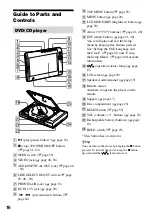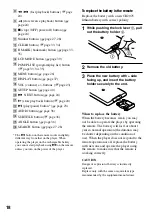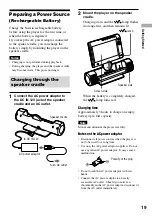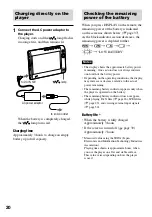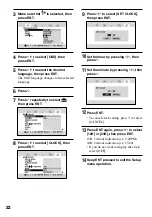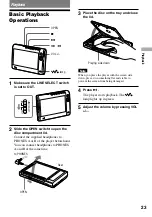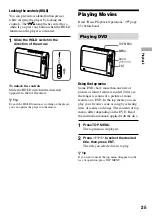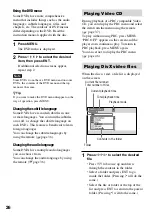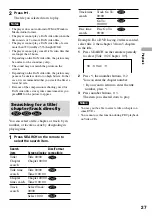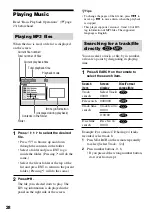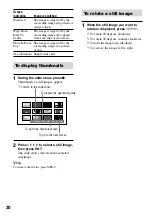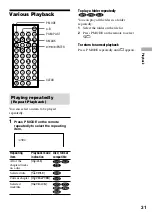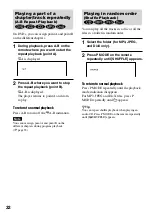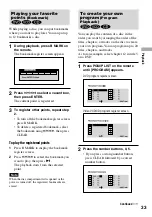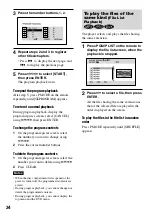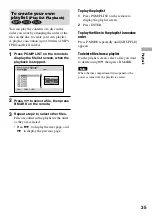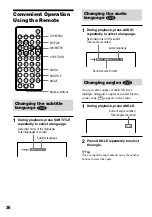When using the AC
power adaptor
Connect the AC power adaptor as shown in
“Charging through the speaker cradle” (
page 19), or “Charging directly on the player”
(
page 20).
If you start playback of a disc, charging stops.
Note
If you disconnect the AC power adaptor plug during
playback, the playback stops and the power is turned
off, even if the built-in battery has the enough power
remaining.
Setting the OSD
Language and the
Clock
You can choose one from 11 languages.
You can have the current time displayed on
the screen:
- for 3 minutes after battery charging has
started.
- when
or ENT is pressed when the
power is off.
To turn off the time display, press
, ENT,
or
.
Arrow
(
/
/
/
)
ENT*
* The ENT button works to turn on/off the Setup
menu, and to enter the selection while operating
the Setup menu.
1
Keep
pressed to turn on the
power.
2
Keep ENT pressed until the Setup
menu appears.
Continued
21
Getting Started
D-VE7000S.GB.2-684-432-12(1)