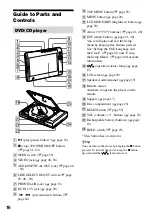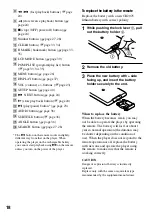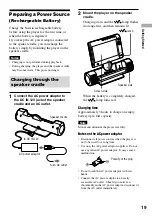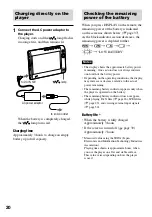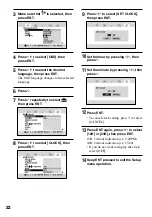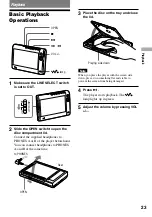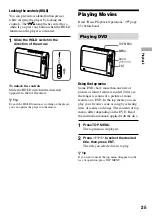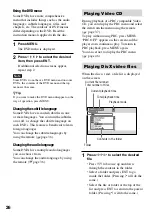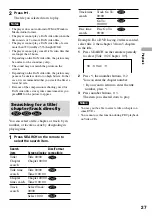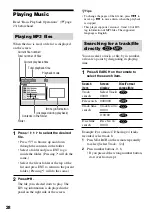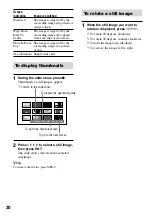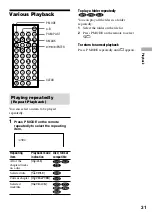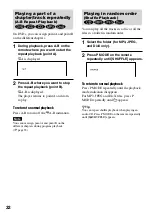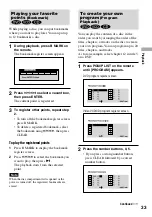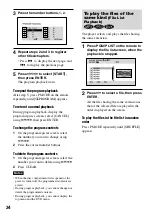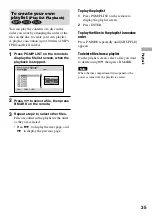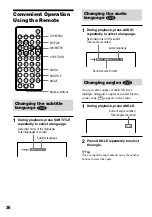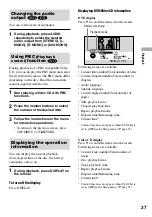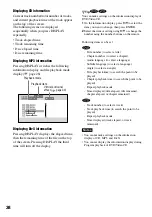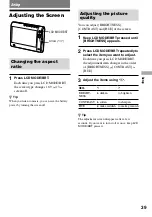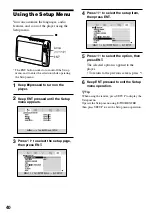Using the DVD menu
Some DVDs have more comprehensive
menu that includes things such as the audio
languages, subtitle languages, titles, and
chapters, etc. The contents of DVD menus
differ depending on the DVD. Read the
instruction manual supplied with the disc.
1
Press MENU.
The DVD menu is displayed.
2
Press
/
/
/
to select the desired
item, then press ENT.
If additional selection screens appear,
repeat step 2.
Note
Some DVDs do not have a DVD menu and on some
DVDs, the contents of the DVD menu and the top
menu are the same.
Tip
If you want to make the DVD menu disappear on the
way of operation, press MENU.
Changing the subtitle language
Some DVDs have recorded subtitles in one
or more languages. You can turn the subtitles
on or off, or change the subtitle language on
such DVDs. This feature is beneficial to learn
foreign languages.
You can change the subtitle languages by
using the remote (
page 36).
Changing the audio language
Some DVDs have multiple audio languages
you can choose from.
You can change the audio language by using
the remote (
page 36).
Playing Video CD
During playback of a PBC compatible Video
CD, you can display the PBC menu and select
the item from the menu using the remote
(
page 37).
To play without using PBC, press MENU.
“PBC OFF” appears on the screen and the
player starts continuous play. To return to
PBC playback, press MENU again.
You can set not to display the PBC menu
(
page 46).
Playing DivX video files
When the disc is read, a file list is displayed
on the screen.
Current file number/
Total number of files
Current playback time
Total playback time
Playback mode
Contents in the folder
Folder
1
Press
/
/
/
to select the desired
file.
• Press
/
to browse up and down
through the contents in the folder.
• Select a folder and press ENT to go
inside the folder. (Pressing
will do the
same.)
• Select the file or folder at the top of the
list and press ENT to return to the parent
folder. (Pressing
will do the same.)
26
D-VE7000S.GB.2-684-432-12(1)