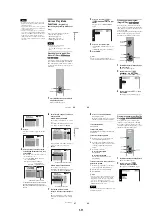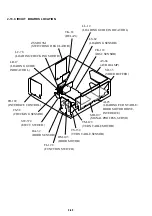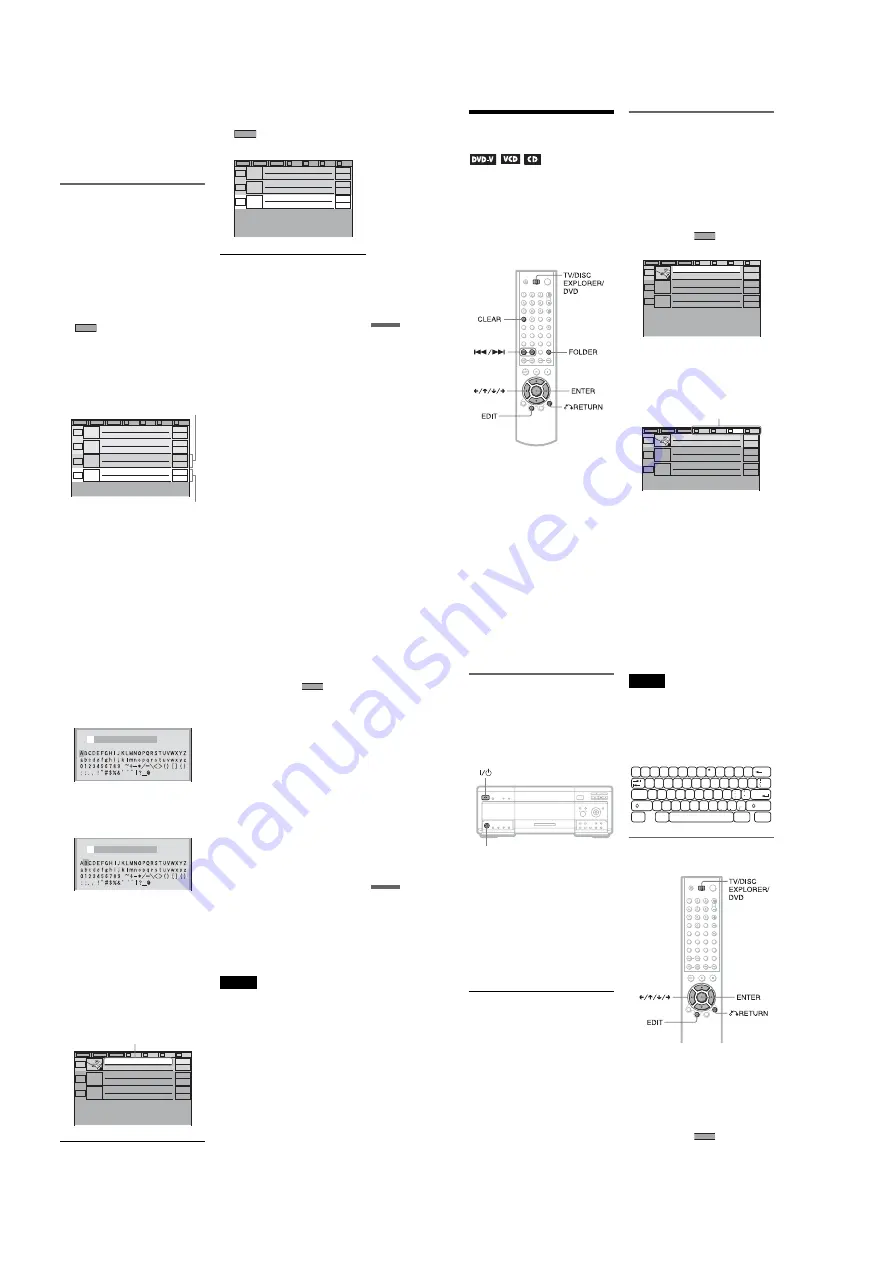
1-14
57
Sea
rchi
ng
fo
r an
d Mana
g
ing D
iscs (
D
is
c
E
xpl
or
er
)
z
Hints
• You can sort the discs by genre or text
information. The discs are listed first by slot
number in the Disc Explorer. You can then sort
the discs by desired genre or text and store them
(page 61).
• You can also select the file mode by pressing the
FILE button on the player.
Deleting discs from a folder
You can delete unnecessary discs from
folders “A” to “D.” You cannot delete discs
from folders “ALL,” “DVD,” or “CD” unless
you remove the disc from the player.
1
Press FOLDER repeatedly to select the
folder with the disc you want to delete.
The Disc Exploer of the selected folder
appears.
2
After sliding the TV/DISC EXPLORER/
DVD switch to DISC EXPLORER, press
FILE.
appears at the bottom right
corner.
3
Press
X
/
x
to select the disc.
4
Press ENTER.
The disc to be deleted is selected.
To delete other discs, repeat Steps 3 and
4.
5
Press CLEAR.
The disc disappears from the folder.
disappears from the Disc
Explorer.
To cancel the file mode
Press
O
RETURN.
To turn off the Disc Explorer, press
O
RETURN again.
z
Hint
You can also select the file mode by pressing the
FILE button on the player.
FILE
ALL
DVD
CD
A
B
C
D
2
Music Madness
4
11
23
CD
CD
CD
CD
Selected disc
Cursor moves to
the next disc.
FILE
ALL
DVD
CD
A
B
C
D
2
Music Madness
4
23
CD
CD
CD
58
Labeling Discs and
Folders
(Edit Mode)
You can label the disc with a personal title of
16 characters (Disc Memo) (when DVD text
or CD text is not recorded on the disc) and the
folders “A” to “D” with a title of 3 characters.
The Disc Memo can be anything you like,
such as a title, musician’s name, category or
date of purchase.
You can also assign a genre label to the disc.
This will help you keep your discs organized.
Labeling a disc or folder
1
Select the disc or folder you want to
label.
◆
To label a disc
Select the disc on the Disc Explorer (for
details, see Steps 1 and 2 of “Searching
for a disc on the Disc Explorer” on
page 54). After sliding the TV/DISC
EXPLORER/DVD switch to DISC
EXPLORER, press EDIT.
The selected disc’s text only is
highlighted and
appears at the
bottom right corner.
◆
To label a folder
Press FOLDER. After sliding the TV/
DISC EXPLORER/DVD switch to DISC
EXPLORER, press EDIT. Then, press
X
. Select the folder you want to label by
pressing
C
/
X
/
x
/
c
.
EDIT
ALL
DVD
CD
A
B
C
D
2
Music Madness
4
23
CD
CD
CD
Classical
ALL
DVD
CD
A
B
C
D
2
Music Madness
4
23
CD
CD
CD
Classical
Select from here
59
Se
ar
chi
ng
fo
r an
d Mana
gi
ng D
iscs (
D
is
c
E
xpl
or
er
)
2
Press ENTER.
The “DISC MEMO INPUT” display
appears when you have selected a disc.
The “FOLDER NAME INPUT” display
appears when you have selected a folder.
3
Select a character by pressing
C
/
X
/
x
/
c
.
The selected character changes color.
4
Press ENTER.
The selected character is input.
5
Repeat Steps 3 and 4 to input other
characters.
6
When you have entered all the
characters for the Disc Memo or folder
name, press EDIT.
The “DISC MEMO INPUT” display or
the “FOLDER NAME INPUT” display
disappears and the Disc Memo or folder
name is stored.
To cancel the edit mode
Press
O
RETURN until
disappears
from the Disc Explorer.
If you press
O
RETURN again, the Disc
Explorer turns off.
To erase a character
1
In Step 3 of “Labeling a disc or folder”
(page 58), press
.
or
>
to move
the cursor to the character you want to
erase.
2
Press CLEAR.
To insert or overwrite a character
1
In Step 3 of “Labeling a disc or folder”
(page 58), press
.
or
>
to move
the cursor to the insertion point or the
character you want to correct.
2
Select a correct character by pressing
C
/
X
/
x
/
c
or turning the click shuttle.
3
Perform the following.
◆
To insert the character
Press ENTER.
◆
To overwrite the character
Press
>
or
.
and move the cursor.
z
Hint
You can also select the edit mode by pressing the
EDIT button on the player.
Note
You can label up to 301 discs. When you have the
player store a new disc in memory, the data for the
old disc is erased.
DISC MEMO INPUT
DISC MEMO INPUT
B
ALL
DVD
CD
A
B
C
D
2
Music Madness
BRAHMS SYMPHONY4
4
23
CD
CD
CD
Classical
The entered Disc Memo
EDIT
60
Labeling a disc or folder using a
keyboard
To label the disc or folder, you can use an
IBM compatible PC keyboard of the USA
model* (not supplied) on the “DISC MEMO
INPUT” or “FOLDER NAME INPUT”
display.
* Power consumption must be 120mA or less.
1
Connect a keyboard to the KEYBOARD
jack on the front panel when the player
is in standby mode.
2
Press
[
/
1
to turn on the player.
3
Perform Steps 1 and 2 of “Labeling a
disc or folder” (page 58).
4
Input the characters on the keyboard.
5
Press ENTER on the keyboard to store
the Disc Memo or folder name.
The Disc Memo or folder name is stored.
To turn off the Disc Explorer
Press
O
RETURN.
Notes
• If the cursor keys do not work correctly and you
cannot complete the task using the keyboard,
disconnect the keyboard. Then, reconnect it to the
player and try again.
• If the keyboard is not the USA model, the
characters may be input differently from those on
the keys. The USA keyboard layout is shown
below.
Selecting a genre
You can assign a genre to your disc.
1
Select the disc on the Disc Explorer
(Steps 1 and 2 of “Searching for a disc
on the Disc Explorer” (page 54) ).
2
After sliding the TV/DISC EXPLORER/
DVD switch to DISC EXPLORER, press
EDIT.
The selected disc’s text only is
highlighted and
appears at the
bottom right corner.
KEYBOARD jack
'
~
=
+
1
!
2
@
3
#
4
$
5
%
6
^
7
&
8
9
(
0
)
-
-
]
}
W
E
R
T
Y
U
I
O
P
Q
[
{
S
D
F
G
H
J
K
L
A
Caps Lock
Enter
X
C
V
B
N
M
<
>
Z
Shift
?
Shift
Ctrl
Alt
Alt
Ctrl
EDIT