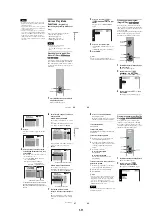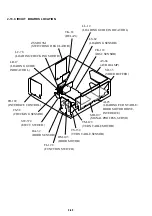1-15
61
Sea
rchi
ng
fo
r an
d Mana
g
ing D
iscs (
D
is
c
E
xpl
or
er
)
3
Press
c
, then ENTER.
The “GENRE SELECTION” display
appears.
4
Select the genre using
C
/
X
/
x
/
c
, then
press ENTER.
The genre for the selected disc is stored in
memory. If no jacket picture is recorded
in the disc, or if you do not have a scene
captured from that disc as a jacket picture
(page 55), the genre picture in the
memory of the player is displayed.
To cancel the edit mode
Press
O
RETURN until
disappears
from the Disc Explorer.
If you press
O
RETURN again, the Disc
Explorer turns off.
Sorting Discs
(Sort Mode)
You can sort the discs in the folder by the disc
slot number, text information (DVD TEXT/
CD TEXT/ Disc Memo) or genre.
The text information is sorted alphabetically.
In the case of genre, the selected genre comes
first.
1
Press FOLDER repeatedly to select
the folder you want to sort.
The Disc Explorer of the selected folder
appears.
2
If you want to sort by text
information or genre, select the
disc which has the desired text
information or the genre by
pressing
X
/
x
.
ALL
DVD
CD
A
B
C
D
Skiing the World
Music Madness
1
2
3
4
CD
Action
DVD
CD
VIDEO CD
5
VIDEO CD
GENRE SELECTION
A c t i o n
D r a m a
N o n F e a t u r e
W e s t e r n
C l a s s i c a l
P o p
C l a s s i c s
F a m i l y
S c i - f i
C o u n t r y
R o c k
C o m e d y
H o r r o r
T h r i l l e r
J a z z / R & B
O t h e r s
ALL
DVD
CD
A
B
C
D
Skiing the World
Music Madness
1
2
3
4
CD
Action
DVD
CD
VIDEO CD
5
VIDEO CD
Classical
Selected genre
EDIT
c
continued
62
3
After sliding the TV/DISC
EXPLORER/DVD switch to DISC
EXPLORER, press SORT.
The selected disc only is highlighted and
appears at the bottom right corner.
4
Select the item you want to sort by
pressing
C
/
X
/
x
/
c
.
You can select the disc number, text
information or genre. You can also sort
the text information by the text in the
second line.
5
Press ENTER.
disappears from the Disc
Explorer.
Then the discs are sorted and re-
displayed. The sorted order remains even
if the power of the player is turned off.
To cancel the sort mode
Press
O
RETURN.
disappears from
the Disc Explorer.
If you press
O
RETURN again, the Disc
Explorer turns off.
z
Hints
• The discs in the same genre are sorted by numerial
order of the disc slot number.
• You can also select the sort mode by pressing the
SORT button on the player.
SORT
ALL
DVD
CD
A
B
C
D
1
Super Car Chase
MONACO
Skiing the World
BRAHMS SYMPHONY4
Music Madness
2
3
4
5
Action
Classical
DVD
CD
Action
DVD
CD
VIDEO CD
Selected disc
Sorting item
indicator (green)
ALL
DVD
CD
A
B
C
D
1
Super Car Chase
MONACO
Skiing the World
BRAHMS SYMPHONY4
Music Madness
2
3
4
5
Action
Classical
DVD
CD
Action
DVD
CD
VIDEO CD
Select the sorting item from
among here.
Sorting item indicator position
when you sort by genre
SORT
ALL
DVD
CD
A
B
C
D
1
Super Car Chase
MONACO
Highway Touring
Music Madness
3
198
2
4
Action
DVD
Action
DVD
CD
CD
Skiing the World
Action
DVD
BRAHMS SYMPHONY4
Classical
SORT
63
Se
ar
ch
in
g
fo
r a
S
cen
e
Searching for a Scene
Searching for a Title/
Chapter/Track/Index/
Scene
You can search a DVD by title or by chapter,
and you can search a VIDEO CD/CD by
track, index, or scene. As titles and tracks are
assigned unique numbers on the disc, you can
select the desired one by entering its number.
Or, you can search for a scene using the time
code.
1
Select a disc (page 35).
2
Press DISPLAY during playback.
The Control Menu appears.
3
Press
X
/
x
to select the search
method.
◆
When playing a DVD VIDEO/DVD-RW
(DISC)
(TITLE)
(CHAPTER)
(TIME/TEXT) or
(TIME/MEMO)
Select “TIME/TEXT” to search for a
starting point by inputting the time code.
◆
When playing a VIDEO CD
(DISC)
(TRACK)
(INDEX)
◆
When playing a VIDEO CD with PBC
Playback
(DISC)
(SCENE)
(INDEX)
◆
When playing a CD
(DISC)
(TRACK)
(INDEX)
◆
When playing a DATA CD (MP3 audio)
(DISC)
(ALBUM)
(TRACK)
Example: when you select
(CHAPTER)
“
**
(
**
)” is selected (
**
refers to a
number).
The number in parentheses indicates the
total number of titles, tracks, indexes,
scenes, etc. of the disc.
Number
buttons
1 8 ( 3 4 )
1 2 ( 2 7 )
1 2 3
DVD
T 1 : 3 2 : 5 5
PLAY
ALL
Selected item
c
continued
64
4
Press ENTER.
“
**
(
**
)” changes to “
--
(
**
).”
5
Select the number of the title,
track, scene, time code, etc. you
want using the number buttons.
For example, to find the scene at 2 hours,
10 minutes, and 20 seconds after the
beginning, select “TIME/TEXT” in Step
2 and enter “21020.”
If you make a mistake
Cancel the number by pressing CLEAR,
then select another number.
6
Press ENTER.
The player starts playback from the
selected number.
To turn off the display
Press DISPLAY repeatedly until the display
is turned off.
z
Hint
You can display the first scene of titles, chapters or
tracks recorded on the disc on a screen divided into
9 sections. You can start playback directly by
selecting one of the scenes. For details, see
“Searching by Scene (PICTURE NAVIGATION)”
(page 64).
Note
You cannot search for a still picture on a DVD-RW
in VR mode.
Searching by Scene
(PICTURE NAVIGATION)
You can divide the screen into 9 subscreens
and find the desired scene quickly.
1
Press PICTURE NAVI during
playback.
The following display appears.
2
Press PICTURE NAVI repeatedly to
select the item.
Refer to the explanations given for each
item in the following sections.
• TITLE VIEWER (for DVD VIDEO
only)
• CHAPTER VIEWER (for DVD
VIDEO only)
• TRACK VIEWER (for VIDEO CD
only)
• BOOKMARK (for DVD VIDEO,
VIDEO CD only)
• STROBE PLAYBACK (for DVD
VIDEO, VIDEO CD only)
• ANGLE VIEWER (for DVD VIDEO
only)
1 2 ( 2 7 )
1 2 3
DVD
T 1 : 3 2 : 5 5
PLAY
ALL
- - ( 3 4 )
TITLE VIEWER
ENTER