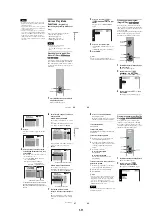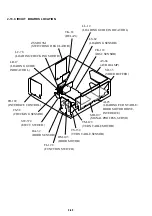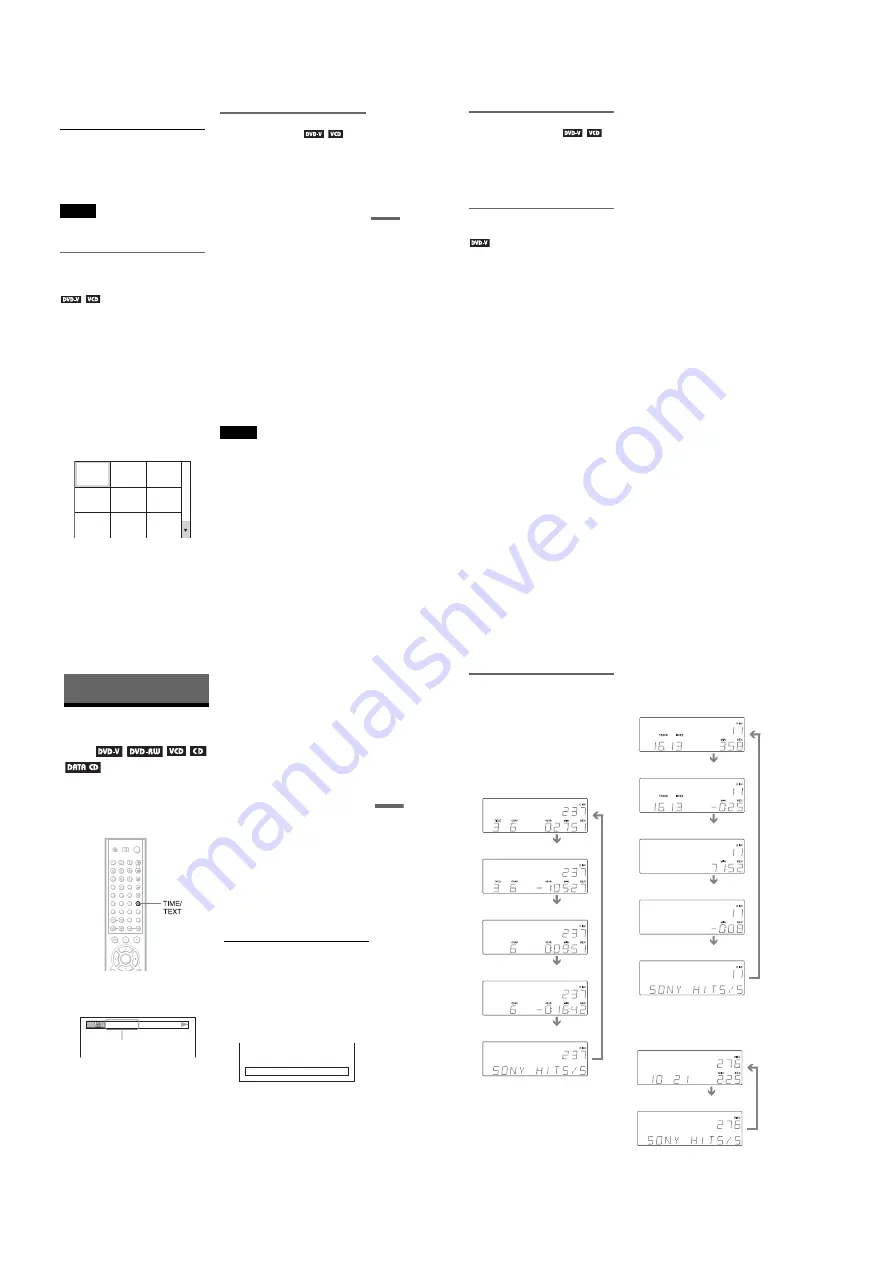
1-16
65
Se
ar
ch
in
g
fo
r a
S
cen
e
3
Press ENTER.
To return to normal play
Press
O
RETURN.
z
Hint
You can also select “PICTURE NAVIGATION”
from the Control Menu (page 13).
Notes
• Depending on the disc, you may not be able to
select all functions.
• The sound is muted when using this function.
Scanning the title, chapter, or
track (TITLE VIEWER, CHAPTER
VIEWER, TRACK VIEWER)
You can divide the screen into 9 subscreens
and display the first scene of titles, chapters,
or tracks.
You can also start playback from the selected
title, chapter, or track. After performing Step
3 of “Searching by Scene” above, select the
scene using
C
/
X
/
x
/
c
and press ENTER.
z
Hint
If there are more than 9 titles, chapters, or tracks,
V
is displayed at the bottom right of the screen.
To display the additional titles, chapters, or tracks,
select the bottom right scene (located at box 9) and
press
x
. To return to the previous scene, select the
top left scene (located at box 1) and press
X
.
Setting and selecting a favorite
scene (Bookmark)
You can have the player store specific
portions of the disc in memory and play them
immediately whenever you want
(Bookmark). Up to 9 bookmarks per disc for
a total of 301 discs can be stored in memory.
The bookmarked scenes are displayed on a
screen divided into 9 sections.
To set a bookmark
During playback, press BOOKMARK when
you find a scene to be bookmarked.
To start playback from the bookmarked
scene
Select the bookmark using
C
/
X
/
x
/
c
, then
press ENTER.
To reset the bookmark
Select the bookmark you want to reset using
C
/
X
/
x
/
c
, then press CLEAR.
To reset all bookmarks for the player
Select “BOOKMARK RESET
t
” of
“CUSTOM SETUP” in the Setup Display
(page 93).
z
Hint
The number of the bookmark you selected is
displayed on the front panel display.
Note
The player can store the bookmarks of up to 301
discs in memory. When you have the player store
over 301 discs in memory, bookmarks of the oldest
disc are erased.
1
4
7
2
5
8
3
6
9
66
Dividing a scene into 9 sections
(STROBE PLAYBACK)
You can display 9 consecutive moving
pictures on the screen.
When you press
X
after performing Step 3 of
“Searching by Scene”(page 64), the moving
pictures pause.
Displaying different angles
simultaneously (ANGLE VIEWER)
If various angles (multi-angles) for a scene
are recorded on the DVD VIDEO, you can
display all of the angles recorded on the disc
on the screen divided into 9 sections.
You can also start playback from the selected
angle. After performing Step 3 of “Searching
by Scene”(page 64), select the angle using
C
/
X
/
x
/
c
and press ENTER.
67
Vi
ew
in
g
In
fo
rm
a
tio
n
A
b
o
u
t t
h
e
D
is
c
Viewing Information About the
Disc
Checking the Playing
Time and Remaining
Time
You can check the playing time and
remaining time of the current title, chapter, or
track. Also, you can check the DVD/CD text
or track name (MP3 audio) recorded on the
disc.
1
Press TIME/TEXT during playback.
The following display appears.
2
Press TIME/TEXT repeatedly to
change the time information.
The time information available depends
on the disc you are playing.
◆
When playing a DVD VIDEO or DVD-
RW
• T
*
:
*
:
*
(hours: minutes: seconds)
Playing time of the current title
• T–
*
:
*
:
*
Remaining time of the current title
• C
*
:
*
:
*
Playing time of the current chapter
• C–
*
:
*
:
*
Remaining time of the current chapter
◆
When playing a VIDEO CD (with PBC
functions)
•
*
:
*
(minutes: seconds)
Playing time of the current scene
◆
When playing a VIDEO CD (without
PBC functions) or CD
• T
*
:
*
(minutes: seconds)
Playing time of the current track
• T–
*
:
*
Remaining time of the current track
• D
*
:
*
Playing time of the current disc
• D –
*
:
*
Remaining time of the current disc
◆
When playing a DATA CD (MP3 audio)
•
*
:
*
(minutes: seconds)
Playing time of the current track
To check the DVD/CD text or track and
album names (MP3 audio)
Press TIME/TEXT repeatedly in Step 2 to
display text recorded on the DVD VIDEO/
CD/DATA CD.
The DVD/CD text appears only when text is
recorded in the disc. You cannot change the
text. If the disc does not contain text, “NO
TEXT” appears.
For DATA CDs, the track and album names
of the MP3 audio track appears (page 70).
z
Hint
You can also check the DVD/CD text with the Disc
Explorer (page 53).
PLAY
T 1:01:57
Time
information
BRAHMS SYMPHONY
68
Checking the information on the
front panel display
You can view the time information and text
on the front panel display as well as on the TV
screen. The information on the front panel
display changes as follows when you change
the time information on your TV screen.
When playing a DVD VIDEO or DVD-RW
When playing a VIDEO CD (without PBC
functions) or CD
When playing a DATA CD (MP3 audio)
Title playing time and current disc, title
and chapter number
Remaining time of the current title
Playing time and
number of the current chapter
Remaining time of
the current chapter
Text
Track playing time and current
disc, track and index number
Remaining time of
the current track
Remaining time of the disc
Text
Playing time of the disc
Track name
Track playing time and current disc,
album and track number