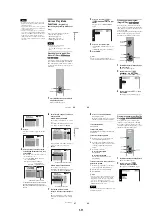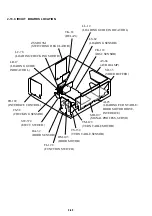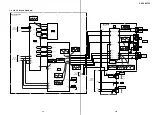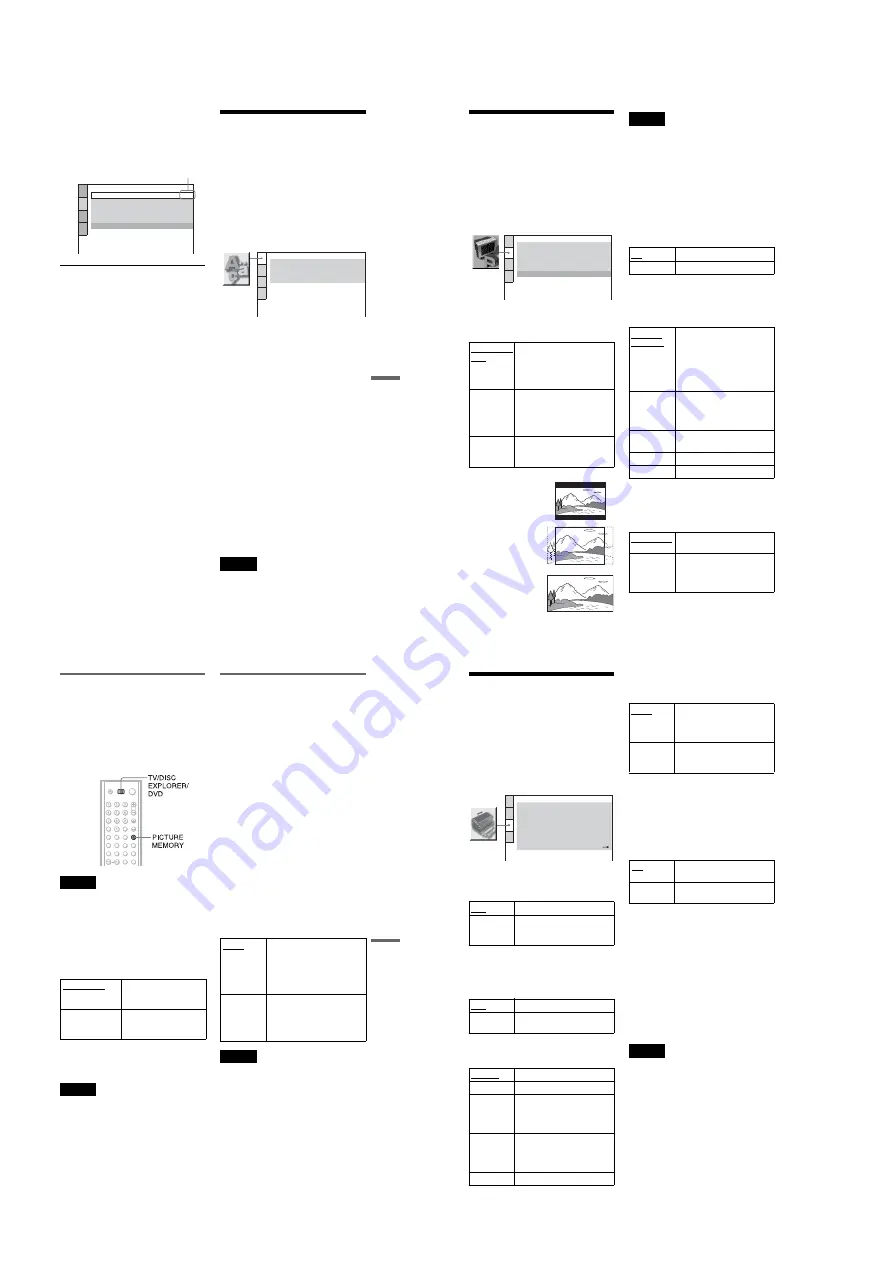
1-22
89
Se
tti
n
g
s a
n
d Adj
u
st
m
ent
s
6
Select a setting using
X
/
x
, then
press ENTER.
The setting is selected and setup is
complete.
Example: “16:9”
To turn off the display
Press DISPLAY repeatedly until the display
is turned off.
To enter the Quick Setup mode
Select “QUICK” in Step 3. Follow from Step
5 of the Quick Setup explanation to make
basic adjustments (page 29).
To reset all of the “SETUP” settings
1
Select “RESET” in Step 3 and press
ENTER
2
Select “YES” using
X
/
x
.
3
Press ENTER.
All the settings explained on pages 89 to
95 return to the default settings. Do not
press
[/1
while resetting the player as it
takes a few seconds to complete.
Setting the Display or
Sound Track Language
(LANGUAGE SETUP)
“LANGUAGE SETUP” allows you to set
various languages for the on-screen display or
sound track.
Select “LANGUAGE SETUP” in the Setup
Display. To use the display, see “Using the
Setup Display” (page 88).
◆
OSD (On-Screen Display)
Switches the display language on the screen.
◆
MENU (DVD VIDEO only)
You can select the desired language for the
disc’s menu.
◆
AUDIO (DVD VIDEO only)
Switches the language of the sound track.
When you select “ORIGINAL,” the language
given priority in the disc is selected.
◆
SUBTITLE (DVD VIDEO only)
Switches the language of the subtitle recorded
on the DVD VIDEO.
When you select “AUDIO FOLLOW,” the
language for the subtitles changes according
to the language you selected for the sound
track.
z
Hint
If you select “OTHERS
t
” in “MENU,”
“SUBTITLE,” and “AUDIO,” select and enter a
language code from “Language Code List” on
page 102 using the number buttons.
Note
When you select a language in “MENU,”
“SUBTITLE,” or “AUDIO” that is not recorded on
the DVD VIDEO, one of the recorded languages
will be automatically selected.
SCREEN SETUP
TV TYPE:
SCREEN SAVER:
BACKGROUND:
16:9
ON
STARTUP SCREEN
STANDARD
JACKET PICTURE
COMPONENT OUT:
MODE:
AUTO
INTERLACE
Selected setting
LANGUAGE SETUP
OSD:
MENU:
AUDIO:
SUBTITLE:
ENGLISH
ENGLISH
ORIGINAL
ENGLISH
90
Settings for the Display
(SCREEN SETUP)
Choose settings according to the TV to be
connected.
Select “SCREEN SETUP” in the Setup
Display. To use the display, see “Using the
Setup Display” on page 88.
The default settings are underlined.
◆
TV TYPE
Selects the aspect ratio of the connected TV
(4:3 standard or wide).
Note
Depending on the DVD, “4:3 LETTER BOX” may
be selected automatically instead of “4:3 PAN
SCAN” or vice versa.
◆
SCREEN SAVER
The screen saver image appears when you
leave the player in pause or stop mode for 15
minutes, or when you play back a CD or
DATA CD (MP3 audio) for more than 15
minutes. The screen saver will help prevent
your display device from becoming damaged
(ghosting). Press
H
to turn off the screen
saver.
◆
BACKGROUND
Selects the background color or picture on the
TV screen in stop mode or while playing a
CD or DATA CD (MP3 audio).
◆
STARTUP SCREEN
Selects the startup screen. The startup screen
image you selected appears on the TV screen
when you turn on the player.
4:3 LETTER
BOX
Select this when you connect a
4:3 screen TV. Displays a wide
picture with bands on the upper
and lower portions of the
screen.
4:3 PAN
SCAN
Select this when you connect a
4:3 screen TV. Automatically
displays the wide picture on the
entire screen and cuts off the
portions that do not fit.
16:9
Select this when you connect a
wide-screen TV or a TV with a
wide mode function.
SCREEN SETUP
TV TYPE:
SCREEN SAVER:
BACKGROUND:
4:3 LETTER BOX
ON
STARTUP SCREEN:
STANDARD
JACKET PICTURE
COMPONENT OUT:
INTERLACE
MODE:
AUTO
4:3 PAN SCAN
4:3 LETTER BOX
16:9
ON
Turns on the screen saver.
OFF
Turns off the screen saver.
JACKET
PICTURE
The jacket picture (still picture)
appears, but only when the
jacket picture is already
recorded on the disc (CD-
EXTRA, etc.). If the disc does
not contain a jacket picture, the
“GRAPHICS” picture appears.
PICTURE
MEMORY
Your favorite picture appears in
the background. To store a scene
in memory, see “Storing a picture
in memory” (page 91).
GRAPHICS
A preset picture stored in the
player appears.
BLUE
The background color is blue.
BLACK
The background color is black.
STANDARD
The standard startup screen in
the player’s memory appears.
PICTURE
MEMORY
Your favorite picture appears in
the startup screen. To store a
scene in memory, see “Storing a
picture in memory” (page 91).
91
Se
tti
n
g
s a
n
d
A
d
ju
st
m
e
n
ts
Storing a picture in memory
The player can store one scene in memory for
both the background and startup screen.
During playback, when you find a scene to be
stored in memory, slide the TV/DISC
EXPLORER/DVD switch to TV or DVD and
press PICTURE MEMORY.
The picture is stored in memory.
Note
If you operate the player while the picture is being
stored in memory, the player will fail to store the
picture.
◆
COMPONENT OUT
This will change the type of signal output
from the COMPONENT VIDEO OUTPUT
jacks on the player. See page 100 for more
information about the different types.
z
Hint
When the player outputs progressive signals, the
PROGRESSIVE indicator lights up.
Note
If you select “PROGRESSIVE” when you connect
the player to a TV that cannot accept the signal in
progressive format (480p), the image quality will
deteriorate. In this case, set the COMPONENT
VIDEO OUTPUT/SCAN SELECT switch on the
back panel of the player to INTERLACE. When
you can see the TV screen correctly, set
“COMPONENT OUT” to “INTERLACE” and
reset the COMPONENT VIDEO OUTPUT/SCAN
SELECT switch to SELECTABLE.
When “PROGRESSIVE” is
selected in “COMPONENT OUT”
You can fine-tune the Progressive (480p)
video signal output when you select
“PROGRESSIVE” in “COMPONENT
OUT” of the “SCREEN SETUP” display and
connect the player to the TV that is able to
accept the video signal in progressive format
(480p).
◆
MODE (Conversion Modes)
DVD software can be divided into two types:
film based software and video based
software. Video based software is derived
from TV, such as dramas and sit-coms, and
displays images at 30 frames/60 fields per
second. Film based software is derived from
film and displays images at 24 frames per
second. Some DVD software contains both
Video and Film.
In order for these images to appear natural on
your screen when output in PROGRESSIVE
mode (60 frames per second), the progressive
video signal needs to be converted to match
the type of DVD software that you are
watching.
Note
When you play video based software with
progressive signals, sections of some types of
images may appear unnatural due to the conversion
process when output through the COMPONENT
VIDEO OUTPUT jacks. Images from the S VIDEO
OUTPUT 1/2 and VIDEO OUTPUT 1/2 jacks are
unaffected as they are output in the interlace format.
INTERLACE
Select this when you are
connected to a standard
(interlace format) TV.
PROGRESSIVE
Select this when you have
a TV that can accept
progressive signals.
AUTO
This will automatically detect
if you are playing Film based
or Video based software and
convert the signal to the
appropriate conversion mode.
Normally select this position.
VIDEO
This will set the conversion
mode for Video based
software, regardless of the type
of software that you are
playing.
92
Custom Settings
(CUSTOM
SETUP)
Use this to make playback related
adjustments and other settings.
Select “CUSTOM SETUP” in the Setup
Display. To use the display, see “Using the
Setup Display” (page 88).
The default settings are underlined.
◆
AUTO POWER OFF
Switches the Auto Power Off setting on or
off.
◆
AUTO PLAY
Switches the Auto Play setting on or off. This
function is useful when the player is
connected to a timer (not supplied).
◆
DIMMER
Adjusts the lighting of the front panel display.
◆
PAUSE MODE (DVD VIDEO/DVD-RW
only)
Selects the picture in pause mode.
◆
PLAYBACK MEMORY
The player can store “SUBTITLE” and other
settings of each disc for up to 301 discs
(Playback Memory). For double-sided
DVDs, the settings for both sides of the disc
are memorized.
Set this function “ON” or “OFF.”
The following settings are stored in memory.
– ANGLE (page 74)*
– AUDIO (page 71)*
– BNR (page 76)**
– BOOKMARK (page 65)**
– CUSTOM PICTURE MODE (page 77)**
– DIGITAL VIDEO ENHANCER (page
78)**
– DISC MEMO (page 58)***
– SUBTITLE (page 75)*
* DVD VIDEO only
**DVD VIDEO/VIDEO CD only
***DVD VIDEO/VIDEO CD/CD only
Notes
• The player can store the settings of up to 301discs.
When you store the setting of disc number 302,
the first disc setting is canceled.
• The Playback Memory function cannot be used
for DVD-RWs in VR mode.
OFF
Switches this function off.
ON
The player enters standby mode
when left in stop mode for more
than 30 minutes.
OFF
Switches this function off.
ON
Automatically starts playback
when the player is turned on.
BRIGHT
Makes the lighting bright.
DARK
Makes the lighting dark.
AUTO
DARK
Makes the front panel display
dark if you do not operate the
player or remote for a short
while.
AUTO OFF
Turns off the lighting of the
front panel display if you do not
operate the player or remote for
a short while.
OFF
Turns off the lighting.
CUSTOM SETUP
AUTO POWER OFF:
AUTO PLAY:
DIMMER:
OFF
OFF
BRIGHT
AUTO
PAUSE MODE:
OFF
TRACK SELECTION:
ON
PLAYBACK MEMORY:
ON
MULTI-DISC RESUME:
BOOKMARK RESET:
AUTO
The picture, including subjects
that move dynamically, is
output with no jitter. Normally
select this position.
FRAME
The picture, including subjects
that do not move dynamically,
is output in high resolution.
ON
Stores the settings in memory
when you eject the disc.
OFF
Does not store the settings in
memory.