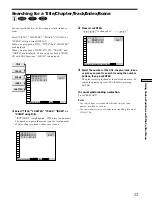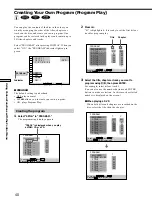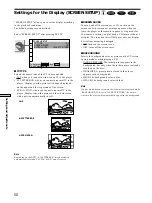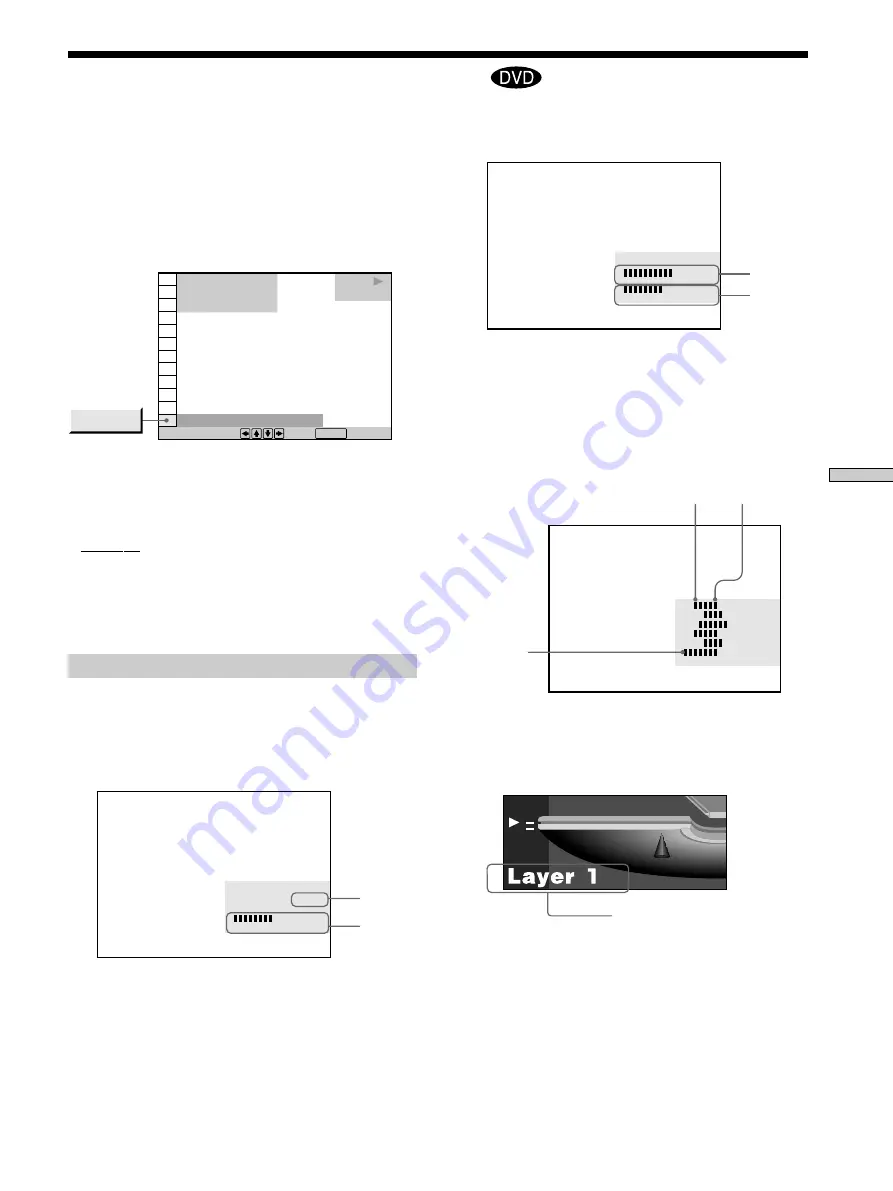
45
Using V
arious Functions with the Contr
ol Menu
You can check information such as the bit rate, the bit rate
history or the disc layer that is being played.
While playing a disc, the approximate bit rate of the
playback picture is always displayed as Mbps (Mega bit
per second) and the audio as kbps (kilo bit per second).
Select “ADVANCED” after pressing DISPLAY.
x
ADVANCED
The default setting is underlined.
When playing a DVD
• BIT RATE: displays the bit rate.
• BIT RATE HISTORY: displays the bit rate and the bit
rate history.
• LAYER: displays the layer and the pick-up point.
• OFF: turns off ADVANCED display.
Displays of each item
By pressing DISPLAY repeatedly, you can display
“BIT RATE” or “BIT RATE HISTORY” or “LAYER,”
whichever was selected in “ADVANCED.”
BIT RATE
Checking the Play Information
Z
Audio
Video
Bit rate range
Min.
Max.
Newest bit
rate range
When you play MPEG audio sound tracks
Bit rate refers to the amount of video/audio data per
second in a disc. The higher the bit rate is, the larger the
amount of data. When the bit rate level is high, there is a
large amount of data. However, this does not always
mean that you can get higher quality pictures or sounds.
BIT RATE HISTORY
Indicates the transition of bit rate of the playback picture
for a period up to the present.
LAYER
Indicates the approximate point where the disc is playing.
If it is a dual-layer DVD, the player indicates which layer
is being read (“Layer 0” or “Layer 1”).
For details on the layers, see page 65 (DVD).
Appears when the DVD has
dural layers
1 8 ( 3 4 )
1 2 ( 2 7 )
C 0 1 : 3 2 : 5 5
BIT RATE HISTORY
DVD
To select, press , then .
ENTER
ADVANCED
BIT RATE
0
5
10
kbps
Mbps
384
BIT RATE
0
5
10
kbps
Mbps
0
1000
0
5
10
Mbps
Audio
Video